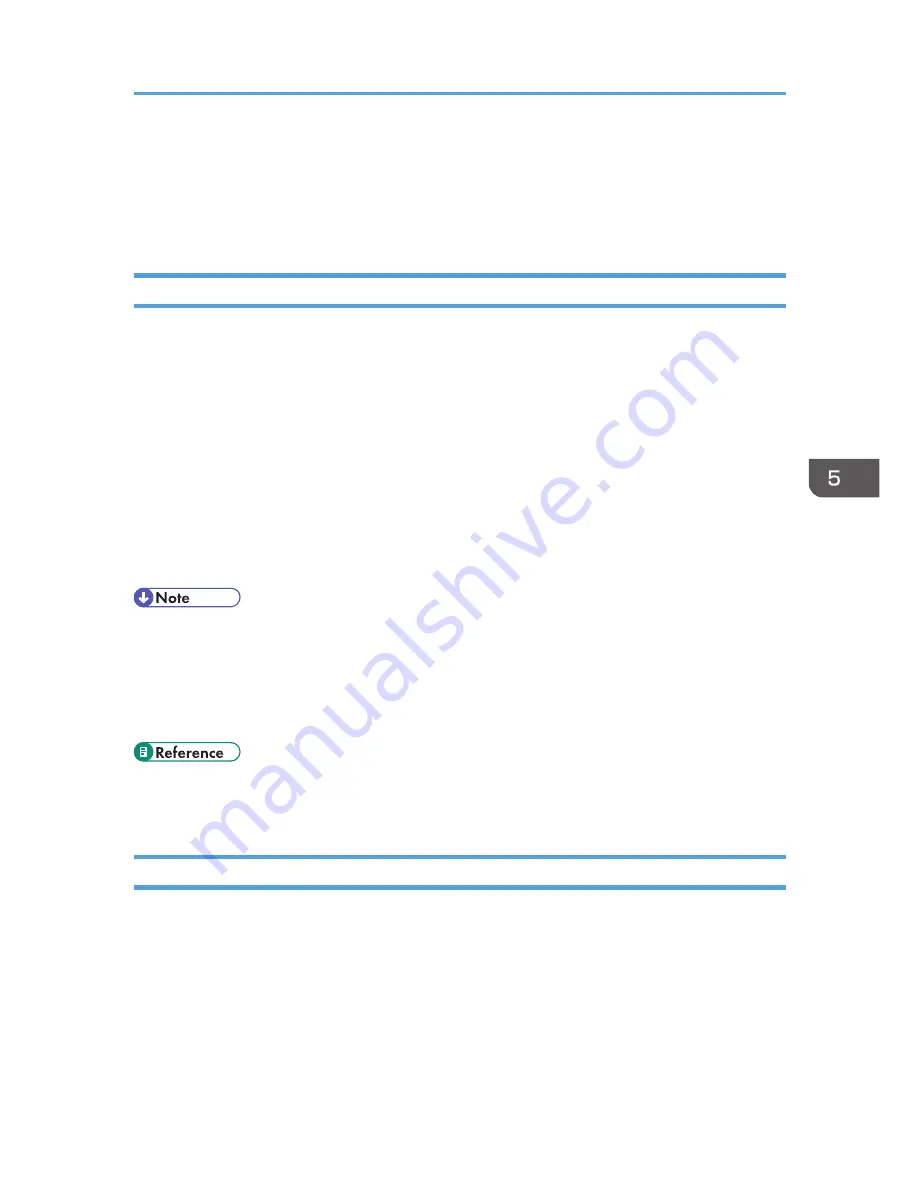
• For details about SMTP and DNS settings, see p.323 "Configuring the DNS Settings" and p.327
"Configuring the SMTP Settings".
• For details about the time zone setting, see p.327 "Configuring the SMTP Settings".
• For details about using COMMAND CENTER, see p.297 "Using COMMAND CENTER".
Modifying Scan Destinations
This section describes how to modify the information of registered destinations.
1.
Start the Web browser, and access the machine by entering its IP address.
2.
Click [Scan Destination].
3.
Click the [E-mail Address], [FTP], or [Folder] tab.
4.
Select the entry to modify, and then click [Change].
5.
Modify settings as necessary.
6.
Enter the administrator password if required.
7.
Click [Apply].
8.
Close the Web browser.
• You can unassign a Quick Dial entry from a One-touch button from the [Quick Dial Destination]
page. To do this, select the desired entry, click [Delete], and then click [Apply] again on a
confirmation page.
• The machine will notify you if the destination you want to modify is set as a forwarding destination
of received faxes.
• For details about using COMMAND CENTER, see p.297 "Using COMMAND CENTER".
• For details about fax forwarding settings, see p.310 "Configuring the Fax Settings".
Deleting Scan Destinations
This section describes how to delete registered destinations.
1.
Start the Web browser, and access the machine by entering its IP address.
2.
Click [Scan Destination].
3.
Click the [E-mail Address], [FTP], or [Folder] tab.
4.
Select the entry to delete, and then click [Delete].
5.
Confirm that the entry you have selected is the entry that you want to delete.
Registering Scan Destinations
175
Summary of Contents for FS-C1020MFP+
Page 1: ...FS C1020MFP OPERATION GUIDE ...
Page 10: ...INDEX 435 9 ...
Page 11: ...10 ...
Page 39: ...1 Guide to the Machine 38 ...
Page 131: ...2 Getting Started 130 ...
Page 149: ...3 Using the Printer Function 148 ...
Page 191: ...5 Using the Scanner Function 190 ...
Page 345: ...8 Configuring the Machine Using COMMAND CENTER 344 ...
Page 417: ...10 Maintenance 416 ...
Page 441: ...MEMO 440 M100 7500 ...
Page 442: ... 2011 ...
Page 443: ......
Page 444: ...5J3KMEN000 M100 7500 ...






























