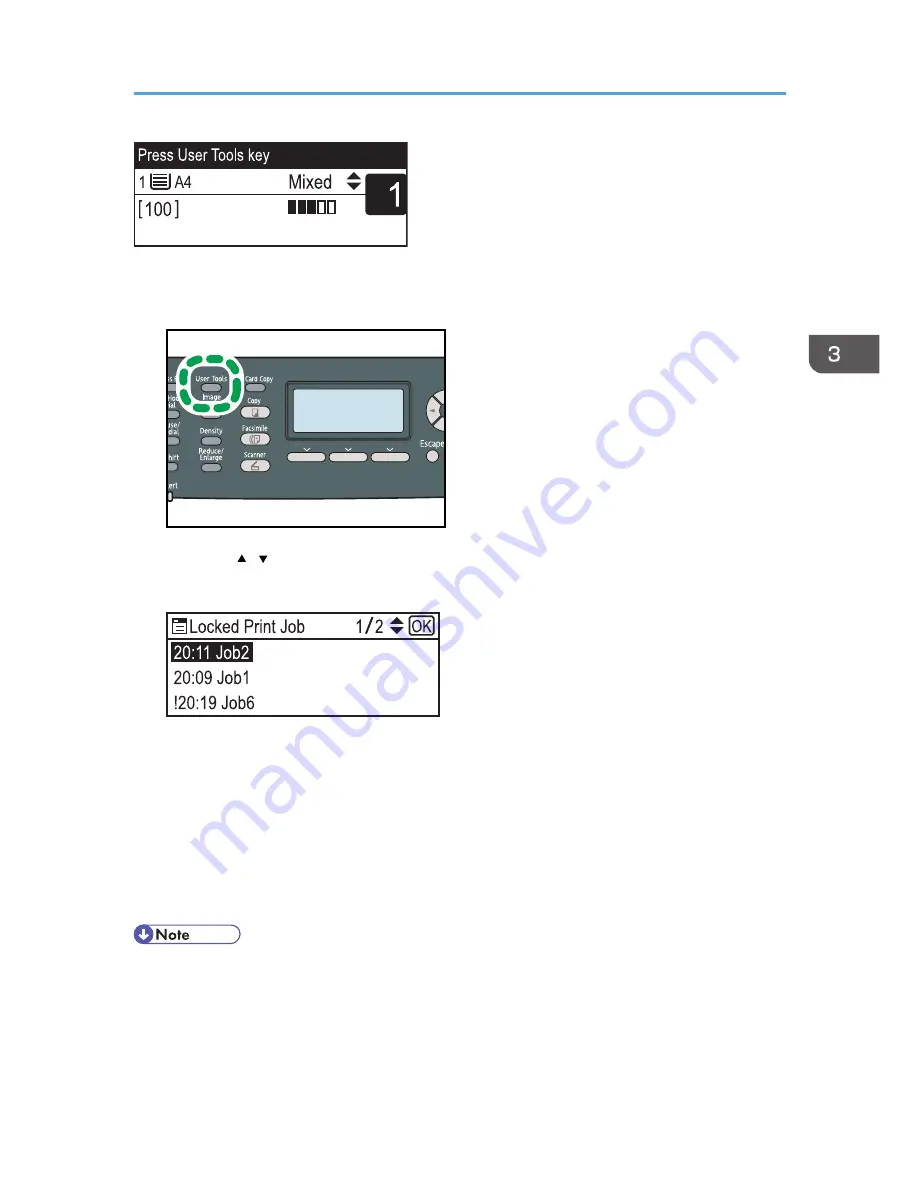
Use the following procedure to check which Locked Print file jobs have been canceled.
1.
When the Locked Print message is displayed, press the [User Tools] key.
CES184
2.
Press the [ ][ ] keys to find a file whose name starts with an "!" mark.
The "!" mark indicates that the job has been canceled.
Identify the Locked Print file by checking its time stamp and user ID.
To delete the log entry, proceed to the following steps.
3.
Press the [OK] key.
4.
Press [Delete].
The log is deleted.
If there are Locked Print logs/files remaining in the machine, the display returns to the list of Locked
Print logs/files. If there are none remaining, the display returns to the initial screen.
• You can press the [Escape] key to exit to the previous level of the menu tree.
• To enter the menu for changing the machine's settings, press the [Scanner] key or the [Facsimile]
key, and then press the [User Tools] key. To check the Locked Print log, press the [Copy] key to
return to the copier mode.
Printing Confidential Documents
143
Summary of Contents for FS-C1020MFP+
Page 1: ...FS C1020MFP OPERATION GUIDE ...
Page 10: ...INDEX 435 9 ...
Page 11: ...10 ...
Page 39: ...1 Guide to the Machine 38 ...
Page 131: ...2 Getting Started 130 ...
Page 149: ...3 Using the Printer Function 148 ...
Page 191: ...5 Using the Scanner Function 190 ...
Page 345: ...8 Configuring the Machine Using COMMAND CENTER 344 ...
Page 417: ...10 Maintenance 416 ...
Page 441: ...MEMO 440 M100 7500 ...
Page 442: ... 2011 ...
Page 443: ......
Page 444: ...5J3KMEN000 M100 7500 ...






























