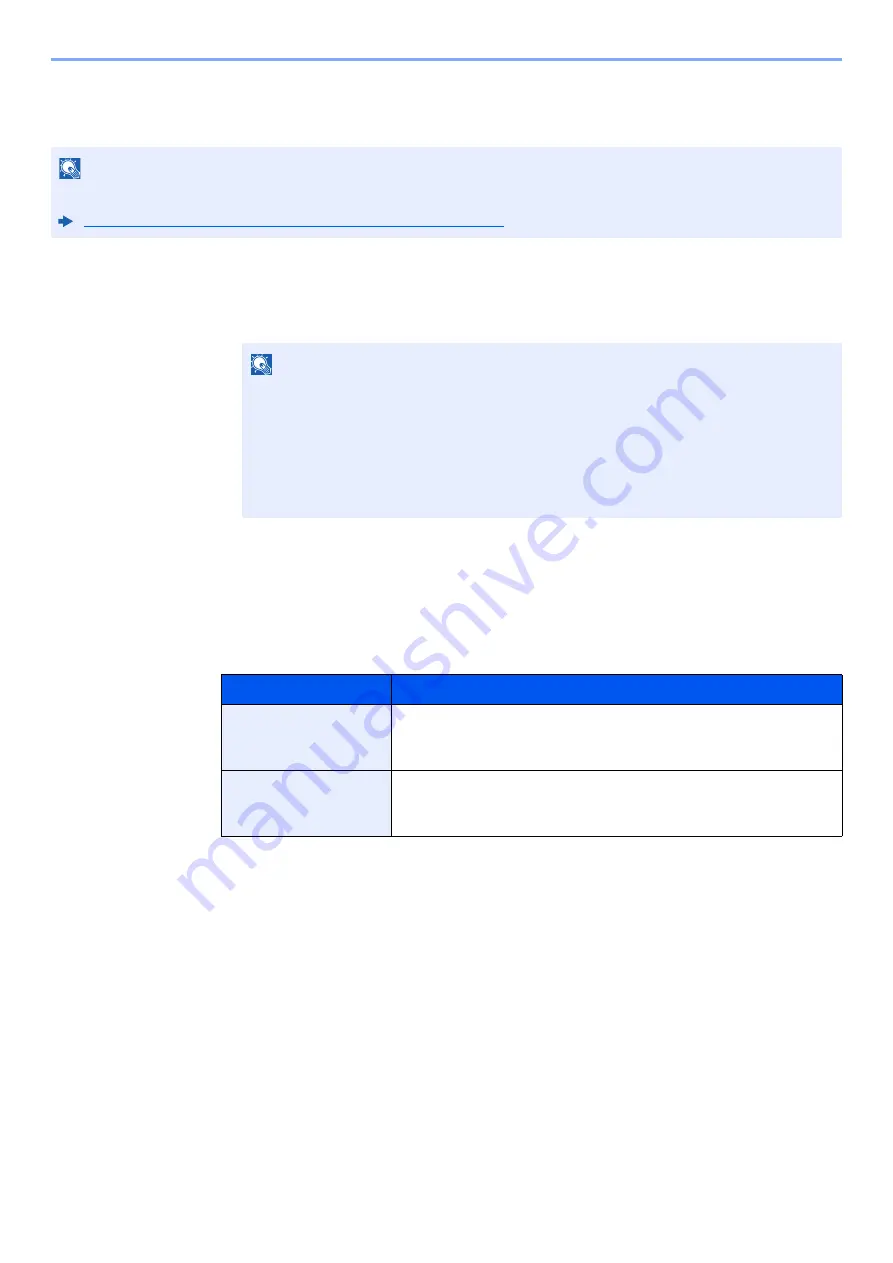
9-11
User Authentication and Accounting (User Login, Job Accounting) > Setting User Login Administration
ID Card Settings
If ID card authentication is enabled, select the authentication type.
1
Display the screen.
1
[
Menu
] key > [
▲
] [
▼
] key > [
User/Job Account
] > [
OK
] key
2
[
▲
] [
▼
] key > [
User Login Set.
] > [
OK
] key
2
Configure the settings.
[
▲
] [
▼
] key > [
ID Card Settings
] > [
OK
] key
The following settings can be selected.
NOTE
This functions appears when the Card Authentication kit is activated.
Card Authentication Kit(B) "Card Authentication Kit" (page 11-3)
NOTE
If the login user name entry screen appears during operations, enter a login user name
and password, and select [
Login
]. For this, you need to login with administrator
privileges.
The factory default login user name and login password are set as shown below.
Login User Name:
4000
Login Password:
4000
Item
Descriptions
Key Login
When ID card authentication is enabled, select whether or not login by
keyboard is allowed.
Value
: Permit, Prohibit
Additional Auth.
*1
*1 This function does not appear when the server type is set to [
NTLM
] or [
Kerberos
] in "Network
Authentication".
Select whether or not to require password entry after authenticating by ID
card.
Value
: Off, Use Password, Use PIN
Summary of Contents for ECOSYS P4140dn
Page 1: ...kyoceradocumentsolutions com Operation Guide ECOSYS P4140dn...
Page 217: ...10 5 Troubleshooting Regular Maintenance Replacing the Toner Container 1 2...
Page 219: ...10 7 Troubleshooting Regular Maintenance 5 6 7 IMPORTANT Do not touch the points shown below...
Page 239: ...10 27 Troubleshooting Troubleshooting Duplex Unit 1 2 3...
Page 241: ...10 29 Troubleshooting Troubleshooting 4 Inner Tray Inside Rear Cover 1 2...
Page 273: ......
Page 276: ...2020 2 2Y4KDEN002 is a trademark of KYOCERA Corporation 2020 KYOCERA Document Solutions Inc...
















































