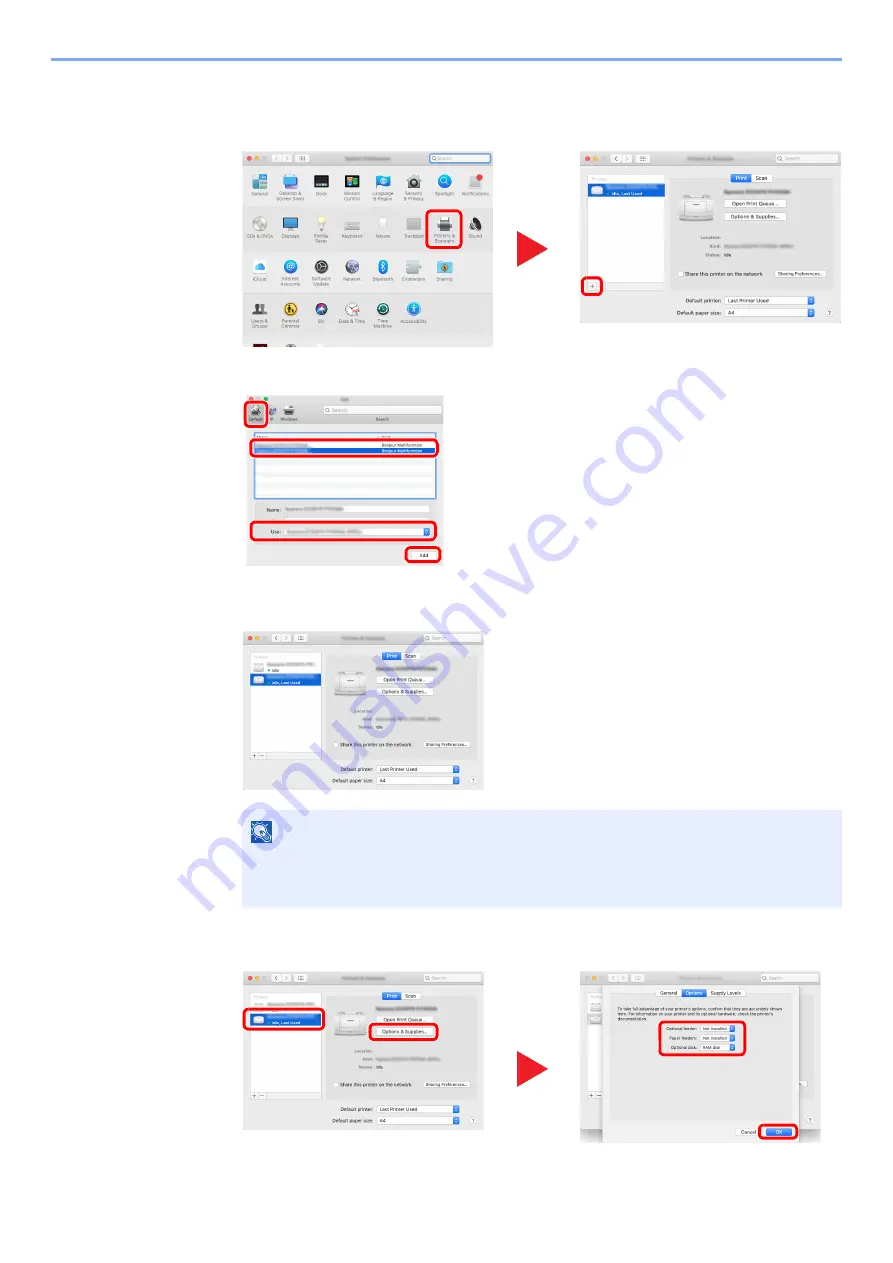
2-36
Installing and Setting up the Machine > Installing Software
4
Configure the printer.
1
Open System Preferences and add the printer.
2
Select [
Default
] and click the item that appears in "Name" and then select the driver in "Use".
3
The selected machine is added.
4
Select the printer added newly, and click the [
Options & Supplies...
] to select the options
equipped with the machine.
NOTE
When using an IP connection, click the IP icon for an IP connection and then enter the
host name or IP address. The number entered in "Address" will automatically appear in
"Name". Change if needed.
1
2
1
2
4
3
3
4
1
2
Summary of Contents for ECOSYS P4140dn
Page 1: ...kyoceradocumentsolutions com Operation Guide ECOSYS P4140dn...
Page 217: ...10 5 Troubleshooting Regular Maintenance Replacing the Toner Container 1 2...
Page 219: ...10 7 Troubleshooting Regular Maintenance 5 6 7 IMPORTANT Do not touch the points shown below...
Page 239: ...10 27 Troubleshooting Troubleshooting Duplex Unit 1 2 3...
Page 241: ...10 29 Troubleshooting Troubleshooting 4 Inner Tray Inside Rear Cover 1 2...
Page 273: ......
Page 276: ...2020 2 2Y4KDEN002 is a trademark of KYOCERA Corporation 2020 KYOCERA Document Solutions Inc...






























