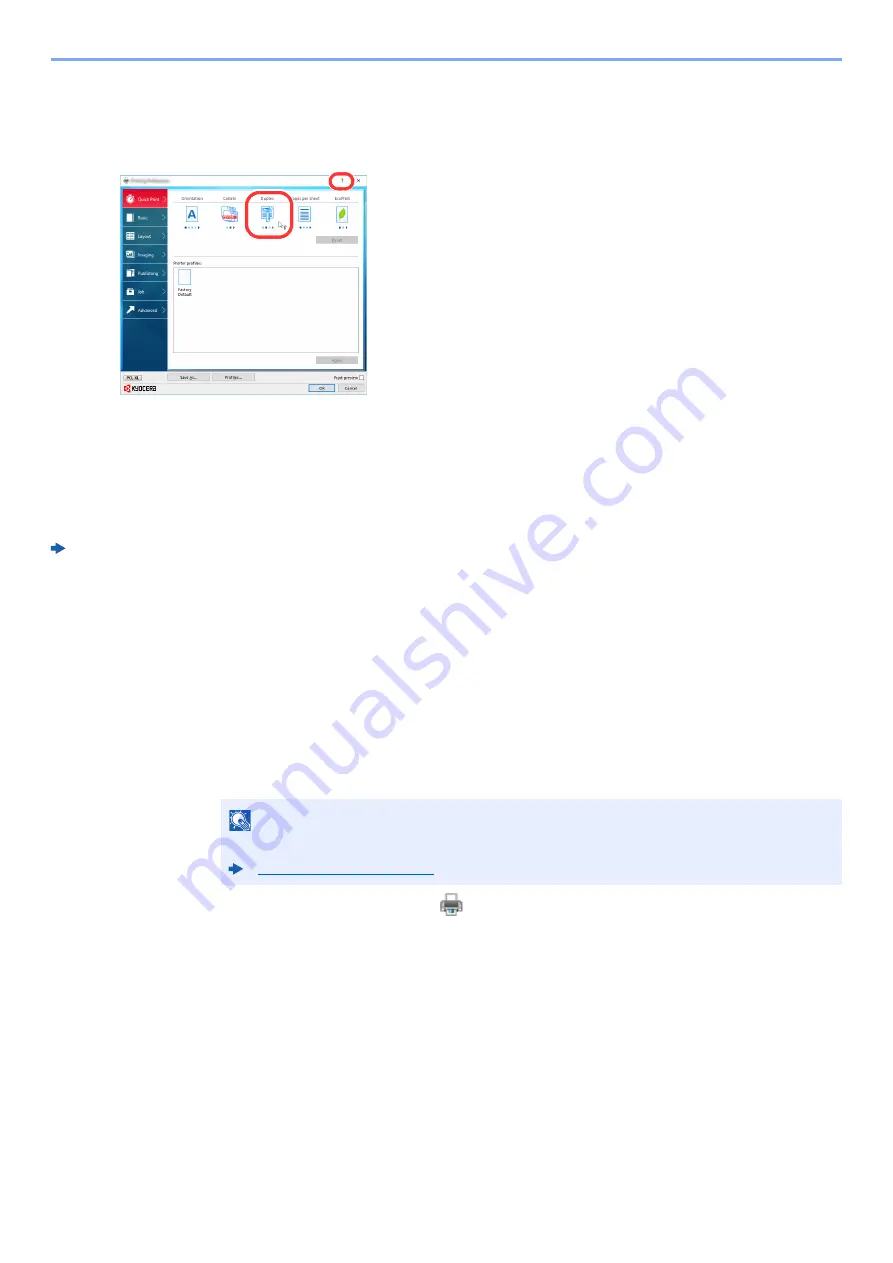
4-10
Printing from PC > Printing from PC
Printer Driver Help
The printer driver includes Help. To learn about print settings, open the printer driver print settings screen and display
Help as explained below.
Changing the Default Printer Driver Settings
(Windows 10)
The default printer driver settings can be changed. By selecting frequently used settings, you can omit steps when
printing. For the settings, refer to the following:
Printer Driver User Guide
1
Click [
Start
] button on the Windows and then select [
Windows System
], [
Control Panel
],
and [
View devices and printers
].
2
Right-click the printer driver icon of the machine, and click the [
Print Setup
] menu of the
printer driver.
3
Select the default settings and click the [
OK
] button.
Canceling Printing from a Computer
To cancel a print job executed using the printer driver before the printer begins printing, do the following:
1
Double-click the printer icon (
) displayed on the taskbar at the bottom right of the
Windows desktop to display a dialog box for the printer.
2
Click the file for which you wish to cancel printing and select [
Cancel
] from the "Document"
menu.
NOTE
When canceling printing from this machine, refer to the following:
1 Click the [
?
] button in the upper right corner of the
screen and then click the item you want to know
about.
2 Click the item you want to know about and press
the [
F1
] key on your keyboard.
1
2
Summary of Contents for ECOSYS P4140dn
Page 1: ...kyoceradocumentsolutions com Operation Guide ECOSYS P4140dn...
Page 217: ...10 5 Troubleshooting Regular Maintenance Replacing the Toner Container 1 2...
Page 219: ...10 7 Troubleshooting Regular Maintenance 5 6 7 IMPORTANT Do not touch the points shown below...
Page 239: ...10 27 Troubleshooting Troubleshooting Duplex Unit 1 2 3...
Page 241: ...10 29 Troubleshooting Troubleshooting 4 Inner Tray Inside Rear Cover 1 2...
Page 273: ......
Page 276: ...2020 2 2Y4KDEN002 is a trademark of KYOCERA Corporation 2020 KYOCERA Document Solutions Inc...






























