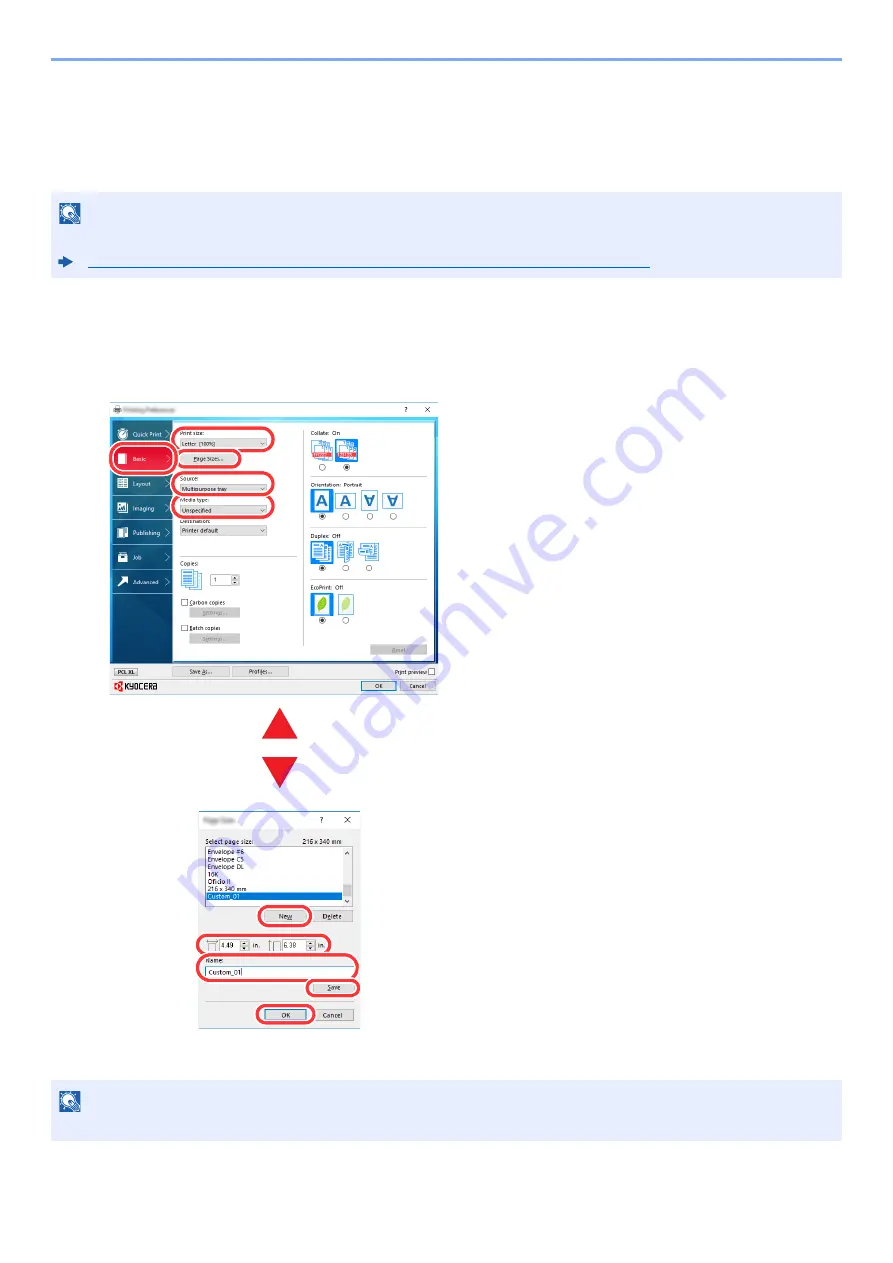
4-4
Printing from PC > Printing from PC
Printing on Non-standard Sized Paper
If you loaded a paper size that is not included in the print sizes of the machine, register the paper size in the [
Basic
] tab
of the print settings screen of the printer driver.
The registered size can be selected from the "Print size" menu.
1
Display the print settings screen.
2
Register the paper size.
NOTE
To execute printing at the machine, set the paper size and type in the following:
Paper Size and Media Type for the Multi Purpose Tray (MP Tray Setting) (page 3-14)
NOTE
If you loaded a postcard or envelope, select [
Cardstock
] or [
Envelope
] in the "Media type" menu.
3
4
5
6
7
1 Click the [
Basic
] tab.
2 Click the [
Page Sizes...
] button.
3 Click the [
New
] button.
4 Enter the paper size.
5 Enter the name of the paper.
6 Click the [
Save
] button.
7 Click the [
OK
] button.
8 In the "Print size" menu, select the paper size
(name) that you registered in steps 4 to 7.
9 Select the type of paper in the "Media type"
menu.
10 Click [
Multipurpose tray
] in the "Source"
menu.
1
10
8
9
2
Summary of Contents for ECOSYS P4140dn
Page 1: ...kyoceradocumentsolutions com Operation Guide ECOSYS P4140dn...
Page 217: ...10 5 Troubleshooting Regular Maintenance Replacing the Toner Container 1 2...
Page 219: ...10 7 Troubleshooting Regular Maintenance 5 6 7 IMPORTANT Do not touch the points shown below...
Page 239: ...10 27 Troubleshooting Troubleshooting Duplex Unit 1 2 3...
Page 241: ...10 29 Troubleshooting Troubleshooting 4 Inner Tray Inside Rear Cover 1 2...
Page 273: ......
Page 276: ...2020 2 2Y4KDEN002 is a trademark of KYOCERA Corporation 2020 KYOCERA Document Solutions Inc...






























