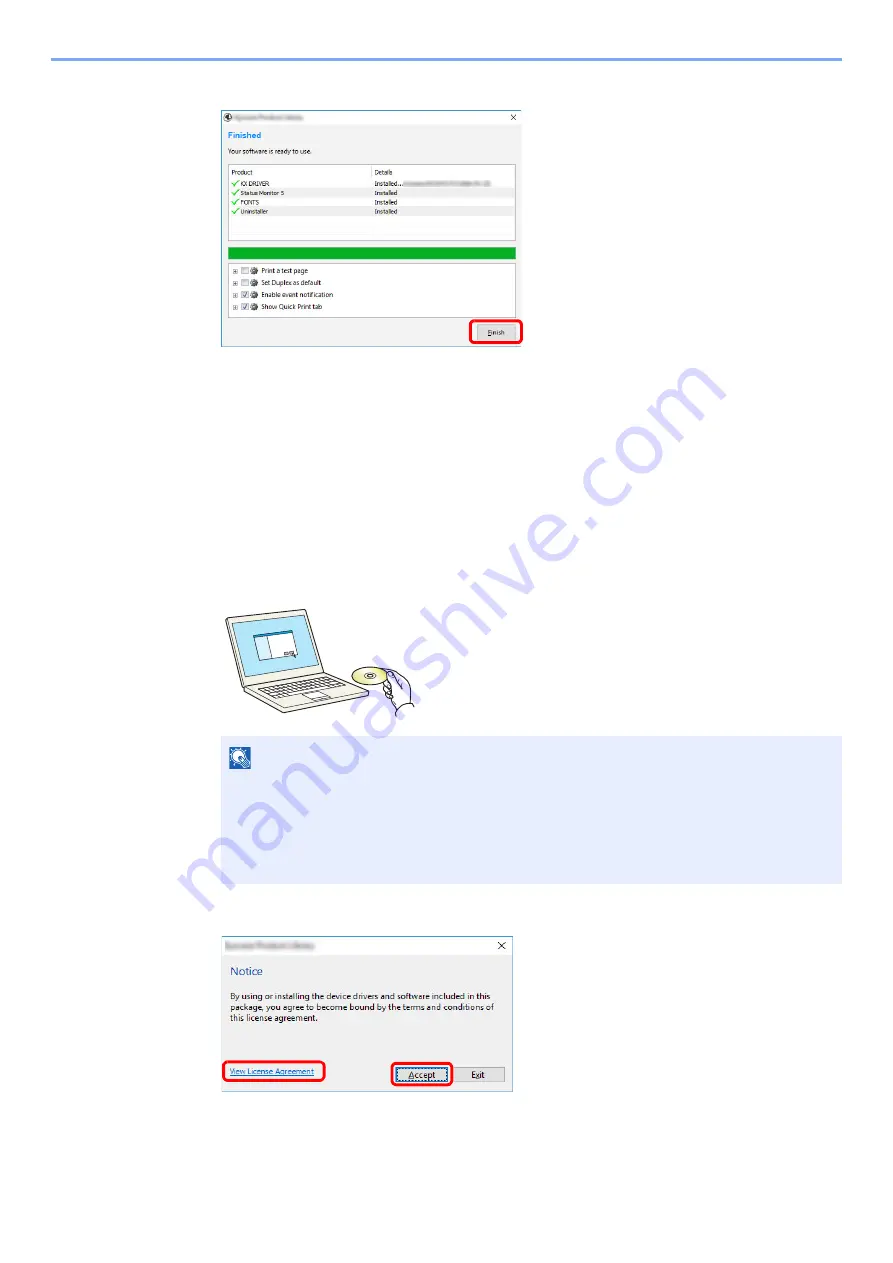
2-31
Installing and Setting up the Machine > Installing Software
5
Finish the installation.
When "
Your software is ready to use
" appears, you can use the software. To print a test
page, click the "
Print a test page
" checkbox and select the machine.
Click [
Finish
] to exit the wizard.
If a system restart message appears, restart the computer by following the screen prompts.
This completes the printer driver installation procedure.
Custom Install
The following procedure is an example for installing the software in Windows 10 using [
Custom Install
].
1
Insert the DVD.
2
Display the screen.
3
Select [Custom Install].
NOTE
• Installation on Windows must be done by a user logged on with administrator privileges.
• If the "
Welcome to the Found New Hardware Wizard
" dialog box displays, select
[
Cancel
].
• If the autorun screen is displayed, click [
Run setup.exe
].
• If the user account management window appears, click [
Yes
].
1 Click [
View License Agreement
]
and read the License Agreement.
2 Click [
Accept
].
1
2
Summary of Contents for ECOSYS P4140dn
Page 1: ...kyoceradocumentsolutions com Operation Guide ECOSYS P4140dn...
Page 217: ...10 5 Troubleshooting Regular Maintenance Replacing the Toner Container 1 2...
Page 219: ...10 7 Troubleshooting Regular Maintenance 5 6 7 IMPORTANT Do not touch the points shown below...
Page 239: ...10 27 Troubleshooting Troubleshooting Duplex Unit 1 2 3...
Page 241: ...10 29 Troubleshooting Troubleshooting 4 Inner Tray Inside Rear Cover 1 2...
Page 273: ......
Page 276: ...2020 2 2Y4KDEN002 is a trademark of KYOCERA Corporation 2020 KYOCERA Document Solutions Inc...
















































