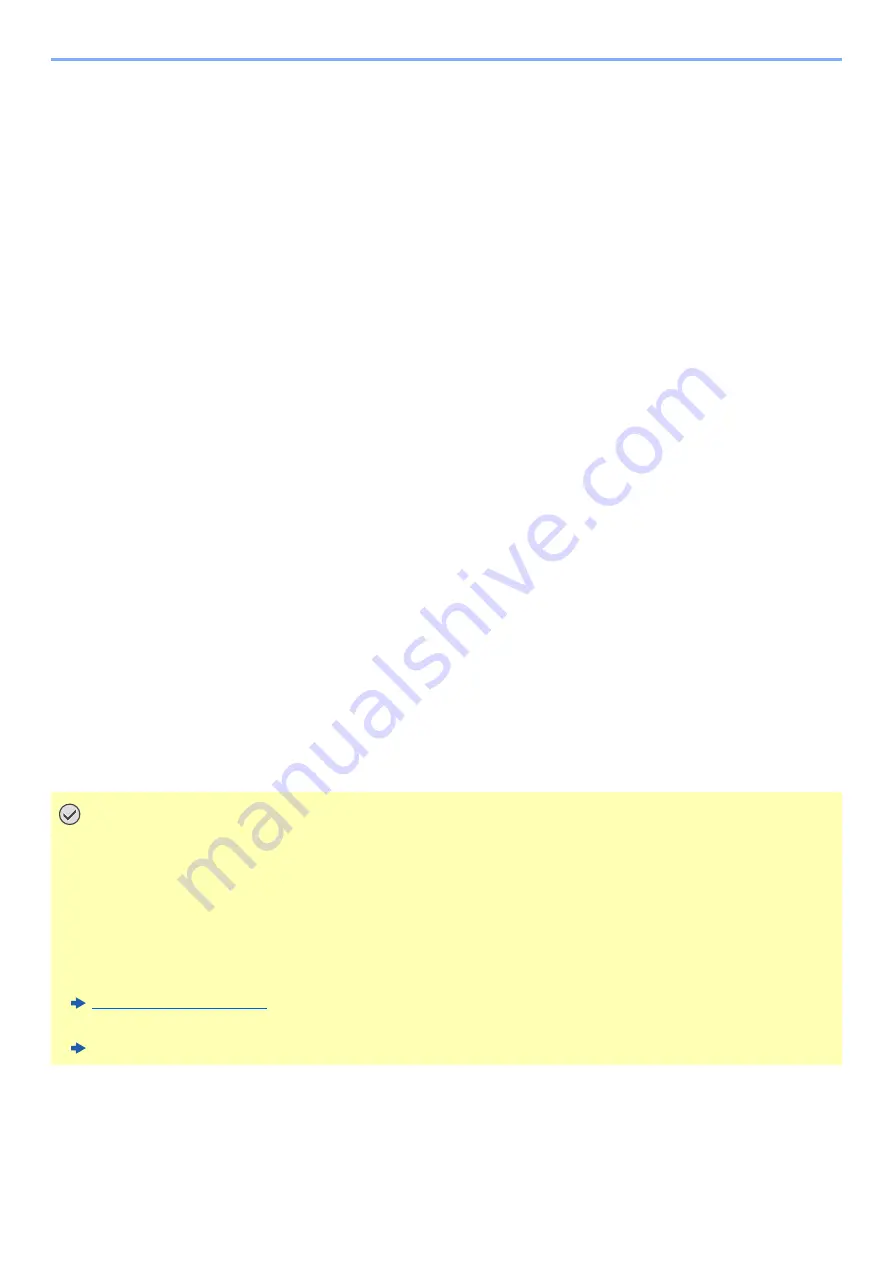
2-25
Installing and Setting up the Machine > Network Setup
7
Configure the handheld device.
1
[
Settings
] > [
Wi-Fi
]
2
Select the network name (SSID) appeared in step 6 from the list.
3
Enter the password that was provided in step 6 > [
Connect
]
The network between this machine and the handheld device is configured.
Configuring the Connection by Using Push Button
When your computer or handheld device does not support Wi-Fi Direct but supports WPS, you can configure the
network using push button.
1
Display the screen.
[
Menu
] key > [
▲
] [
] key > [
Network
] > [
OK
] key > [
▲
] [
] key > [
Wi-Fi Direct Set
] >
[
OK
] key > [
▲
] [
] key > [
Wi-Fi Direct
] > [
OK
] key
2
Configure the settings.
[
▲
] [
] key > [
On
] > [
OK
] key
3
Restart the network.
[
Menu
] key > [
▲
] [
] key > [
Network
] > [
OK
] key > [
▲
] [
] key > [
Restart Network
] >
[
OK
] key > [
Yes
]
4
[Status] key > [
▲
] [
▼
] key > [Wi-Fi Direct] > [OK] key >
[PushButton Setup] > [OK] key
5
Press the push button on the computer or handheld device and
select [Push Button] on the screen of operation panel
simultaneously > [Next].
The network between this machine and the computer or handheld device is configured.
IMPORTANT
You can connect up to three handheld devices at the same time using Wi-Fi Direct setting. When the devices
that support Wi-Fi Direct are connected, if you want to connect other device, disconnect the already-
connected devices from the network. The disconnection methods are as follows:
• Disconnect the network from the computer or handheld computer
• Disconnecting all devices from the network on the operation panel
Select [Wi-Fi Direct] key > [
▲
] [
▼
] key > [ConnectionStatus] > [OK] key > [Menu] > [
▲
] [
▼
] key >
[Disconnect All] > [OK] key
• Configuring auto disconnecting time from the System menu
• Configuring auto disconnecting time from the Command Center RX
Command Center RX User Guide
Summary of Contents for ECOSYS P4140dn
Page 1: ...kyoceradocumentsolutions com Operation Guide ECOSYS P4140dn...
Page 217: ...10 5 Troubleshooting Regular Maintenance Replacing the Toner Container 1 2...
Page 219: ...10 7 Troubleshooting Regular Maintenance 5 6 7 IMPORTANT Do not touch the points shown below...
Page 239: ...10 27 Troubleshooting Troubleshooting Duplex Unit 1 2 3...
Page 241: ...10 29 Troubleshooting Troubleshooting 4 Inner Tray Inside Rear Cover 1 2...
Page 273: ......
Page 276: ...2020 2 2Y4KDEN002 is a trademark of KYOCERA Corporation 2020 KYOCERA Document Solutions Inc...
















































