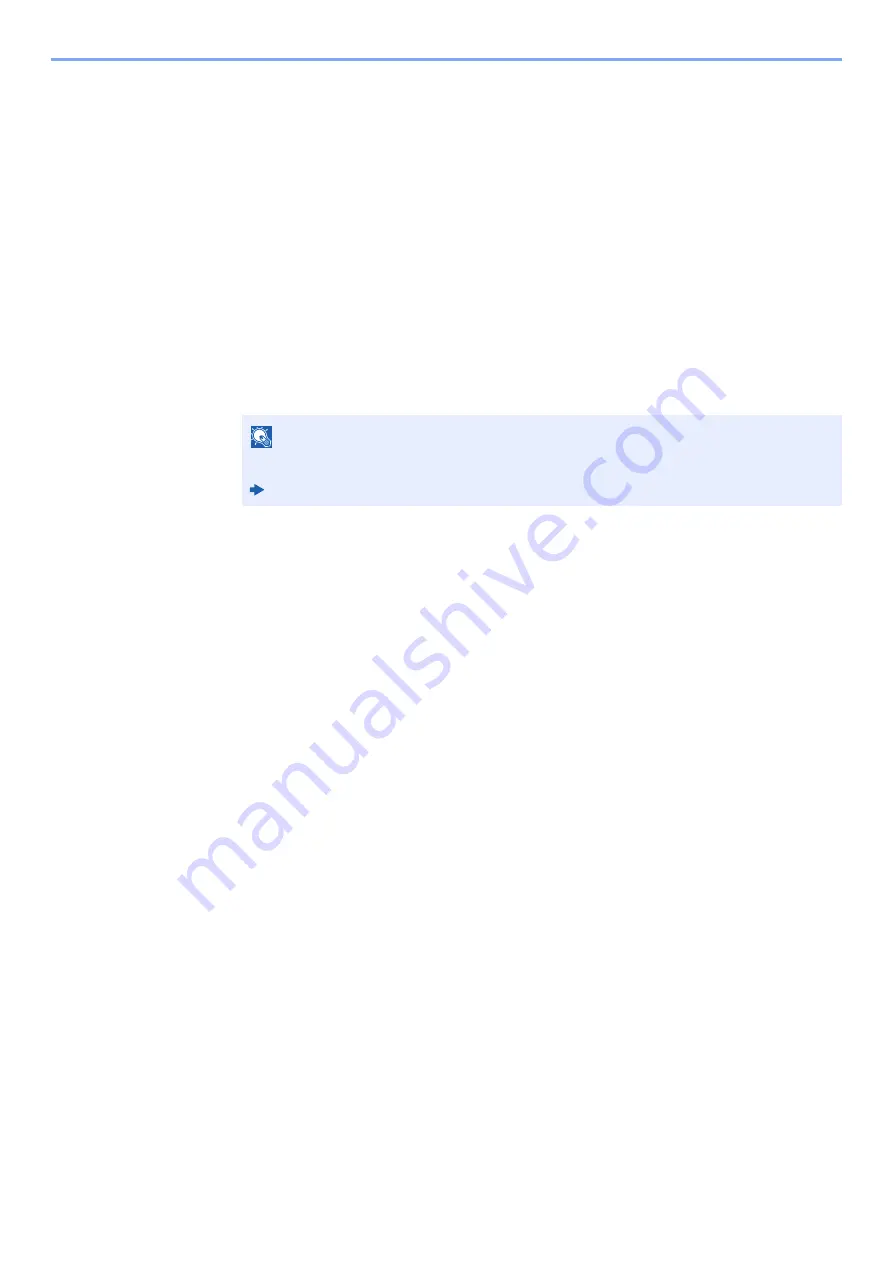
9-22
User Authentication and Accounting (User Login, Job Accounting) > Setting an Account
2
Set the Account ID.
[
Use specific account ID
]: Enter the Account ID. Printing will be performed using the entered
Account ID. If this option is selected, the user does not have to enter the Account ID for each print job.
[
Prompt for account ID
]: A screen for entering the Account ID will be displayed when attempting a
printing. The Account ID must be entered each time a printing is attempted.
[
Prompt for account ID and validate
]: A screen for entering the Account ID will be displayed when
attempting a printing. The Account ID stored in the Account ID list needs to be entered. The Account
ID must be entered each time a printing is attempted.
[
Display account ID list
]: The Account ID list is displayed when printing. The Account ID to be used
needs to be selected from the list.
[
Validate user name (computer) or prompt for account ID
]: When printing, the Windows user
name is searched in the "Login user names" and printing is possible if the name is registered. If the
name is not registered, the printing will be canceled for users with only user authority. If the user has
administrator privileges, the screen to enter the user name and password will appear.
3
Click [
OK
].
NOTE
For other settings of job accounting, refer to the following:
Printer Driver User Guide
Summary of Contents for ECOSYS P4140dn
Page 1: ...kyoceradocumentsolutions com Operation Guide ECOSYS P4140dn...
Page 217: ...10 5 Troubleshooting Regular Maintenance Replacing the Toner Container 1 2...
Page 219: ...10 7 Troubleshooting Regular Maintenance 5 6 7 IMPORTANT Do not touch the points shown below...
Page 239: ...10 27 Troubleshooting Troubleshooting Duplex Unit 1 2 3...
Page 241: ...10 29 Troubleshooting Troubleshooting 4 Inner Tray Inside Rear Cover 1 2...
Page 273: ......
Page 276: ...2020 2 2Y4KDEN002 is a trademark of KYOCERA Corporation 2020 KYOCERA Document Solutions Inc...






























