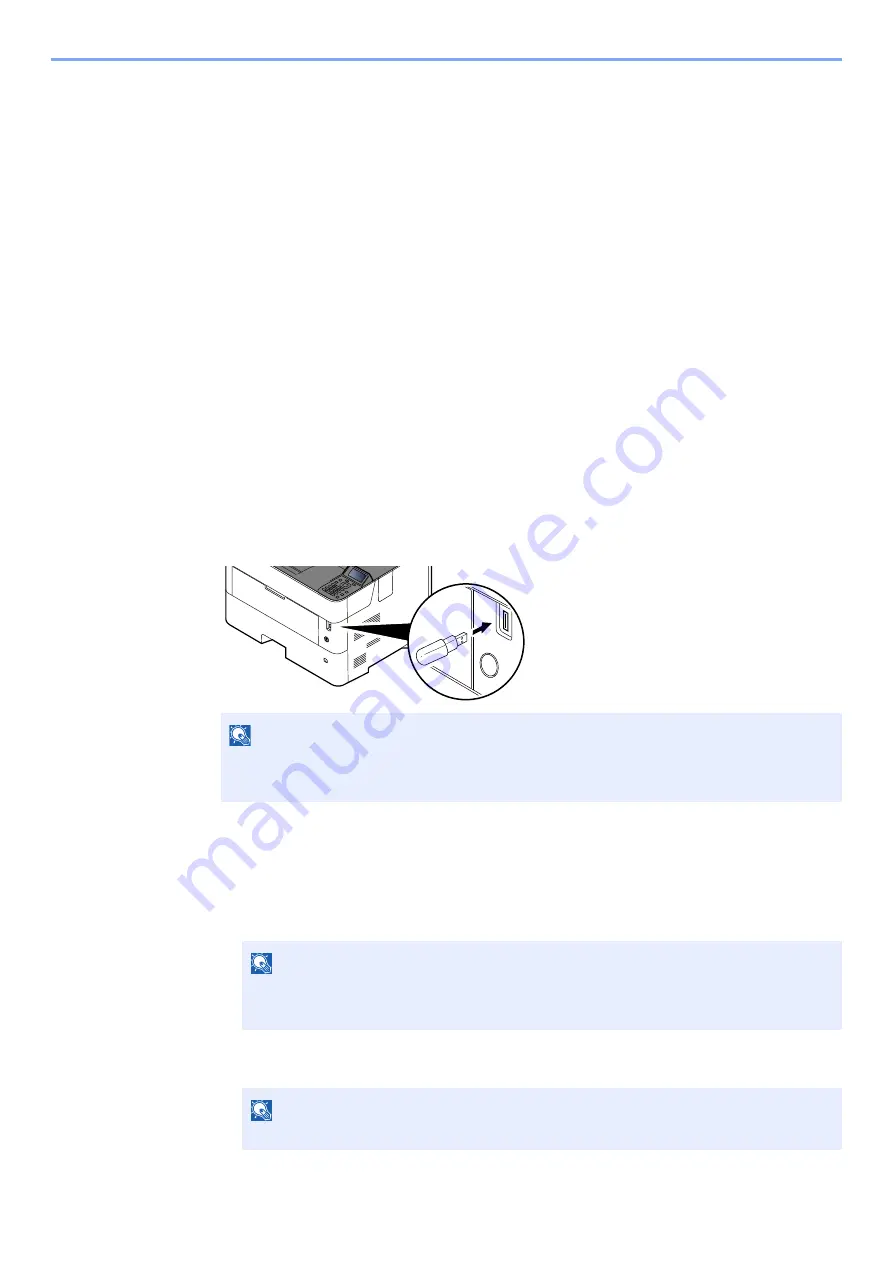
5-11
Operation on the Machine > Printing Documents Stored in Removable USB Drive
Printing Documents Stored in Removable
USB Drive
Plugging USB drive directly into the machine enables you to quickly and easily print the files stored in the USB drive
without having to use a computer.
The following file types can be printed:
PDF file (Version 1.7 or older)
TIFF file (TIFF V6/TTN2 format)
JPEG file
XPS file
OpenXPS file
Encrypted PDF file
• PDF files you wish to print should have an extension (.pdf).
• Files to be printed should be saved no further down than the top 3 folder levels, including the root folder.
• Plug the USB drive directly into the USB Drive Slot.
1
Plug the USB drive.
Plug the USB drive into the USB Drive Slot.
2
Print the document.
1
[
▲
] [
] key > [
Print File
] > [
OK
] key
2
Select the folder containing the file to be printed, and select the [
OK
] key.
The machine will display documents in the top 3 folder levels, including the root folder.
3
Select the document, and select the [
OK
] key.
NOTE
If the USB drive screen does not appear, display the screen for USB drive.
[
Menu
] key > [
▲
] [
▼
] key > [
USB Drive
] > [
OK
] key
NOTE
• 1,000 documents can be displayed.
• To return to a higher level folder, select the [
Back
] key.
NOTE
Select [
Detail
] to show the details of the selected folder or document.
Summary of Contents for ECOSYS P4140dn
Page 1: ...kyoceradocumentsolutions com Operation Guide ECOSYS P4140dn...
Page 217: ...10 5 Troubleshooting Regular Maintenance Replacing the Toner Container 1 2...
Page 219: ...10 7 Troubleshooting Regular Maintenance 5 6 7 IMPORTANT Do not touch the points shown below...
Page 239: ...10 27 Troubleshooting Troubleshooting Duplex Unit 1 2 3...
Page 241: ...10 29 Troubleshooting Troubleshooting 4 Inner Tray Inside Rear Cover 1 2...
Page 273: ......
Page 276: ...2020 2 2Y4KDEN002 is a trademark of KYOCERA Corporation 2020 KYOCERA Document Solutions Inc...






























