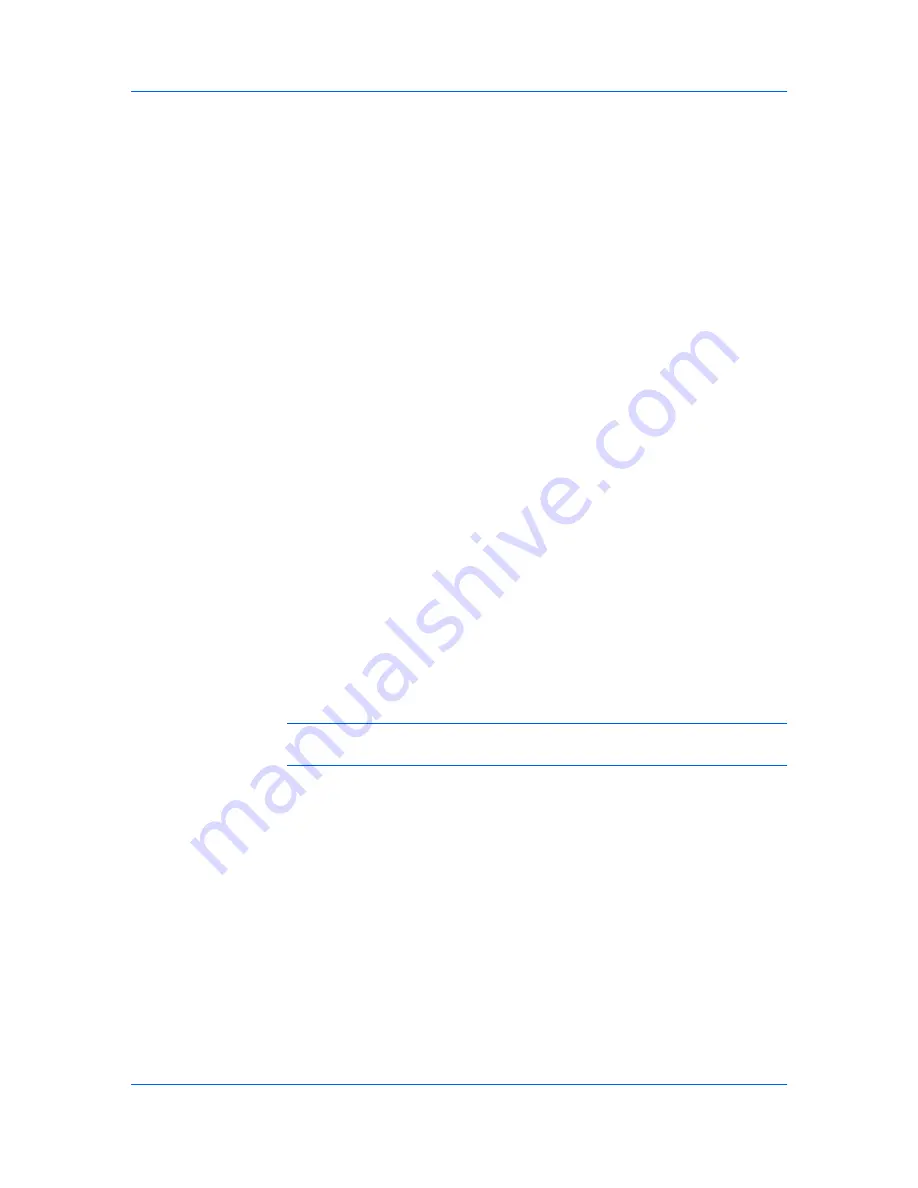
Installation
Installing in Custom Mode with a Network Connection using
Custom Select
This section describes the custom installation procedure of the driver software
in Windows operating systems using a network connection.
1
Ensure that your printer and computer are connected to a network.
2
On the
Installation Method
page, select
Custom Mode
.
3
The
Discover Printing System
page opens, searching for your printing
system. The
Discover
button is automatically selected. Choose
Custom select
and click
Next
.
4
The
Printing System
page appears. Select your printing system model from
the list and click
Next
. If there is only one driver model, this page does not
appear. Proceed to the next step.
5
On the
Printer Port
page, select the port connected to your printing system, or
add a port connected to your system by clicking
Add Port
. Click
Next
.
6
On the
Custom Installation
page, select the driver and software packages you
want to install from the
Driver
and
Utility
tabs, and clear those not intended for
installation. Click
Next
.
If you only select software packages from the
Utility
tab, you will skip to the
Confirm Settings
page.
7
On the
Printer Settings
page, you can assign a name for your printing system.
You can also choose to share this printer with others or set this printer as the
default printer. Make your selections, and then click
Next
.
8
On the
Confirm Settings
page, click
Install
if the settings are correct. Click
Back
to correct the settings.
Note:
If the
Hardware Installation
warning dialog box appears, click
Continue
.
9
The
Installation Completed
page appears displaying the following driver
options.
Print a test page
This selection verifies a connection with the printer and creates a print out of
the installed driver components.
Enable Status Monitor
The
Status Monitor
displays system status messages on your computer
screen during printing tasks. The
Status Monitor
button appears on the
Advanced
tab.
Show Quick Print Tab
This selection lets you define basic print options into group profiles that can
be accessed easily. The
Show Quick Print tab
option also appears in the
Administrator Settings
in
Device Settings
.
Device Settings
KX DRIVER
1-7
Summary of Contents for ECOSYS FS-C5150DN
Page 1: ......
Page 95: ...Rev 12 21 2010 8 ...














































