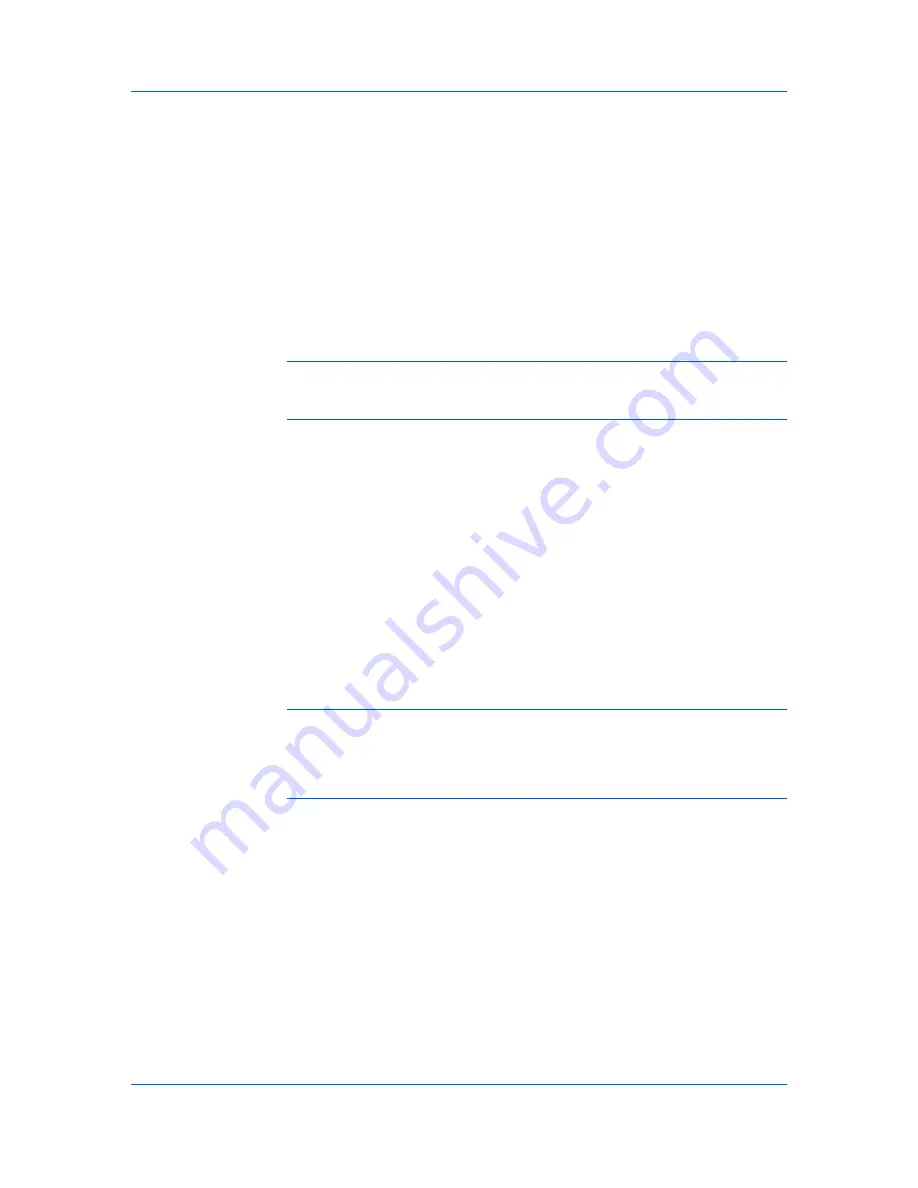
Basic
Copies
This setting specifies the number of copies to print. For collating multiple
copies, select
Collate
.
Duplex
These settings enable printing on both sides of a sheet of paper.
Color
This setting specifies between Color (CMYK) or Black & White printing. You
can also select the
EcoPrint
check box makes the entire image, text and
graphics, appear lighter in the printed job. This setting does not increase
print speed.
Print Preview
This setting lets you view your document before printing.
Note:
Some applications may override print settings made in the driver.
Usually the application can be set to follow the settings. In Microsoft Word
2007, ensure that
Default tray
in
Options
is set to
Use printer settings
.
Source and Media Types
In the
Basic
tab,
Source
specifies which tray or cassette the printer uses for a
printing job. The default is
Auto source selection
, which instructs the printer to
search for the media requested by the application or the printer driver. If the
selected tray or cassette empties during a print job, then the printer searches for
another source, and continues the job.
Media type
instructs the printer to search for the type of paper or media that is
requested by the application or the printer driver. The choices shown may
change depending on the selection in
Source
. If
Auto media selection
is
selected, then the printer searches for another tray or cassette using the same
media.
Transparencies, labels, and envelopes must be supplied from the
MP tray
.
Ensure the paper is properly loaded by following the instructions outlined in the
printing system's
Operation Guide
.
Note:
Source
and
Media type
are separate items in the dialog box, but can
be combined using the
Combine source and media type lists
setting in
Compatibility Settings
. If they are combined,
Media type
is not available on
the
Basic
tab. To change this setting, open
Device Settings
>
Compatibility
Settings
and clear the
Combine source and media type lists
selection.
Print Size and Page Size
Print Size
controls the output page size of the document. To use this setting,
ensure that the
Page Sizes
setting matches the page size setting in your
application. If the
Print Size
is different from the page size in your application,
then each page is enlarged or reduced to match the
Print Size
. The percentage
value shown in brackets indicates the size of the
Print Size
setting relative to
the
Page Sizes
setting. If the
Page Sizes
does not match the page size setting
in the application (the size of the original) then, in most cases the
Print Size
is
ignored and the document is printed based on its original size.
You can create a page size with your chosen dimensions for printing on
non-standard size paper. You can then save the custom setting to the
Page
Sizes
and
Print Size
lists for later selection.
KX DRIVER
4-2
Summary of Contents for ECOSYS FS-C5150DN
Page 1: ......
Page 95: ...Rev 12 21 2010 8 ...
















































