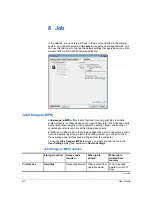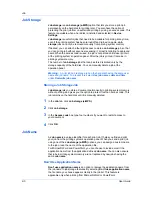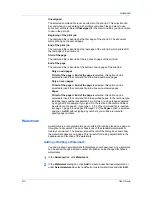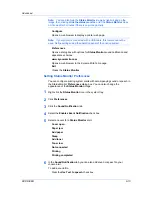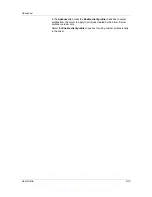Advanced
3
In
Advanced
>
Color Optimizer
>
Color adjustment
, select
Custom 1
,
Custom 2
, or
Custom 3
.
4
Under
Printer profile
, select from available options.
5
Select a color by one of the following methods:
Drag the eyedropper tool anywhere on the screen to select the desired color.
If you know the RGB values of the color, type or select the values.
The color appears in the color preview box.
6
Click the printer icon to print a one-page table displaying variations of the
selected color. From the printed
Color Optimizer Table
, select the desired
variation.
7
In the
Color Optimizer
dialog box, type the number of the selected variation
(1–121) in the spin box next to the color preview box, or click the up or down
arrow buttons to select the number.
8
If desired, type a description of the custom setting in the
Description
box, to a
maximum of 30 characters. The description only appears in the
Color
Optimizer
dialog box.
9
Click
OK
or
Apply
to save the settings.
Configuring Status Monitor
The
Status Monitor
displays printing system status messages in the lower right
corner of the window during printing. You can start a status monitor for each
supported printing system. More than one status monitor can be displayed at
one time.
1
In the
Advanced
tab, click
Status Monitor
.
2
If you want the
Status Monitor
image to appear during a print job, in the
Status
Monitor
dialog box, select the
Status Monitor
check box.
3
To view the print job status without changing the
Status Monitor
setting, click
Open Status Monitor
.
The
Status Monitor
image appears in the lower right corner of your computer
screen.
4
Move the pointer over the
Status Monitor
image to display balloon-style status
messages containing information about printing system activity and the printer
port.
5
To display a list of options, right-click the
Status Monitor
icon in the system
tray.
Hide the status monitor/Show the status monitor
Switches between hiding and showing the
Status Monitor
image.
9-9
User Guide
Summary of Contents for ECOSYS FS-C5150DN
Page 1: ......
Page 95: ...Rev 12 21 2010 8 ...