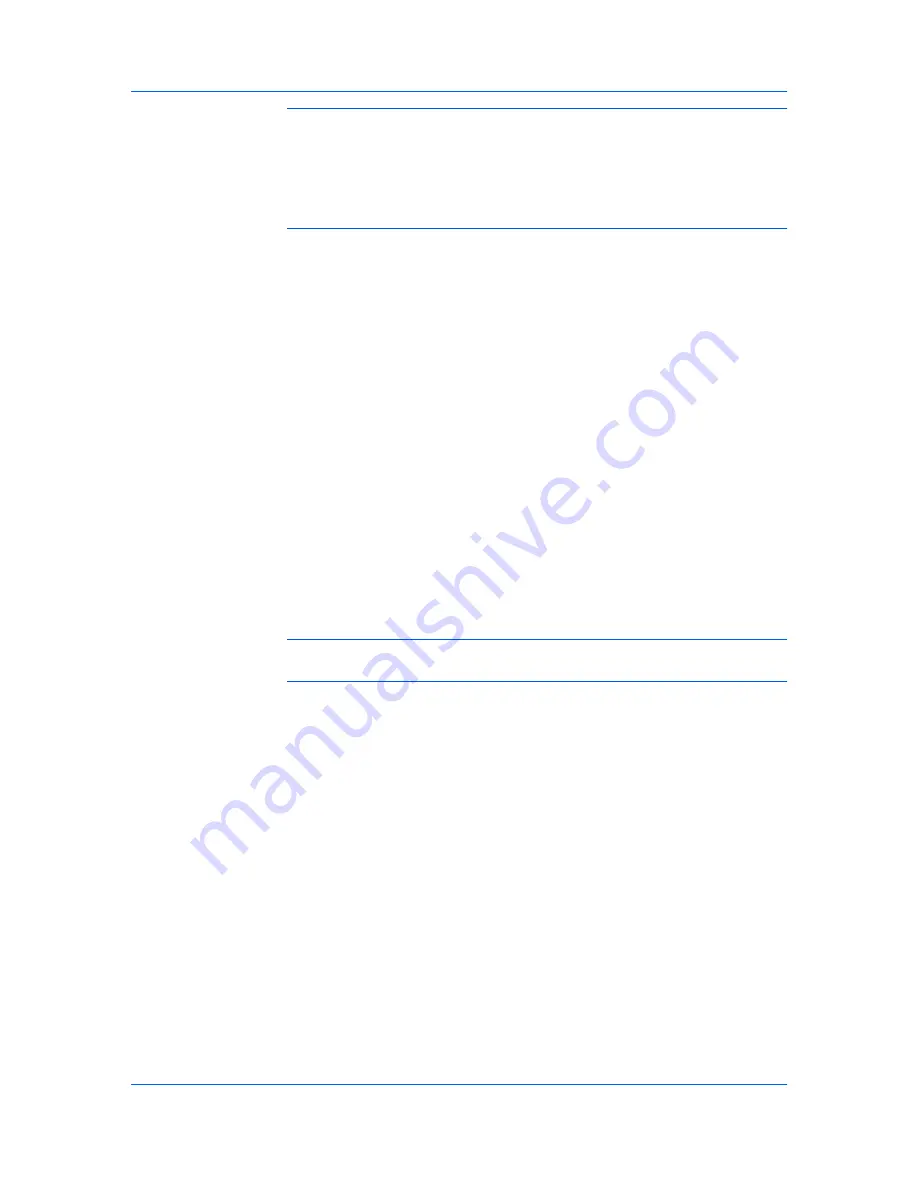
Installation
Note:
In Windows 7 and Windows Vista with a USB connection, a driver
installation will be made from the Microsoft Windows Update site if a certified
driver is available and the system is connected to the web. We recommend you
continue with the steps to install the KX Driver for an expanded feature set. In
Windows, if the
Found New Hardware Wizard
dialog box appears during the
installation process, click
Cancel
. If the
Hardware Installation
warning dialog
box appears, click
Continue Anyway
.
2
On the
Installation Method
page, click
Express Mode
.
3
The
Discover Printing System
page opens, searching for your printing
system.
If Discover finds your printing system, select your model from the list and click
Next
.
If Discover does not find your printing system, a message appears. Remove
and reinsert the USB or network cable, and ensure it is connected properly.
Click
Refresh
to retry the discovery. If the system still cannot find your printing
system, contact your system administrator.
4
Select
Use host name for port name
to use a host name for the Standard
TCP/IP port. If the installation wizard still displays the IP address, contact your
system administrator.
(Not available with a USB connection.)
5
Click
Information
if you want to open a dialog box with details about IP
Address, Host Name, Printer Model, Contact, Location, and Serial Number.
Click
OK
. Click
Next
.
(Not available with a USB connection.)
6
On the
Printer Settings
page, you can assign a name to your printing system.
Note:
With a first time USB connection, the
Printer Settings
page does not
appear.
You can also choose to share this printer with others or set this printer as the
default printer. Make your selections, and then click
Next
.
7
On the
Confirm Settings
page, click
Install
if the settings are correct. Click
Back
to correct the settings.
8
The
Installation Completed
page appears displaying the following driver
options.
Print a test page
This selection verifies a connection with the printer and creates a print out of
the installed driver components.
Enable Status Monitor
The
Status Monitor
displays system status messages on your computer
screen during printing tasks. The
Status Monitor
button appears on the
Advanced
tab.
Show Quick Print Tab
This selection lets you define basic print options into group profiles that can
be accessed easily. The
Show Quick Print tab
option also appears in the
Administrator Settings
in
Device Settings
.
KX DRIVER
1-3
Summary of Contents for ECOSYS FS-C5150DN
Page 1: ......
Page 95: ...Rev 12 21 2010 8 ...
























