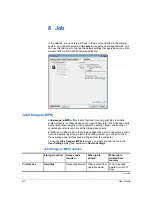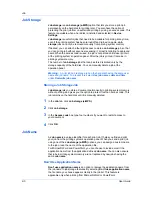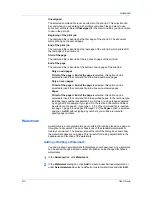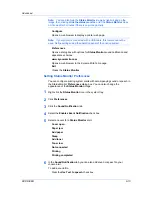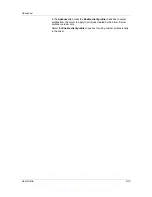Advanced
Adding or Editing a Security Watermark
You can create a new security watermark that displays text but not an image.
Any security watermark can be edited, though a limited number of options can
be changed for default security watermarks.
1
In the
Advanced
tab, click
Security Watermark
.
2
In the
Security Watermark
dialog box, click
Add
, to create a new security
watermark; or under
Select security watermark
, select a default or custom
security watermark and click
Edit
.
3
For
Security watermark name
, type a name up to 39 characters. A default
security watermark cannot be renamed.
4
For
Security watermark text
, type text or leave blank. This option is not
available when editing a default security watermark. Select from the following
options:
None
This option leaves the line blank.
User defined
This option inserts your text up to 39 characters.
All other options display date, time, or other job information that is obtained
from the computer or printer driver when the job is printed.
5
Select the font, size, style, and angle of the text.
6
Select
Print as footer also
if you want the first available line of security
watermark text to be printed at the bottom of the page. Select the page position
from the list. This option is useful because the security watermark itself is not
normally visible on the printed page.
7
Under
Background pattern
, select a design for the security watermark
background.
Standard pattern
Select a design for the security watermark background. This option prints the
selected pattern with the security watermark text or image.
Document guard pattern
The document guard design appears as the security watermark background.
This option prevents the printed page from being photocopied, scanned,
faxed, or printed from memory. If a photocopy is attempted, then gray copy is
produced. If a scan, fax or print from memory is attempted, the process is
stopped and an error message appears on the printing system’s operation
panel.
8
Select a
Watermark color
for the security watermark from the list. The options
are
Black
,
Cyan
, or
Magenta
.
9
For
Security Watermark
,
Overprint
is set by default. The security watermark is
printed over the document data so that it can appear clearly in a photocopy.
9-6
KX DRIVER
Summary of Contents for ECOSYS FS-C5150DN
Page 1: ......
Page 95: ...Rev 12 21 2010 8 ...