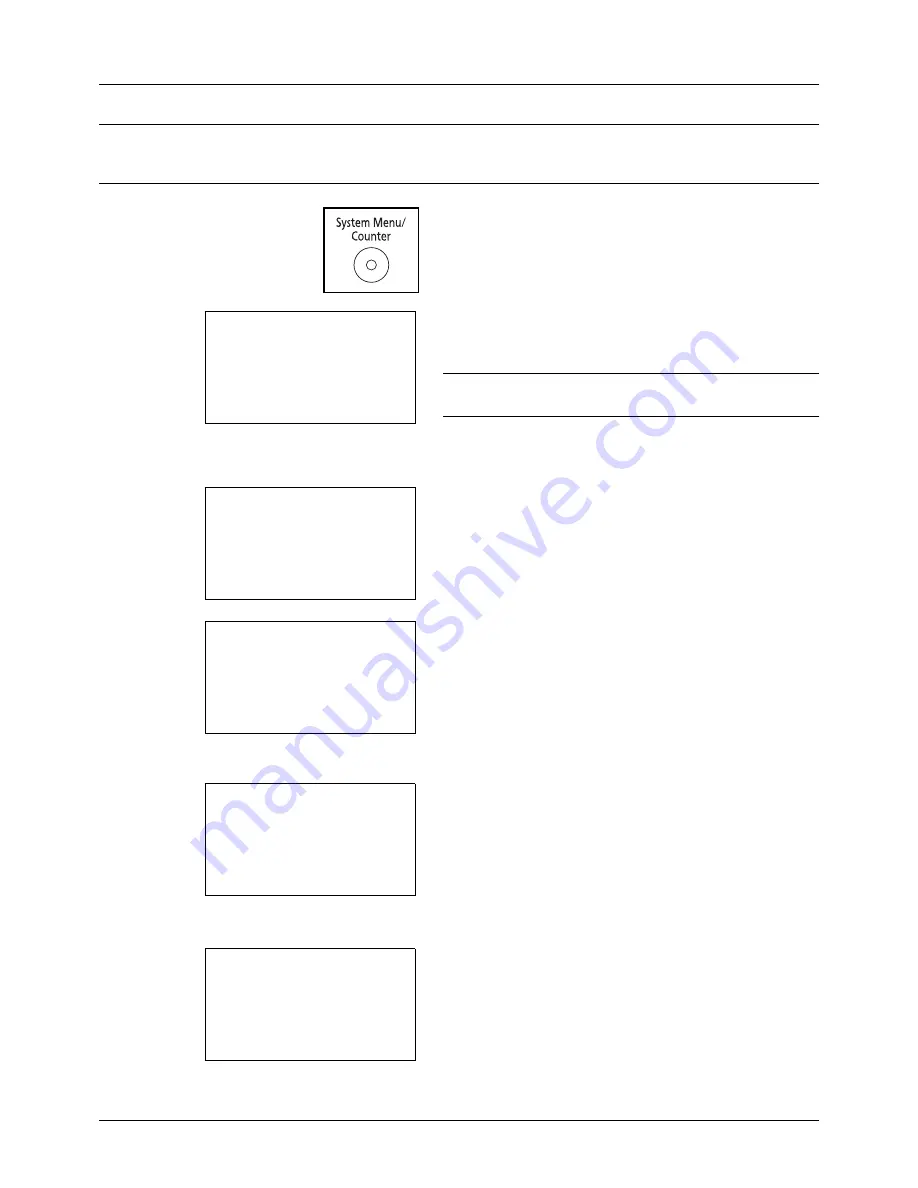
Preparation before Use
2-50
NOTE:
If using the machine with the FAX function installed and the multi purpose tray is used to print a received
FAX, the available media types are as shown below.
Plain
,
Recycled
,
Bond
,
Color
,
High
Quality, Rough, Labels, Envelope, Cardstock, and Thick
1
Press the
System Menu/Counter
key on the main unit
operation panel.
When you are performing user management and have
not logged in, a login screen will appear. Then, enter the
user ID and password to log in.
NOTE:
Refer to
Character Entry Method on Appendix-5
for
details on entering characters.
When you are not performing user management, go to
step 2.
2
In the Sys. Menu/Count. menu, press the
U
or
V
key to
select [Common Settings].
3
Press the
OK
key. The Common Settings menu appears.
4
Press the
U
or
V
key to select [Orig./Paper Set.].
5
Press the
OK
key. The Orig./Paper Set. menu appears.
6
Press the
U
or
V
key to select [MP Tray Set.].
7
Press the
OK
key. The MP Tray Set. menu appears.
8
Press the
U
or
V
key to select [MP Tray Size].
Login User Name:
L
b
********************
Login Password:
[ Login
]
Sys. Menu/Count.:
a
b
3
System
4
User/Job Account
*********************
5
Common Settings
Common Settings:
a
b
*********************
2
Default Screen
3
Sound
[ Exit
]
1
Language
Orig./Paper Set.:
a
b
*********************
2
Def. Orig. Size
3
Custom PaperSize
[ Exit
]
1
Custom Orig.Size
MP Tray Set.:
a
b
*********************
2
MP Tray Type
[ Exit
]
1
MP Tray Size
Summary of Contents for ECOSYS FS-1035MFP/DP
Page 1: ...FS 1030MFP FS 1130MFP FS 1035MFP FS 1135MFP ...
Page 120: ...3 30 Basic Operation ...
Page 138: ...4 18 Copying Functions ...
Page 162: ...5 24 Sending Functions ...
Page 174: ...6 12 Document Box ...
Page 344: ...8 150 Default Setting System Menu ...
Page 432: ...Appendix 26 ...
Page 438: ...Index 6 Index Index ...
Page 439: ......
Page 440: ......
Page 441: ......
Page 442: ...Rev 1 2011 11 2MHKMEN001 ...






























