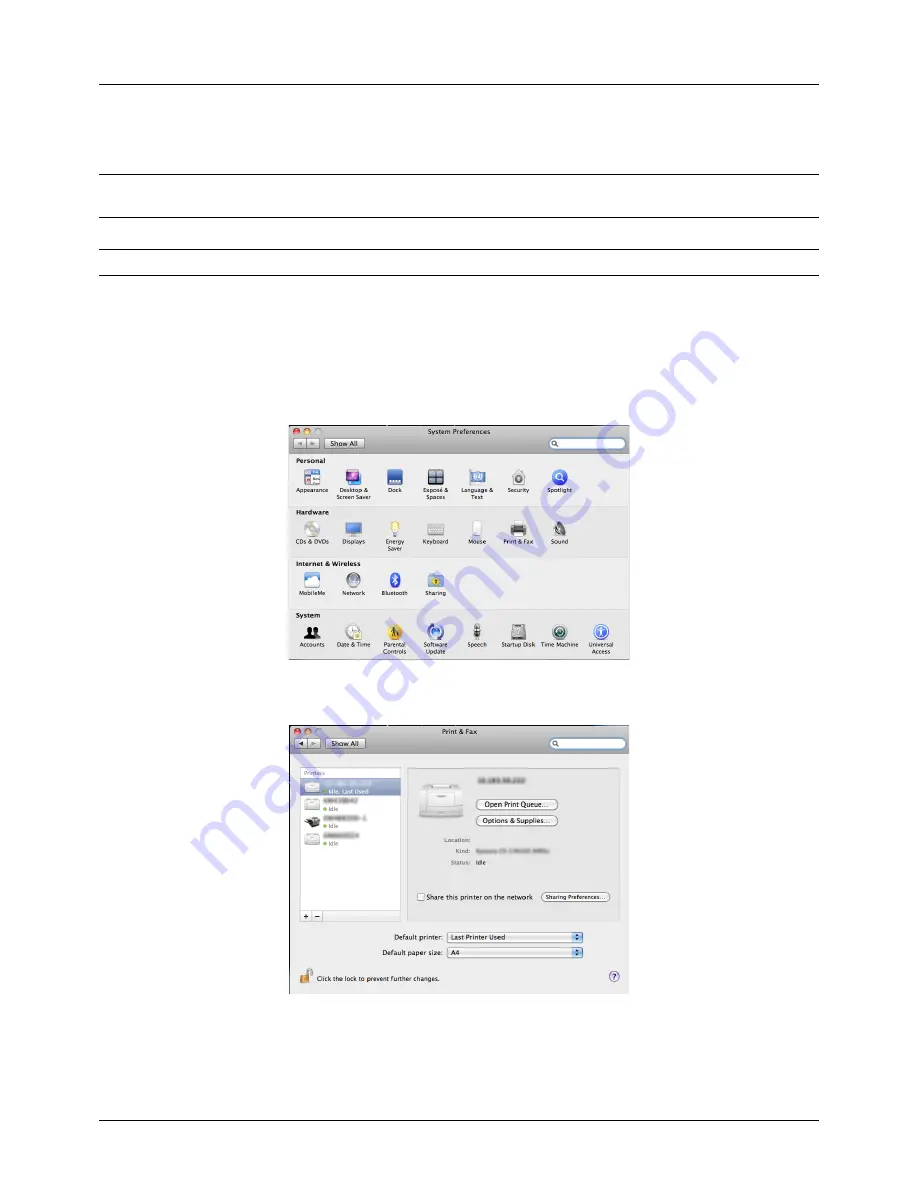
Preparation before Use
2-20
7
Choose
Select Destination
,
Installation Type
and then install the printer driver as directed by the instructions
in the installation software.
NOTE:
In addition to
Easy Install
(Standard Install: OS X 10.5 or higher), the
Installation Type
options include
Custom Install
, which allows you to specify the components to be installed.
IMPORTANT:
In the Authenticate screen, enter the name and password used to log in to the operating system.
This completes the printer driver installation. Next, specify the print settings.
If an IP, AppleTalk or Bonjour connection is used, the settings below are required. If a USB connection is used,
the printer is automatically recognized and connected.
8
Open
System Preferences
and click
Print & Fax
.
9
Click the plus symbol (+) to add the installed printer driver.
Summary of Contents for ECOSYS FS-1035MFP/DP
Page 1: ...FS 1030MFP FS 1130MFP FS 1035MFP FS 1135MFP ...
Page 120: ...3 30 Basic Operation ...
Page 138: ...4 18 Copying Functions ...
Page 162: ...5 24 Sending Functions ...
Page 174: ...6 12 Document Box ...
Page 344: ...8 150 Default Setting System Menu ...
Page 432: ...Appendix 26 ...
Page 438: ...Index 6 Index Index ...
Page 439: ......
Page 440: ......
Page 441: ......
Page 442: ...Rev 1 2011 11 2MHKMEN001 ...






























