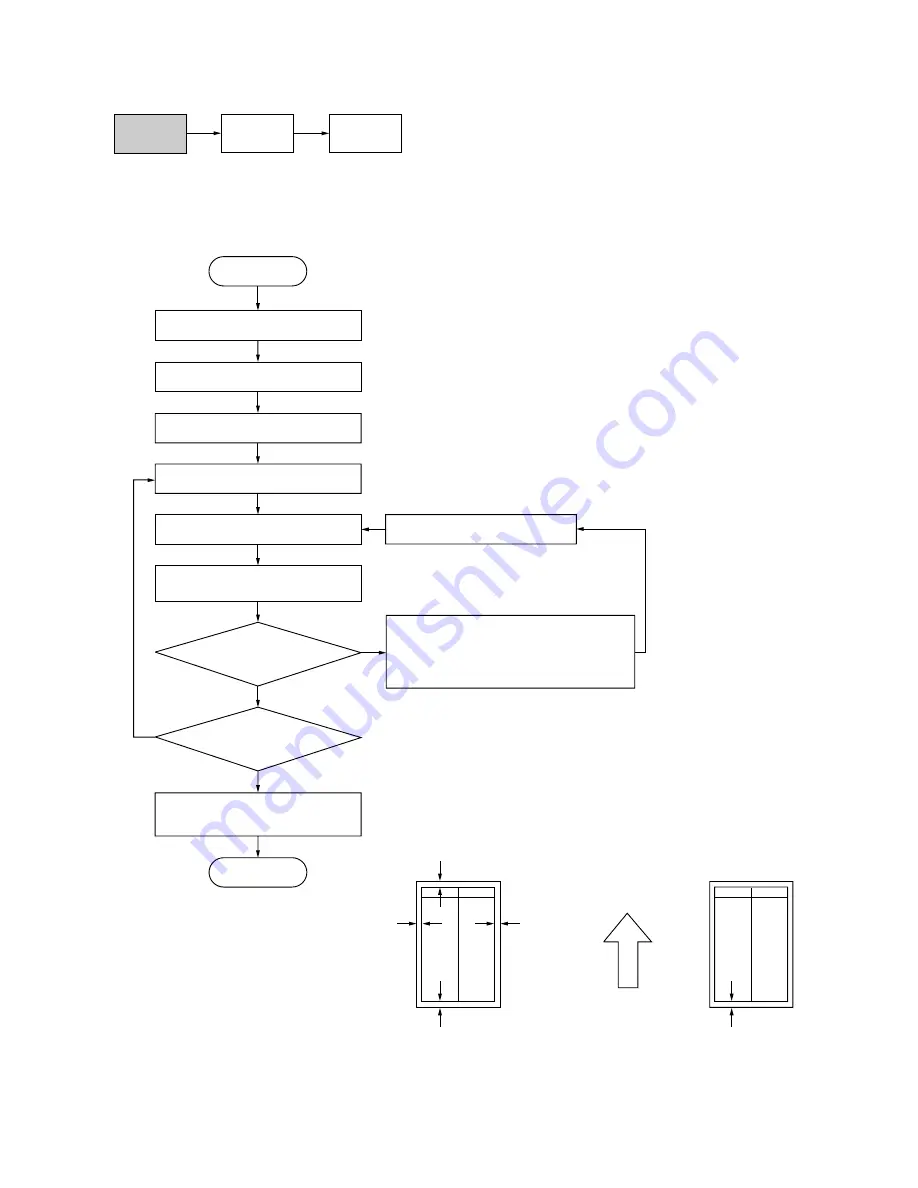
2BC/D-1
1-6-18
(6-4) Adjusting the margins for printing
Make the following adjustment if the margins are not correct.
Caution
Check the copy image after the adjustment. If the margins are still incorrect, perform the above adjustments in
maintenance mode.
Procedure
Figure 1-6-35
U402
U403
(P. 1-6-38)
U404
(P. 1-6-72)
Yes
No
Start
Enter maintenance mode.
Enter “402” using the numeric keys.
Press the start key.
Press the start key to output a test
pattern using A3/11"
×
17" paper.
Press the start key.
The new setting is stored.
Setting range (initial setting)
LEAD: 0 – +10.0 (
3.5
)
A: –5.0 – +10.0 (
2.5
)
C: –5.0 – +10.0 (
2.5
)
TRAIL: –5.0 – +10.0 (
6.4
)
TRAIL (DUP): –5.0 – +10.0 (
6.4
)
Changing the value by 1 moves the
margin by 0.1 mm for all.
Select the items to be adjusted.
Are the margins correct?
Change the setting.
Increasing the value using the cursor up
key makes the margin winder.
Decreasing the value using the cursor
down key makes the margin narrower.
Press the interrupt key.
LEAD: Printer leading edge margin
A: Printer left margin
C: Printer right margin
TRAIL: Printer trailing edge margin
TRAIL (DUP): Printer trailing edge margin for
duplex copying (second face)
Yes
No
Press the stop/clear key to
exit maintenance mode.
End
Proceed to
another mode?
Ejection direction
(reference)
Printer trailing edge margin
for duplex copying
(6
±
2.5 mm)
Printer leading edge margin
(6
±
2.5 mm)
Printer
left margin
(6
±
2.0 mm)
Printer
right margin
(6
±
2.0 mm)
Printer trailing edge margin
(6
±
2.5 mm)
Duplex copy mode
(second face, A3/11"
×
17")
Normal copy mode
(A3/11"
×
17")
Summary of Contents for KM-4530
Page 1: ...SERVICE MANUAL Published in Apr 02 2BC70761 Revision 1 KM 4530 5530...
Page 76: ...2BC D 1 1 4 13 This page is intentionally left blank...
Page 100: ...1 4 35 2BC D 1 This page is intentionally left blank...
Page 142: ...2BC D 1 This page is intentionally left blank...
Page 173: ...2BC D 1 This page is intentionally left blank...
Page 187: ...2BC D 1 1 5 42 This page is intentionally left blank...
Page 374: ...2BC D 1 2 4 16 This page is intentionally left blank...
Page 380: ...2BC D 1 2 4 22 This page is intentionally left blank...
















































