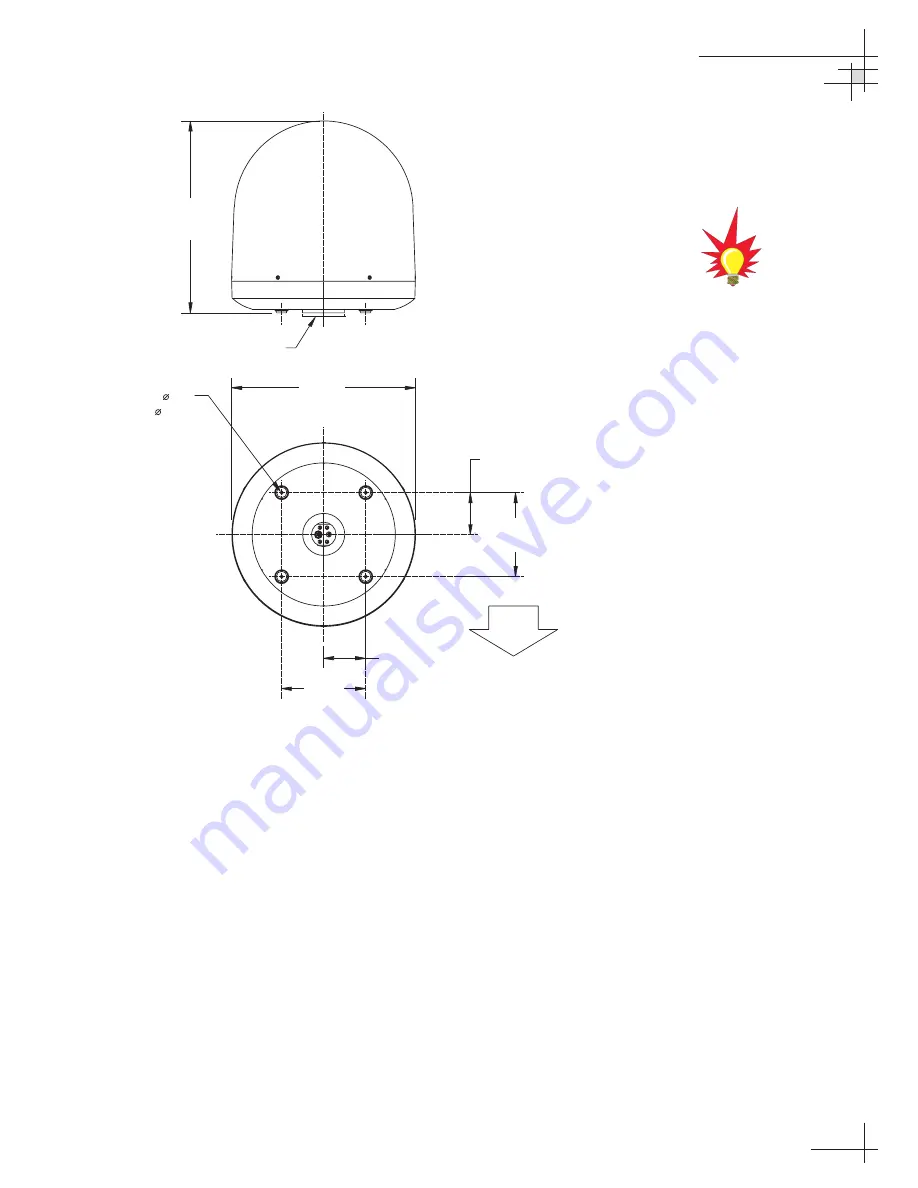
Radar Concerns
The TracVision antenna must be kept out of line with nearby
radars, as their energy levels may overload the antenna’s front-
end circuits. In an ideal installation, the antenna is mounted four
feet above and four feet away from the radar (measured from the
center of the antenna dome to the center of the radar). The best
placement for the TracVision antenna is above the radar.
However, if there will be a significant horizontal separation
between the radar and TV dome (i.e., at least 8 to 10 feet), the
TracVision antenna can be placed below the radar as there will be
little chance of signal blockage.
Installation
54-0161
13
FWD
27.36"
(695 mm)
Compression Seal
4x .50"
(4x 13 mm)
26.2"
(665 mm)
12.0"
(305 mm)
6.0" (152 mm)
6.0" (152 mm)
12.0"
(305 mm)
Figure 2-2
Antenna Unit Dimensions
The radome exterior is treated
with a special finish selected for
compatibility with the dome material
and transparency to the satellite
signals. Application of additional
paints or finishes WILL degrade
performance, potentially beyond
acceptable limits.
















































