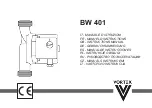TracVision G6
Installation & Technical Manual
This manual provides detailed instructions on the proper
installation, configuration, troubleshooting, and maintenance of
the KVH TracVision G6 system. Complete instructions on how to
use the TracVision G6 system is provided in the TracVision G6
User’s Guide.
Throughout this manual, important information is marked for
your attention by these icons:
Direct questions, comments, or suggestions to:
KVH Industries, Inc.
KVH Europe A/S
50 Enterprise Center
Ved Klaedebo 12
Middletown, RI 02842 USA
2970 Hoersholm Denmark
Tel: +1 401 847-3327
Tel: +45 45 16 01 80
Fax: +1 401 849-0045
Fax: +45 45 86 70 77
E-mail: [email protected]
E-mail: [email protected]
Internet: www.kvh.com
Internet: www.kvh.com
If you have any comments regarding this manual, please e-mail
them to [email protected]. Your input is greatly appreciated!
A helpful tip that either directs you to
a related area within the manual or
offers suggestions on getting the
best performance from your system.
An alert to important information
regarding procedures, product
specifications, or product use.
An electrical safety warning to help
identify electrical issues that can be a
hazard to either this KVH product or
a user.
Information about installation,
maintenance, troubleshooting, or
other mechanical issues.
KVH Part # 54-0161 Rev. D (Unreleased)
© 2003, KVH Industries, Inc.
TracVision G6 Serial Number
This serial number will be required
for all troubleshooting or service
calls made regarding this product.
Welcome to TracVision G6