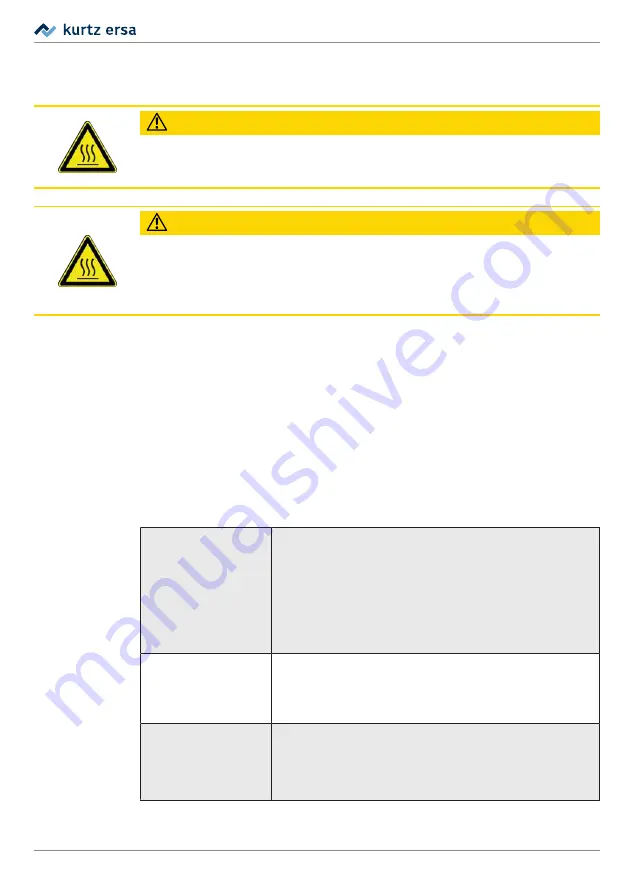
Commissioning
5.6
Switching on the soldering station for the first time
CAUTION
Risk of burns! The soldering iron gets hot immediately after it is switched on!
Never touch the hot soldering tip or the hot heating element directly!
CAUTION
Risk of burns!
The soldering station with soldering iron is factory preset to 360 °C
(680 °F)!
Even without a network connection or installing any software, the soldering iron
can be heated by turning on the On/Off switch on the soldering station.
ü
The software-related preparatory steps for operating the soldering station
have been carried out as described in the software instructions for the “Ersa
TRACE Cockpit” web app.
ü
The preparatory steps for commissioning were carried out. Read more about
this in chapters Before commissioning.
ü
The soldering iron has now been placed in the support stand.
a) Use the On/Off switch to turn on the soldering station.
ð
The soldering station is in heating-up mode.
ð
When switched on for the first time, the LEDs will show the following col-
ours:
ONLINE
Red: no network connection
Blue: The soldering station is waiting for the Bluetooth connec-
tion to be established through the “Ersa TRACE” app for integra-
tion into the WLAN network
Yellow: Network OK, no connection to the “Ersa TRACE Cockpit“
web app
Green: Network connection established
READY
Red: Soldering tip temperature outside the set temperature
range
Green: the default temperature setting of 360 °C (680 °F) has
been reached
SERVICE
Green: all functions running properly
Yellow: no tool connected
Red: incorrect tool connected or error message in the “Ersa
TRACE Cockpit” web app
Ersa GmbH
3BA00252-01 | Rev. 1
22
Summary of Contents for i-CON TRACE
Page 2: ......
















































