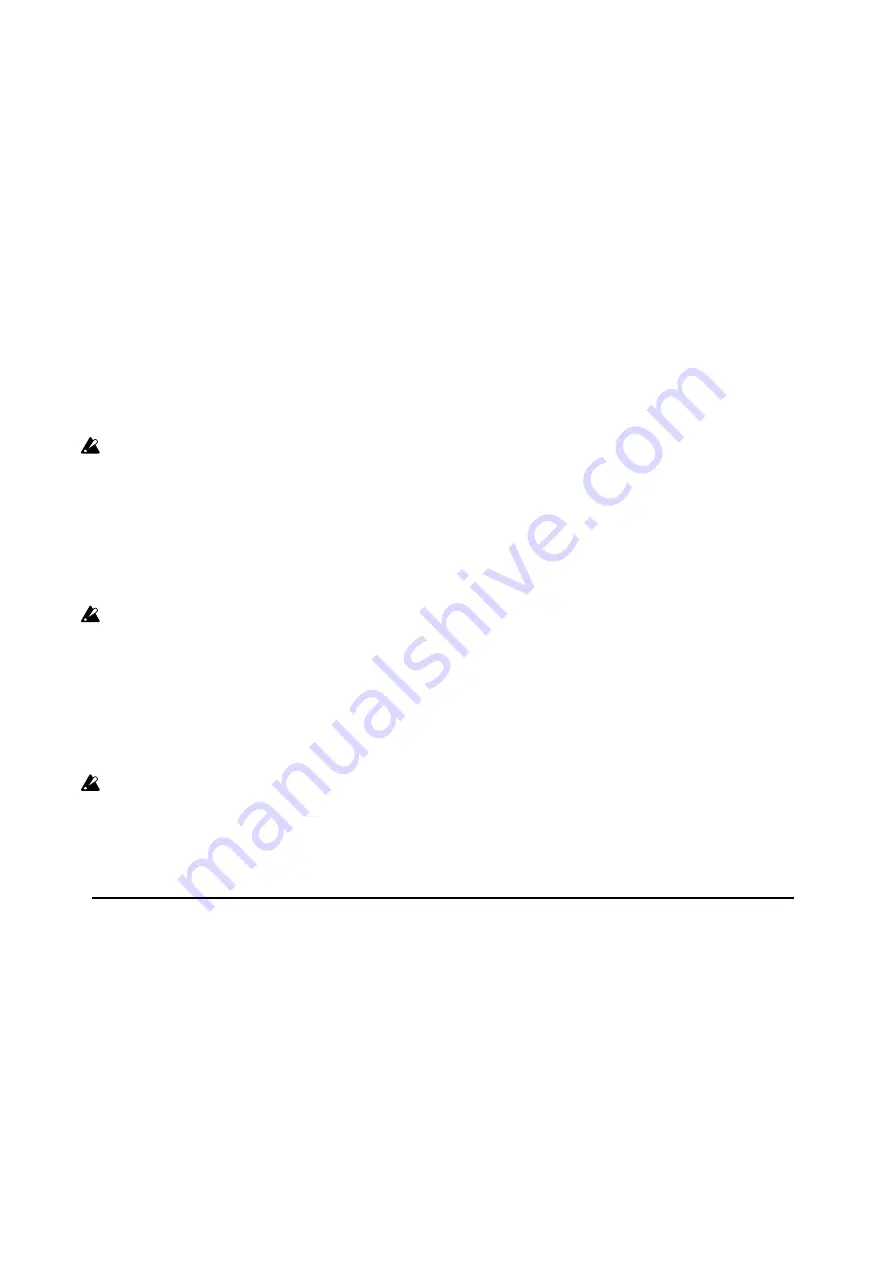
Key Track
63
The final effect of Key Track is a combination of the Key Track shape and the modulation intensity. With greater Slope
values, the Key Track shape can max out fairly quickly. Because of this, if you want a more intense effect, it’s best to
increase the modulation intensity first, rather than increasing the Slope.
+Inf and –Inf slopes
+Inf
and
–Inf
are special settings which create abrupt changes for split-like effects. When a slope is set to
+Inf
or
–Inf
,
the keyboard tracking will go to its extreme highest or lowest value over the span of a single key.
Note: if you set the Mid-High Slope to
+Inf
or
–Inf
, the High Slope will have no effect. Similarly, if you set the Low-Mid
Slope to
+Inf
or
–Inf
, the Low Slope will have no effect.
Low Slope
[–Inf, –12.00…+12.00, +Inf]
This sets the slope between the bottom of the MIDI note range and the Low key. For normal key track, use negative
values.
-1.00
is the default.
(Low) Key
[C–1…G9]
This sets the breakpoint note between the two lower slopes—the “hinge” of the lower door.
The Low Key can’t be set above the Mid Key.
Low-Mid Slope
[–Inf, –12.00…+12.00, +Inf]
This sets the slope between the Low and Mid keys. For normal key track, use negative values.
-1.00
is the default.
Mid Key
[C–1…G9]
This sets the center of the keyboard tracking—the main “hinge.” When this key is played, the Key Track output is 0.
The Mid Key can’t be set below the Low Key, or above the High Key.
Mid-High Slope
[–Inf, –12.00…+12.00, +Inf]
This sets the slope between the Mid and High keys. For normal key track, use positive values.
+1.00
is the default.
High Key
[C–1…G9]
This sets the breakpoint note between the two higher slopes—the “hinge” of the upper door.
The High Key can’t be set below the Mid Key.
(High) Slope
[–Inf, –12.00…+12.00, +Inf]
This sets the slope between the High key and the top of the MIDI note range. For normal key track, use positive values.
+1.00
is the default.
Amp Key Track
Amp Keyboard Tracking (“Key Track”) changes the volume as you play up and down the keyboard. This may be used to
make the volume more consistent, or to create special effects.
The wavestate native’s Amp Key Track can be fairly complex, if desired. For instance, you can:
• Make the volume increase very quickly over the middle of the keyboard, and then increase more slowly–or not at
all–in the higher octaves.
• Create abrupt changes at specific keys.
You can also use Amp Key Track as a general-purpose modulation source, just like the envelopes and LFOs.
For general details on how Key Track works, see “Filter Key Track,” above.











































