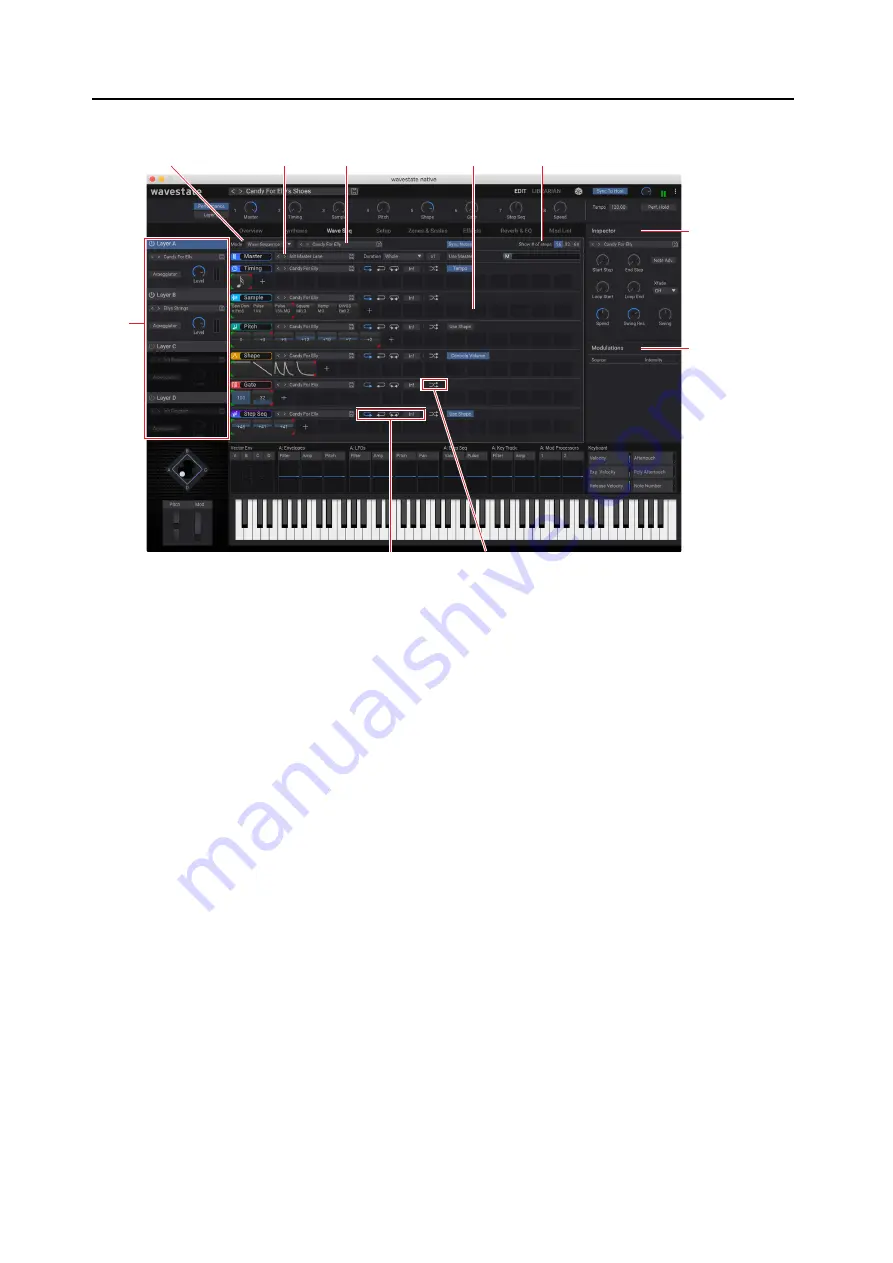
Wave Sequencing 2.0
28
Wave Sequence Page
4: Lanes
5: Show # of steps
6: Wave Seq
Inspector
7: Mod
Inspector
8: Layer
Select
3: Wave Sequence Select
9: Loop controls
10: Random Order
2: Lane Preset Select
1: Mode
1: Mode
This selects whether the Program will use a Wave Sequence or a Single Multisample.
2: Lane Preset Select
Each Lane has its own Preset. Use the < and > arrows to step through Presets one by one, or click on the name to bring
up a browser window. Right-click/control-click (macOS) on the name to bring up a contextual menu for saving and
renaming.
3: Wave Sequence Select
This shows the Wave Sequence for the current Layer’s Program. Use the < and > arrows to step through Wave Sequences
one by one, or click on the name to bring up a browser window. Right-click/control-click (macOS) on the name to
bring up a contextual menu for saving and renaming.
4: Lanes
This is the main editing area for Wave Sequences. Select Lanes or Steps here to show their details in the Wave Sequence
Inspector.
Editing Start, End, and Loop steps
The triangles above the Steps show the Loop Start (green) and Loop End (red). The triangles below the Steps show the
Start (green) and End (red). To edit, just click and drag on the triangles. Modulated values are shown as transparent
versions of these triangles.
Editing values on the Step graphics
For the Pitch, Gate, and Step Sequence lanes, as well as the Timing Lane when Tempo is
Off
, drag on Steps in the
graphic to edit the Transpose, Gate time, Step value, or Duration, respectively.
For the Sample and Shape lanes, as well as the Timing Lane when Tempo is
On
, click and hold to bring up a popup
menu to select the Multisample, Shape, or note value, respectively.






























