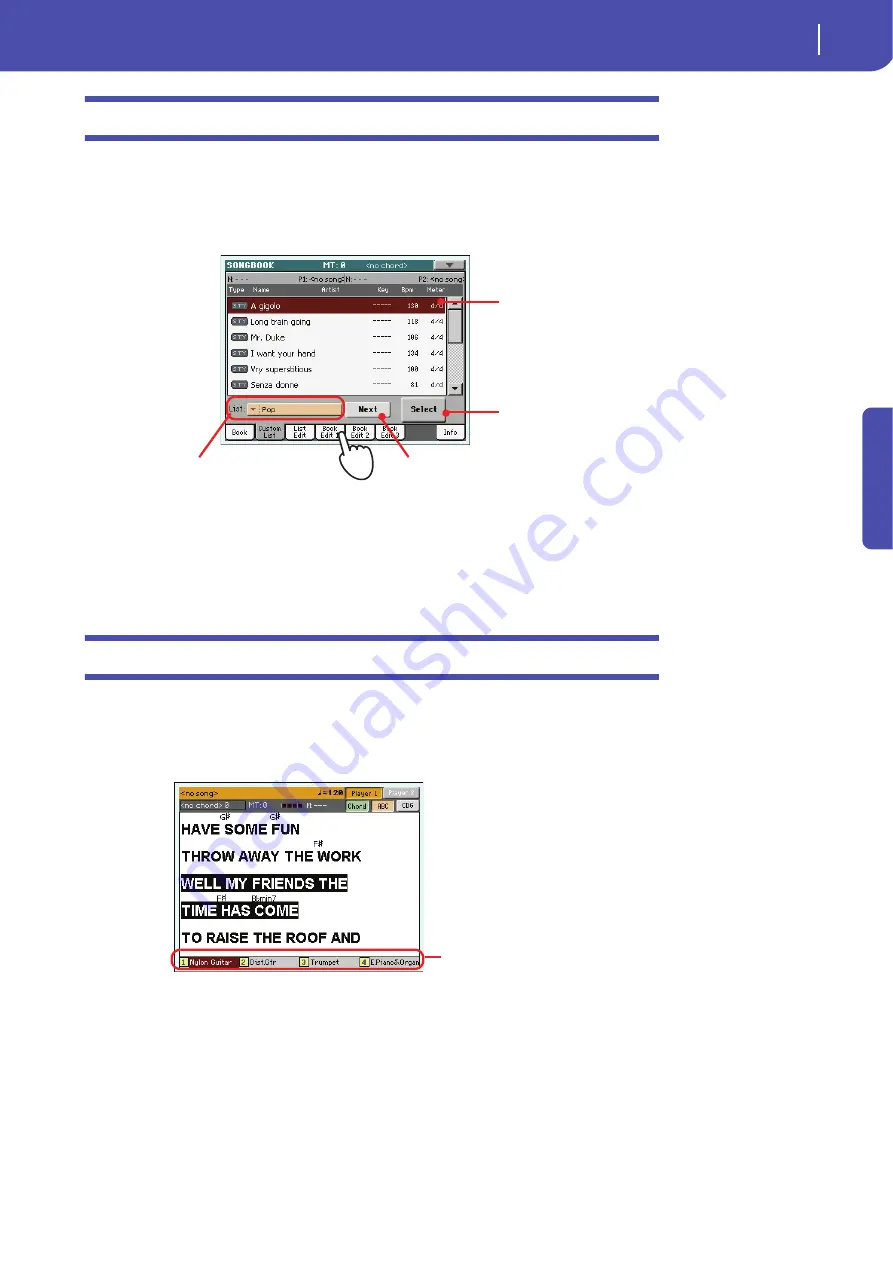
87
The SongBook
Selecting and using a Custom List
Quick Guide
Selecting and using a Custom List
After creating one or more Custom Lists, you can select one and use it for your show.
1
Touch the Custom List tab to select the Custom List page.
2
Use the List pop-up menu to select one of the available Custom Lists.
3
Select one of the entries in the list (it turns dark red), then touch the Select button in
the display to confirm selection (the selected entry turns green). Press the PLAY button
to start playing back the selected Song.
Selecting a SongBook STS
Up to four STSs can be associated to any SongBook entry. It doesn’t matter if it is based on a Style, a
Standard MIDI File or an MP3 file.
1
Press the LYRICS button to open the Lyrics/STS page and see the four STSs associated
to the current SongBook entry.
2
Select the desired STS by pressing the corresponding STS button on the control panel.
As an alternative, touch its name in the display.
The STS is selected. Keyboard tracks and Voice Processor settings may change.
Use the List pop-up menu to select
one of the available Custom Lists.
Touch Next to select the next entry in the list.
(This command can also be assigned to an
Assignable Switch).
Touch Select to set the
highlighted entry to play (if
different than the one auto-
matically selected).
Entry in play. To select a dif-
ferent one, highlight it and
touch the Select button in
the display.
STSs associated to the
current entry.
Summary of Contents for Pa3X 61-keys
Page 1: ...User s Manual ENGLISH OS Ver 1 1 MAN0010038 4 E ...
Page 9: ......
Page 10: ...6 Overview Overview Pa3X 76 keys Pa3X 61 keys ...
Page 40: ...36 Easy Mode The Song Play page in detail ...
Page 41: ......
Page 107: ......
Page 251: ......
Page 274: ...270 Index ...
Page 275: ......
















































