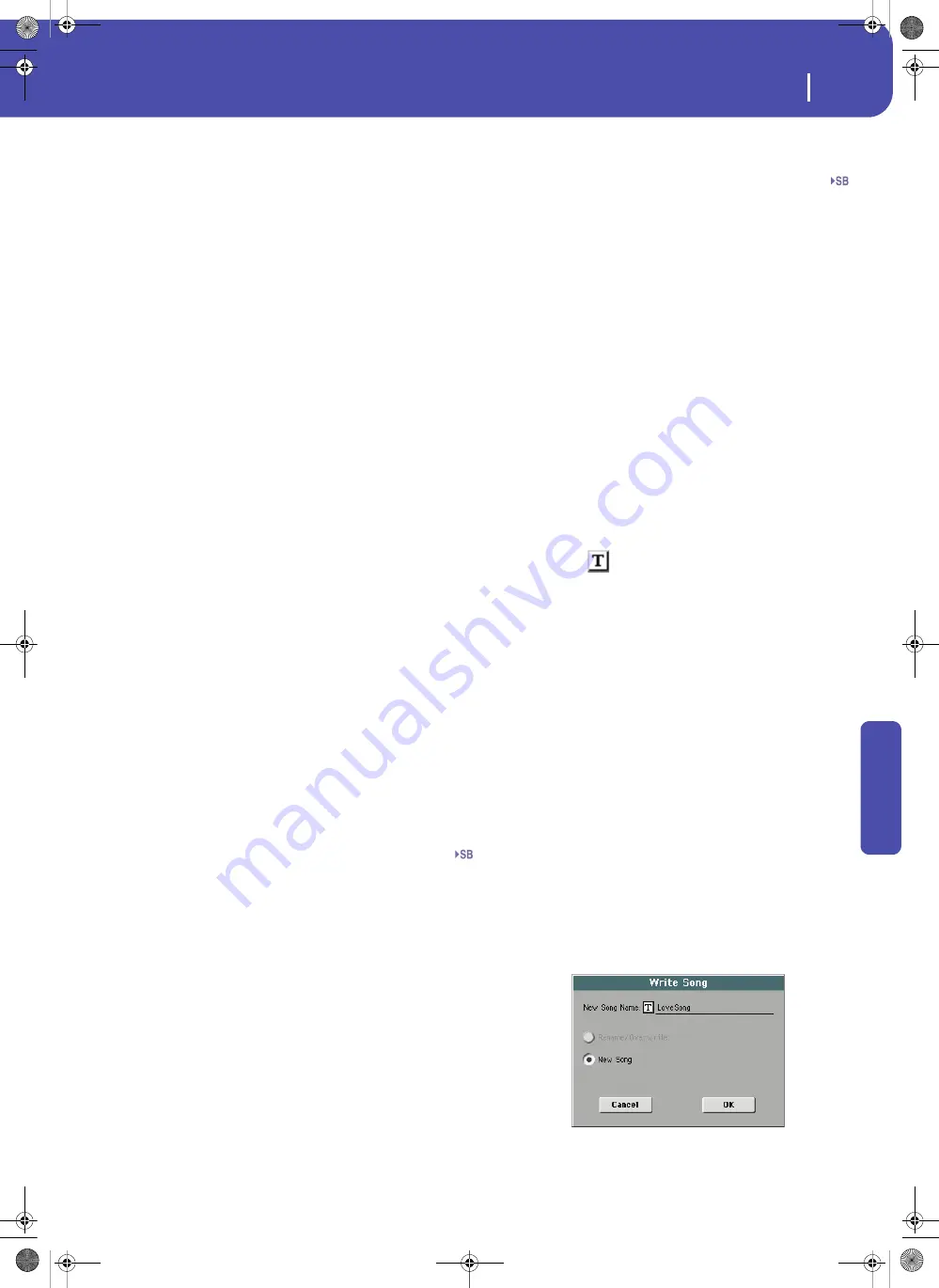
165
SongBook
Book Edit 1
Ad
vanced
not to delete or move a Style or a file associated with a SongBook
entry from the original location.
Current Resource
Write
When checked, here is what is saved in the entry when touching
the Write button:
•
When you are saving a Style-based entry, a reference to the
latest selected Style, whose name is shown on the right of
this parameter, is saved.
A reference to the selected Pads (whose name you can see
by touching the Pad tab in the main page of the Style Play
mode) is also saved.
The Style Settings and the Pad Settings for the referenced
Style and Pads are saved. If you edited these Settings (by
changing Sounds, Effects, Transpose…), the modified data
will be saved instead of the original.
•
When you are saving a Song-based entry, a reference to the
MID, KAR or MP3 file assigned to Player 1, whose name is
shown on the right of this parameter, is saved.
A reference to the selected Pads (whose name you can see
by touching the Pad tab in the main page of the Song Play
mode) is also saved.
The Pad Settings for the referenced Pads are saved. If you
edited these Settings, the modified data will be saved
instead of the original.
Note:
Only the MID, KAR or MP3 file assigned to Player 1 will be
saved in the SongBook entry. However, when recalling the entry,
the Song will be assigned to either Player, depending on which one
is currently free and not in play.
When unchecked, no new resource will be saved with the entry.
The original resource associated with the entry will be preserved
when touching Write.
When touching New Song to create a new, blank entry, this
parameter is automatically checked, and cannot be modified. A
reference to the associated resource will be saved with the new
entry.
Resource Name
Name of the currently selected Style, Standard MIDI File or MP3
file. It may differ from the name of the resource already saved in
the entry, shown on top of the page (see “Entry Resource”
above).
You can select a different resource by going back to the Style Play
or Song Play mode, and selecting resources from there. Then,
press the SONGBOOK button to return to the Book Edit page.
When you touch Write, a link to the selected resource(s) is saved
with the entry (provided the “Write” option is selected when sav-
ing). The resource(s) will be recalled when you selected the
entry it is associated to.
STS
Write
When saving a SongBook entry, and this parameter is checked,
you can save the current settings of the Keyboard tracks into an
STS, or all settings of the latest Style STSs into all four STSs.
All Current Style STS
All four STSs are saved to the current SongBook
entry. The source STSs are those contained in the
Style currently selected in Style Play mode.
When you touch Write and choose the Rename/
Overwrite option, all STSs are overwritten at
once.
Current
A single STS is saved to the chosen SongBook
STS. The source are the current Keyboard tracks,
as they have been configured by selecting a Per-
formance, Style STS, SongBook STS, or after
manual editing.
When you touch Write and choose the Rename/
Overwrite option, only the new STS is overwrit-
ten, while the others are left untouched.
• STS Name:
Name of the current STS. Touch the
(Text Edit) button to open the Text Edit win-
dow, and modify the name.
• To STS Location:
One of the four STS available
for each entry, where you can save the current
settings for Keyboard tracks and the Voice Pro-
cessor.
Buttons
New Song
Touch this button to create a new entry. Settings are copied from
the currently selected Style, or from the Standard MIDI File or
MP3 file assigned to Player 1. The selected resource will be
shown in the “Resource Name” field (see above).
Del Song
Touch this button to delete the current entry.
Write
Touch this button to open the Write Song dialog box, and save
the current entry to the main list of the SongBook.
Note:
The maximum number of entries in a SongBook file is 3,000
entries.
SongBook.fm Page 165 Wednesday, February 1, 2012 3:31 PM
Summary of Contents for Pa3X 61-keys
Page 1: ...User s Manual ENGLISH OS Ver 1 1 MAN0010038 4 E ...
Page 9: ......
Page 10: ...6 Overview Overview Pa3X 76 keys Pa3X 61 keys ...
Page 40: ...36 Easy Mode The Song Play page in detail ...
Page 41: ......
Page 107: ......
Page 251: ......
Page 274: ...270 Index ...
Page 275: ......
















































