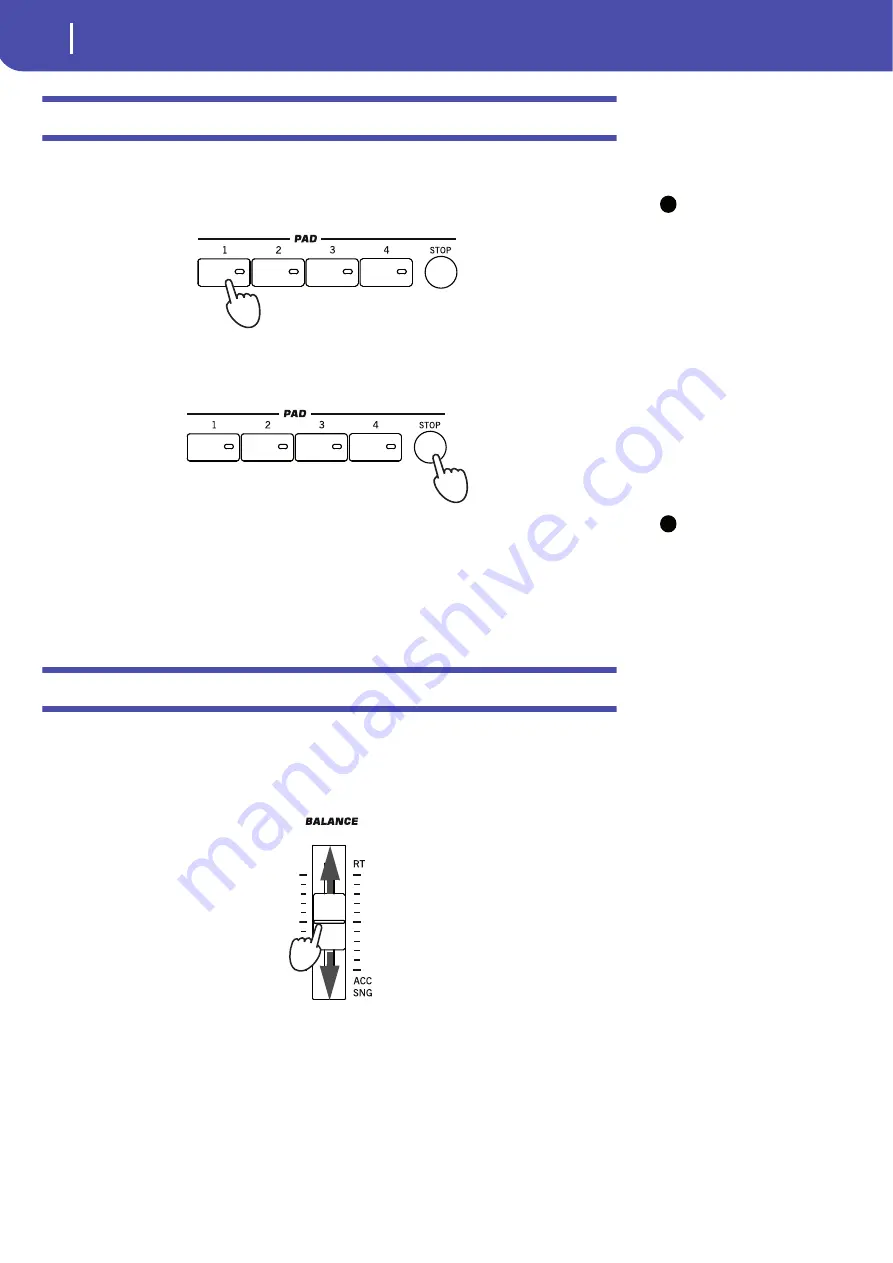
60
Selecting and playing Styles
The Pads
The Pads
Each Style can assign different sounds or patterns to the four PADS. These sounds or patterns can be
played along with the Keyboard and Style tracks.
Hint:
You can see which
sounds or patterns are asso-
ciated to the four Pads for the
current Style, by touching the
Pad tab.
1
Press one of the four PADS.
2
If the selected PAD triggers an endless sound or pattern (i.e. an applause, or a guitar
arpeggio), pressing STOP will stop that sound.
Hint:
You can open the
Pad Select window to assign
a different sound or pattern
to the Pads, by pressing SHIFT
+ one of the PADs.
3
Select a different Style, and see how the sounds or patterns assigned to the PADS
change.
You can even press more Pads at once, and play two or more sounds or patterns at the same time.
Pressing STOP stops them all at the same time. Keeping STOP pressed and pressing one of the
PAD buttons only stops that sound or pattern.
Adjusting balance between the Style and the keyboard
Balancing between the Keyboard and Style tracks may be useful, to gently fade them and adjust their
respective volume.
•
While the Style is playing, use the BALANCE slider (next to the MASTER VOLUME slider)
to balance between the Keyboard and Style tracks’ volume.
i
i
Summary of Contents for Pa3X 61-keys
Page 1: ...User s Manual ENGLISH OS Ver 1 1 MAN0010038 4 E ...
Page 9: ......
Page 10: ...6 Overview Overview Pa3X 76 keys Pa3X 61 keys ...
Page 40: ...36 Easy Mode The Song Play page in detail ...
Page 41: ......
Page 107: ......
Page 251: ......
Page 274: ...270 Index ...
Page 275: ......
















































