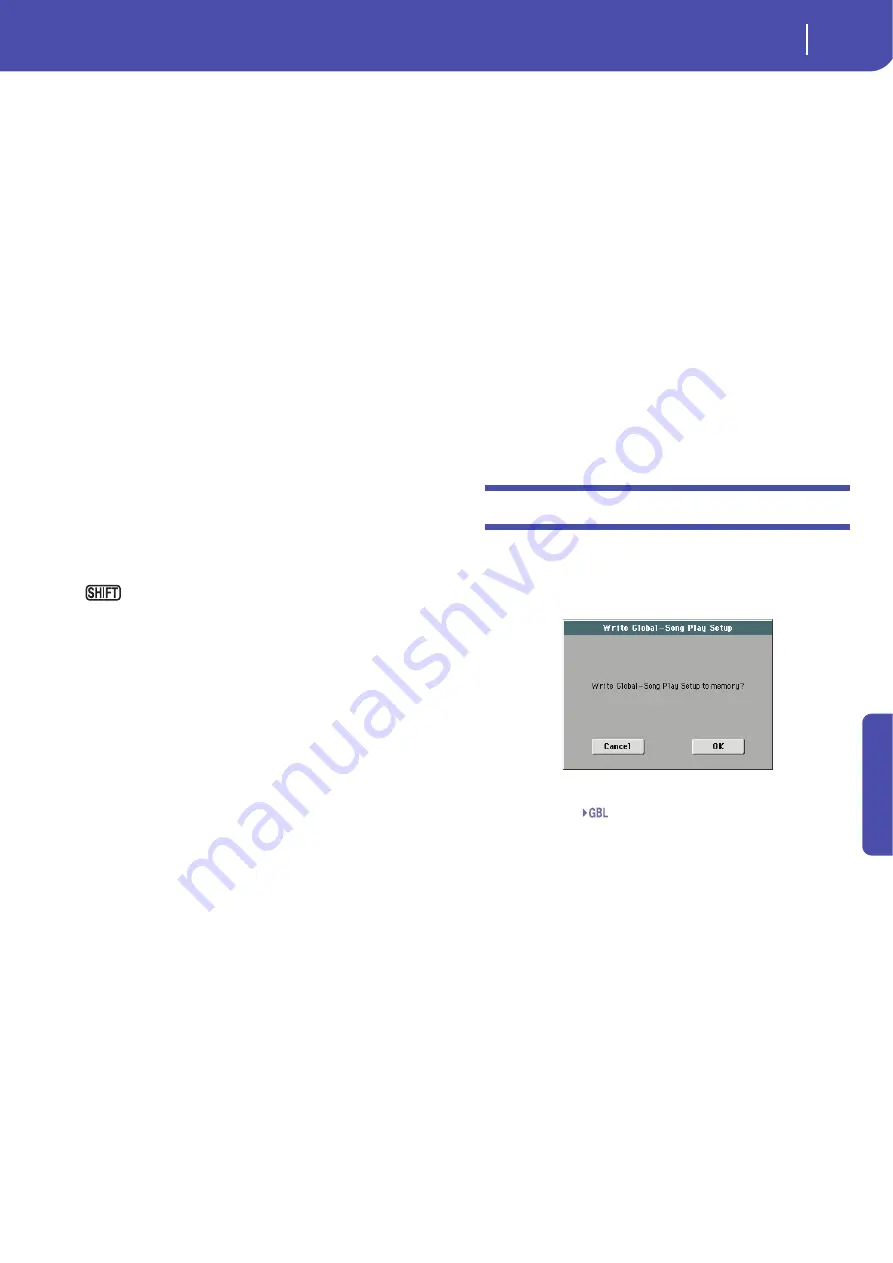
159
Song Play operating mode
Write Global-Song Play Setup dialog box
Re
fe
rence
Note:
When saved, the text file will be named after the selected
Jukebox file. For example, a Jukebox file named “Dummy.jbx” will
generate a “Dummy.txt” file. A new, unnamed Jukebox file will
generate a “New_name.txt” file. If a file with the same name
already exists on the target device, it will be overwritten without
waiting for any confirmation.
The list will include the progressive number assigned to each Song,
the file names, the total number of files in the list.
For the correct display and printing of the list on a personal com-
puter, use a fixed size (i.e., non-proportional) character in your
text editor.
Solo Track
Select the track of the current Player to be soloed, and check this
item. You will hear only the selected track, and the ‘Solo’ warning
will flash on the page header.
Uncheck this item to exit the Solo function.
The Solo functions works in a slightly different way, depending
on the selected track:
•
Keyboard track:
The selected Keyboard track is the only track
you can hear when playing on the keyboard. All other Keyboard
tracks are muted. Player tracks are left in play status.
•
Song track:
The selected track is the only Song track you can
hear. All other Song tracks are muted. Keyboard tracks are left in
play status.
Keep the SHIFT button pressed and touch one of the
tracks to solo it. Do the same on a soloed track to deactivate the
Solo function.
Copy/Paste FX
You can copy a single effect, or all effects of an FX group (A or
B). You can copy them between different Songs. The copy opera-
tion can only be carried on while remaining in Song Play mode.
Note:
This operation only copies the effect settings of the “Effects”
section. Parameters contained in other sections, like “Dry” or “FX
Send”, are not copied. Please note that these parameters can
change the way effects change the sound.
To copy a single effect:
1.
Select the source Song, Performance, Style or STS, then
• go to the page of the single effect you want to copy (IFX 1,
IFX 2, IFX 3, Master 1, Master 2, Master 3),
or
• go to the Effects > A/B FX Config page, to copy all effects.
This may be useful if you want to copy various effects into
different Songs, Performances, Styles or STSs.
2.
Choose the “Copy FX” command from the page menu.
3.
Select the target Song, Performance, Style or STS, then go
to the page of the single effect you want to paste (IFX 1, IFX
2, IFX 3, Master 1, Master 2, Master 3).
4.
Choose the “Paste FX” command from the page menu.
To copy all effects:
1.
Select the source Song, Performance or STS, then go to the
Effects > A/B FX Config page, to copy all effects.
2.
Choose the “Copy FX” command from the page menu.
3.
Select the target Song, Performance or STS, then go to the
page of the Effects > A/B FX Config page.
4.
Choose the “Paste FX” command from the page menu.
Easy Mode
Easy Mode allows you to use the Style Play and Song Play modes
with an easier-to-use user interface. It is recommended to begin-
ners, and to professionals alike that do not want to deal with the
extra parameters of the Advanced mode.
At any time, you can manually turn the Easy Mode on/off with
the Easy Mode command in the page menu of the Style Play and
Song Play modes.
See “The Song Play page in detail” on page 35 for more informa-
tion.
Write Global-Song Play Setup dialog box
Open this dialog box by selecting the Write Global-Song Play
Setup item from the page menu. Here, you can save various Song
Preference settings (see “Preferences: General Setup” on
page 157), that are saved to the Global file.
Parameters saved in the Song Play Setup area of the Global are
marked with the
symbol through the user’s manual.
Sng
Summary of Contents for Pa3X 61-keys
Page 1: ...User s Manual ENGLISH OS Ver 1 1 MAN0010038 4 E ...
Page 9: ......
Page 10: ...6 Overview Overview Pa3X 76 keys Pa3X 61 keys ...
Page 40: ...36 Easy Mode The Song Play page in detail ...
Page 41: ......
Page 107: ......
Page 251: ......
Page 274: ...270 Index ...
Page 275: ......






























