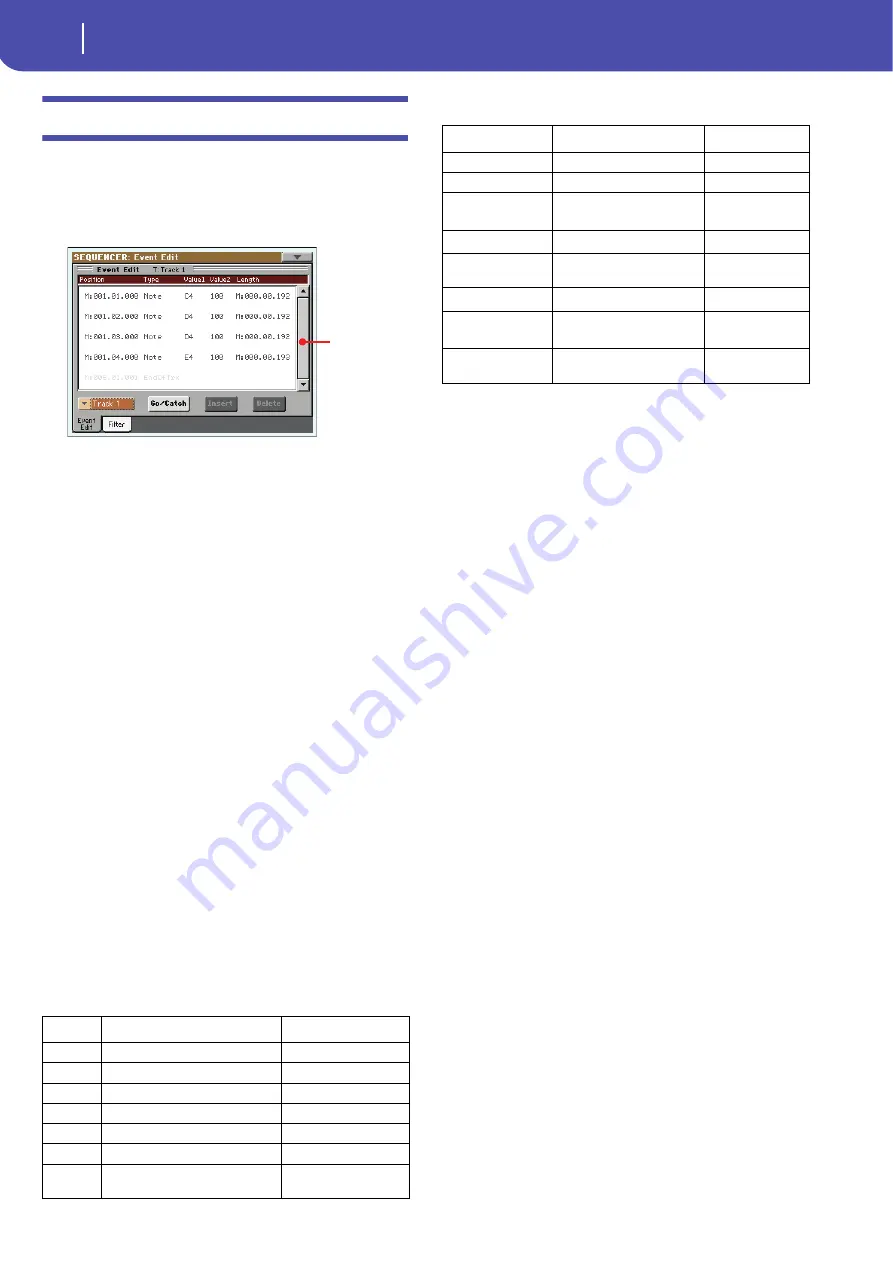
190
Sequencer operating mode
Event Edit: Event Edit
Event Edit: Event Edit
The Event Edit is the page where you can edit each single MIDI
event of the selected track. You can, for example, replace a note
with a different one, or change its playing strength. See also
“Event Edit procedure” on page 191 for more information on the
event editing procedure.
Position
Position of the event, expressed in the form ‘aaa.bb.ccc’:
•
‘aaa’ is the measure
•
‘bb’ is the beat
•
‘ccc’ is the tick (each quarter beat = 384 ticks)
You can edit this parameter to move the event to a different posi-
tion. You can edit a position in either of the following ways:
(a) select the parameter, and use the VALUE controls to change
the value, or
(b) select the parameter, then touch it again; the numeric key-
pad will appear. Enter the new position by dialing in the
three parts of the number, separated by a dot. Zeroes at the
beginning can be omitted, as well as the least important
parts of the number. For example, to enter position
002.02.193, dial “2.2.193”; to enter position 002.04.000 dial
“2.4”; to enter position 002.01.000, simply dial “2”.
Type
Type of the event shown in the display. To edit it, select the param-
eter and use the VALUE controls to change its value.
This parameter also shows the (non editable) “End Of Track”
marking, when the end of the track is reached.
Value 1 and 2
Values of the event shown in the display. Depending on the
selected event, the meaning may change.
Here are the events contained in ordinary tracks (1-16).
And here are the events contained in the Master track.
To edit the event Type and Values, select the parameter and use
the VALUE controls to change their value. In case of numeric
values, you can also press them twice to open the numeric key-
pad.
Length
Length of the selected Note event. The value format is the same
as the Position value. Edit it in the same way.
Note:
If you change a length of “000.00.000” to a different value,
you can’t go back to the original value. This rather uncommon
zero-length value may be found in the drum and percussion tracks
of Songs made in Backing Sequence mode.
Track
Use this pop-up menu to select the track to edit.
Track 1…16
One of the ordinary tracks of the Song. These
tracks contains musical data, like notes and con-
trollers.
Master
This is a special track, containing Tempo
changes, Meter changes, Scale and Transpose
data, and the effect parameters.
Scrollbar
Use the scrollbar to browse the event through the list. You can
also scroll by using the SHIFT + DIAL combination.
Type
First value
Second value
Note
Note name
Velocity
RX Noise
Note name
Velocity
Prog
Program Change number
–
Ctrl
Control Change number
Control Change value
Bend
Bending value
–
Aftt
Mono (Channel) Aftertouch value
–
PAft
Note to which the Aftertouch is
applied
Poly Aftertouch value
Scroll-
bar
Type
First value
Second value
Tempo
Tempo change
–
Volume
Master Volume value
–
Meter
Meter (time signature)
change
(*)
(*). Meter changes can’t be edited or inserted separately from a measure. To insert
a Meter change, use the Insert function in the Edit section and insert a series of
measures with the new meter. Existing data can then be copied or entered to these
measures
–
KeySign
Key Signature
(†)
(†). This is the key signature shown in the Score. If this event is missing, the Score
will be shown as if it was in the key of C Major.
–
Scale
One of the available preset
Scales
Root note for the
selected Scale
UScale (User Scale)
Altered note
Note alteration
(‡)
(‡). To edit User Scale and Quarter Tone settings, select the first value, then select
the scale’s degree to edit. Edit the second value to change the tuning of the selected
note of the scale.
QT (Quarter Tone)
Altered note
Note alteration (0,
50)
(b)
QT Clear (Quarter
Tone Clearing)
Reset of all Quarter Tone (QT)
changes
–
Summary of Contents for Pa3X 61-keys
Page 1: ...User s Manual ENGLISH OS Ver 1 1 MAN0010038 4 E ...
Page 9: ......
Page 10: ...6 Overview Overview Pa3X 76 keys Pa3X 61 keys ...
Page 40: ...36 Easy Mode The Song Play page in detail ...
Page 41: ......
Page 107: ......
Page 251: ......
Page 274: ...270 Index ...
Page 275: ......






























