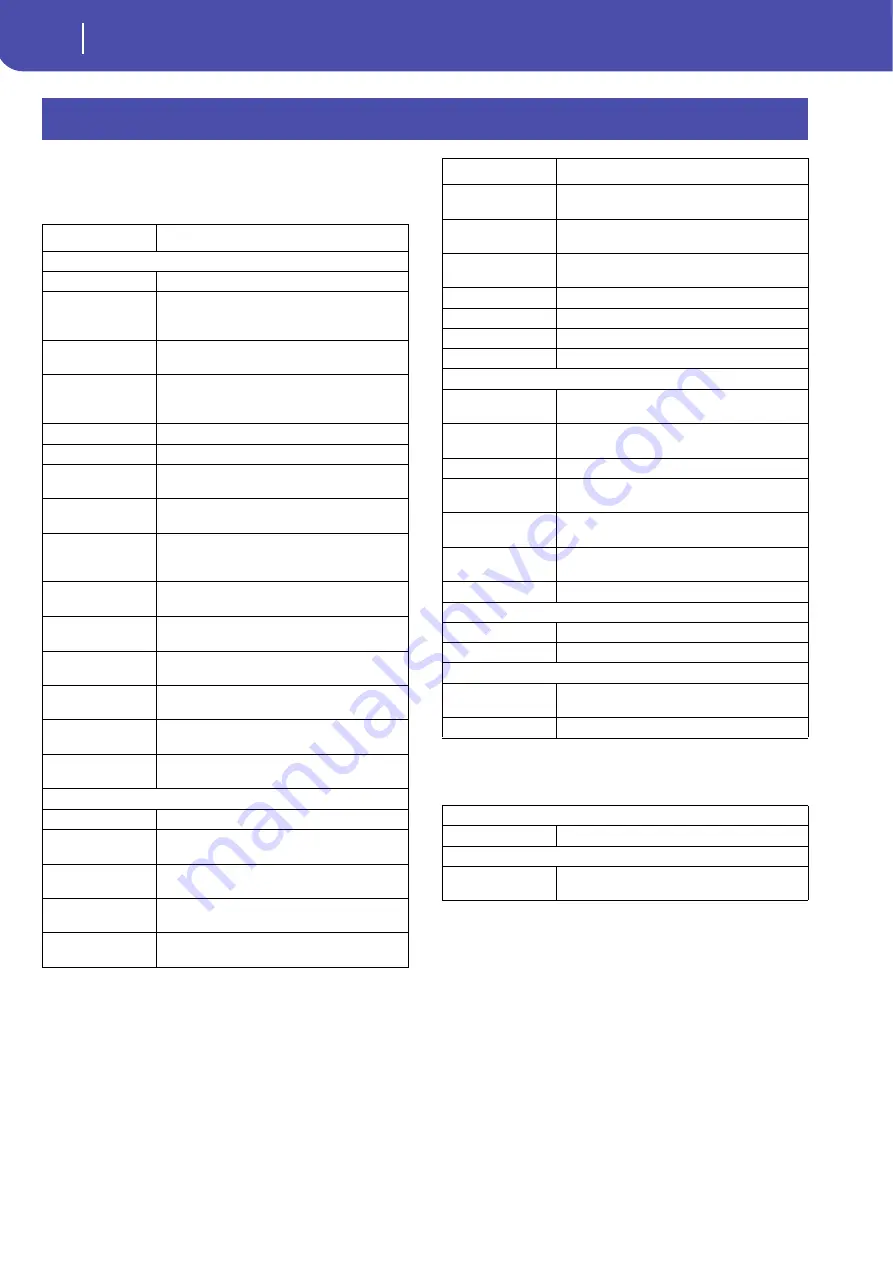
262
Shortcuts
You can keep the SHIFT button pressed, and press another but-
ton on the control panel to directly jump to an edit page. Here is
the list of “shortcuts”.
Other available shortcuts are the following, not requiring the
SHIFT button to be pressed.
Shortcuts
Shift +
Functions
Any operating modes
Dial
Tempo Change
Scroll Arrows,
or
Up/Down
When a list of Songs or SongBook entries is shown:
Next/Previous alphabetical section.
It also works in Media mode.
Sound
Sends the Sound assigned to the selected track to
the Sound mode
Global
Selects the Setup/General Controls page, MIDI sec-
tion, of the Global mode. This is a quick way to
jump to MIDI editing pages.
Media
Selects the Preferences page of the Media mode
Start/Stop
Panic
Slider Mode
Selects the Assignable Sliders page, Controllers sec-
tion, of the Global mode
Fade In/Out
Selects the Fade In/Out parameter in the Basic
page, Preferences section, of the Global mode
Synchro (either)
Selects the MIDI Setup parameter in the Setup/
General Controls page, MIDI section, of the Global
mode
Tempo Lock
Selects the Lock page, General Controls section, of
the Global mode
SongBook
Selects the Custom List page of the SongBook
mode
Transpose (either)
Selects the Transpose Control page, General Con-
trols section, of the Global mode
Mic On/Off
Selects the Voice Processor Setup page of the
Global mode
Harmony
Selects the Voice Processor Preset page of the
Global mode
Double
Selects the Voice Processor Effects page of the
Global mode
Style Play mode
Style Play
Selects the Style Setup page (Preferences section)
Memory
Selects the Style Preferences page (Preferences sec-
tion)
Variation or Fill
Selects the corresponding Style Element in the
Drum/Fill page (Style Controls section)
Chord Scan (either)
Selects the Chord Recognition parameter in the
Split panel, Main Page
Split
Selects the Key Velocity page (Keyboard/Ensemble
section)
Ensemble
Selects the Ensemble Type parameter in the Ensem-
ble page, (Keyboard/Ensemble section)
Pad (any)
Selects the Pad page (Pad/Assignable Switches sec-
tion)
Assignable Switch
(any)
Selects the Switch page (Pad/Assignable Switches
section)
Upper Octave (either)
Selects the Tuning page (Mixer/Tuning section)
Style
Opens the “Write Current Style Settings” window.
Performance
Opens the “Write Performance” window.
STS
Opens the “Write STS” window.
Song Play mode
Song Play
Selects the General Control page (Preferences sec-
tion)
Play/Stop–Ply 1
or
2
Sync Start of either players
Upper Octave (either)
Selects the Tuning page (Mixer/Tuning section)
Split
Selects the Key Velocity page (Keyboard/Ensemble
section)
Pad (any)
Selects the Pad page (Pad/Assignable Switches sec-
tion)
Assignable Switch
(any)
Selects the Switch page (Pad/Assignable Switches
section)
Sound/Performance
Opens the “Write Performance” window.
JukeBox mode
>>
Play the next Song in the JukeBox list
<<
Play the previous Song in the JukeBox list
Sequencer mode
Sequencer
Selects the Sequencer Setup page (Preferences sec-
tion)
Upper Octave (either)
Selects the Tuning page (Mixer/Tuning section)
Style Play mode
Tempo +/– (together)
Original Tempo
Global mode
Global (keep it
pressed)
Touch Panel Calibration
Shift +
Functions
Summary of Contents for Pa3X 61-keys
Page 1: ...User s Manual ENGLISH OS Ver 1 1 MAN0010038 4 E ...
Page 9: ......
Page 10: ...6 Overview Overview Pa3X 76 keys Pa3X 61 keys ...
Page 40: ...36 Easy Mode The Song Play page in detail ...
Page 41: ......
Page 107: ......
Page 251: ......
Page 274: ...270 Index ...
Page 275: ......











































