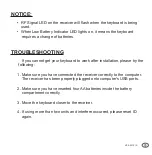Quick
Guide
English
Model: WKB-3000UB
4.Synchronize the ID of the receiver and the keyboard:
a. Press ID button on Dongle receiver, the Green LED
will flash which means the ID is searching.
2. Plug the Wireless Receiver of the keyboard into the USB ports
of your computer.
INTRODUCTION
Enjoy the freedom of wireless connectivity with Adesso's wireless
mini Keyboard with Optical trackball. 2.4 GHz wireless radio
frequency technology with 6500 IDs on 12 channels allows users to
work freely with no space constraints. In addition, the optical trackball
provides great accuracy with minimal hand movement due to its 800
dpi resolution. The lightweight and stylish keyboard offers mobility
and comfort wherever you type. Take complete control of your
desktop with hotkeys. The different hotkeys give you quick access to
some of your most common tasks such as e-mail access, volume
control, and launching your web browser - at the push of a button.
FEATURES
• 2.4 GHz RF Wireless Technology.
• Built-in Trackball which eliminates use of a mouse.
• 360-degree navigation, sleek and elegant design.
• Fully functional as a standard full-size regular keyboard.
REQUIREMENTS
• Hardware: IBM, Pentium II class compatible or higher
• Operating System: Windows 7, Vista, XP, 2000 and below
• Connection: USB
LIMITED WARRANTY
ADESSO provides one year limited warranty for the quality of all its products in
materials and workmanship.
During this period, ADESSO will repair or replace all merchandise, which proved to be
defective. However, ADESSO will not warranty any product which has been subjected
to improper freight Handling, shipping abuse, neglect or unauthorized repair or
installation. The warranty also will not cover products installed with Non-ADESSO
components and product with broken sealed and assembly trace. After replacement of
RMA, ADESSO reserves the right to request the total cost of the replacement products
with broken seals or assembly trace.
If you discover a defect, Adesso will, at its option, repair or replace the product at no
charge to you, provided you return it during the warranty period with transportation
charges pre-paid to Adesso. You must contact Adesso at [email protected] for a
Return Merchandise Authorization number (RMA) prior to returning any product. For
each product returned for warranty service, please include your name, shipping
address (no P.O. Box), telephone number, copy of the bill of sale as proof of purchase
and have the package clearly marked with your RMA number.
SUPPORT
We have listed most of our FAQ’s (Frequently Asked Questions) at:
http://www.adesso.com/faqs.asp.
Please visit our FAQ Service & Support pages
before you contact our E-mail or Telephone Support.
Email Support:
If our FAQ’s do not help you resolve your issues, please email
Telephone Support:
Toll Free: (800) 795-6788
9:00AM to 5:00PM PST Monday - Friday
1
2
3
6
5
4
3.Turn on your computer.
NOTICE:
• RF Signal LED on the receiver will flash when the keyboard is being
used.
• When Low Battery Indicator LED lights on, it means the keyboard
requires a change of batteries.
TROUBLESHOOTING
If you cannot get your keyboard to work after installation, please try the
following:
1. Make sure you have connected the receiver correctly to the computer.
The receiver has been properly plugged onto computer's USB ports.
2. Make sure you have inserted four AA batteries inside the battery
compartment correctly.
3. Move the keyboard closer to the receiver.
4. If using more than two units and interfere occurred, please reset ID
again.
HOTKEYS DESCRIPTION
ID BUTTON
LED
8
7
9
Wireless
Mini Trackball
Keyboard
WKB-3000UB V2.0 011210
Scroll Wheel
Offers the same functions as the scroll
wheel on a mouse allowing you to scroll
up and down
Internet Hot Keys
Back, Forward, www, E-mail,
My computer
Multimedia Hot Keys
Change tracks, stop, play/pause,
mute change volume
Battery Low Indicator
Optical
Trackball
Mouse Left Button
Direct access to left click options
ID Button
Mouse
Left Button
Mouse
Right Button
USB Wireless
Receiver
Power ON
V2.0 011210
AA Batteries
AA Batteries
+
-
AA Batteries
-
+
AA Batteries
USB Port
INSTALLATION
1. Place batteries.
a). Open the battery cover under the keyboard and place 4 AA
batteries inside the battery compartment
b). Close the battery cover.
b. Press the ID button on the BACK of the keyboard. After you
press the ID button on the BACK of keyboard, the green LED
light will turn off on the dongle receiver which means the
connection was successful.