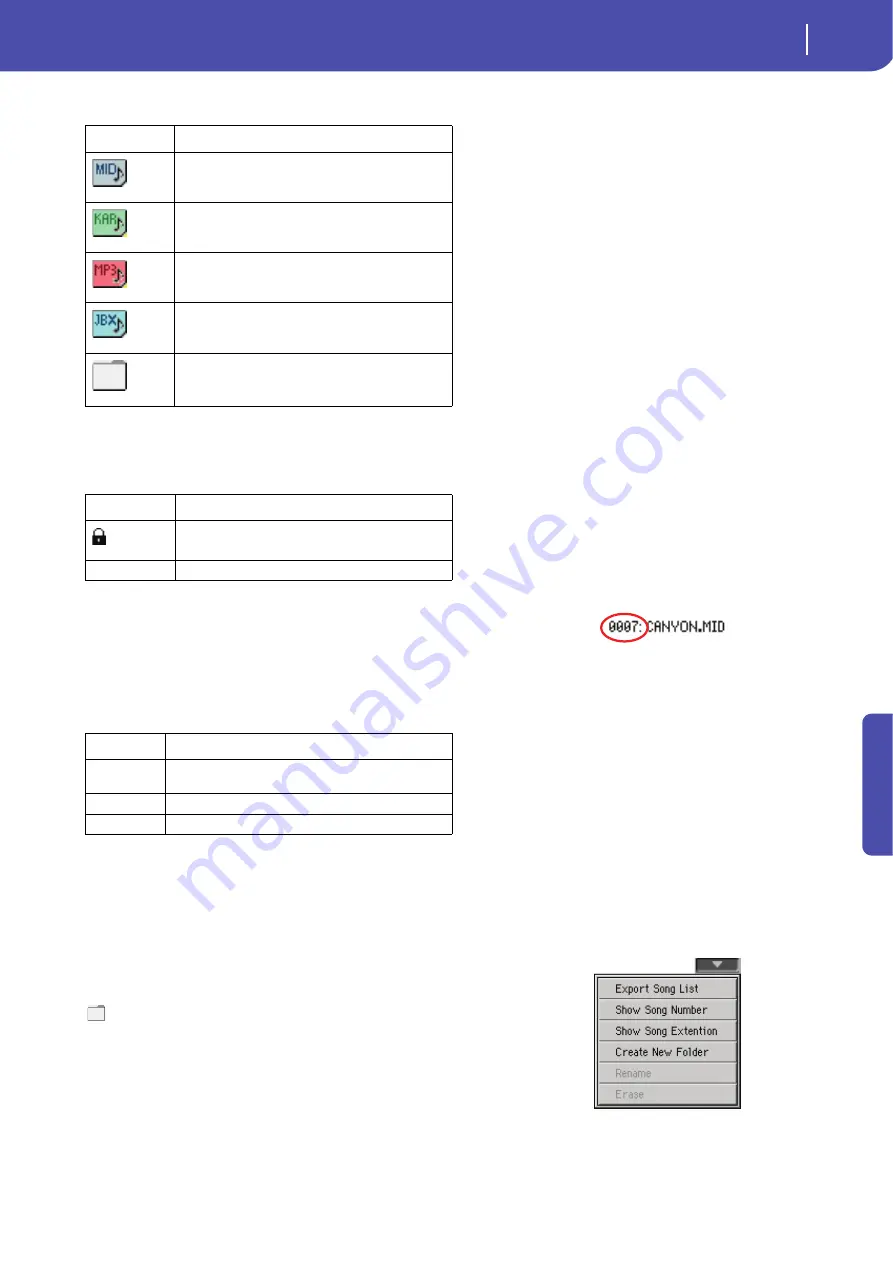
107
Selecting elements
Song Select window
Re
fe
rence
A list can contain several different types of files or folders.
A file or folder may be in one of the following status. (See “Pro-
tect” and “Unprotect” on page 239 for information on how to
change the file status).
Page menu icon
Touch the page menu icon to open the menu. See “Song Select
page menu” on page 107 for more information.
Storage device
Use this menu to select one of the available storage devices.
The actual name (label) of the device may appear within square
brackets ([]).
Song path
This line shows the current device path.
Open
Opens the selected folder (item whose icon looks like this one:
).
Close
Closes the current folder, returning to the parent (“upper”)
folder.
Sync P. (Synchronized Path)
Touch this button to see the Song assigned to the selected Player.
This is useful to quickly return to it, after you have browsed
through long directories and “dug” into different folders.
Select
Selects the highlighted item in the display. If a Song is already
playing, it stops, and the new Song is ready to play. You are
returned to the main page.
Play All
When this button is touched, all Standard MIDI Files and MP3
files contained in the current directory are added to a new Juke-
box list, that is automatically assigned to Player 1. The order in
which they are played depends on the current sorting method,
i.e., how the files are shown in the display.
You can use this Jukebox list as any other list of this type (i.e.,
start the playback with SEQ1 PLAY/STOP, jump to the next
Song in the list with SHIFT + >>, edit it in the Jukebox page…).
Note:
A Jukebox list can include up to 127 Songs. If your folder
contains more items, only the first 127 will be considered.
Hint:
If you don’t want to lose the list when turning the instrument
off, go to the Jukebox page and save it to disk as a “.JBX” file.
Selecting a Song by its ID number
Each Song in a folder on a device (up to 9,999) has a progressive
ID number assigned. When the “Show Song Number” option is
selected in the Song Select page menu (see below), you can see
this number before the Song’s name in the Song Select window.
You can use this number to select the Song by composing the
corresponding number, speeding up the Song retrieval when you
are using an hard disk filled with midifiles.
While in the Song Select window, press the SELECT button to
open the keypad, and enter the number corresponding to the
Song to be selected.
While in any page of the Song Play mode, press the SELECT but-
ton twice to open the keypad.
Note:
If no Song corresponds to the dialed number, the “Song not
available” message will appear.
Warning:
While the directory may contain more than 9999 files,
you can’t select Songs outside the 0001-9999 range when using the
numeric keypad.
Song Select page menu
Touch the page menu icon to open the menu. Touch a command
to select it. Touch anywhere in the display to close the menu
without selecting a command.
Export Song List
Select this command to save the current list as a text file to the
internal storage memory, or to a device connected to one of the
Type icon
File/folder type
Standard MIDI File (MID)
Karaoke file (KAR)
MPEG Layer 3 (MP3)
Jukebox file (JBX)
Folder
Status icon
File/folder status
Protected
–
Unprotected
Device
Type
HD
Internal hard drive (76-key version, 61-key version with the
HDIK-2 kit installed) or SSD flash-memory (61-key version)
USB-F
Device connected to the front USB Host port
USB-R
Device connected to the rear USB Host port
Summary of Contents for Pa3X 61-keys
Page 1: ...User s Manual ENGLISH OS Ver 1 1 MAN0010038 4 E ...
Page 9: ......
Page 10: ...6 Overview Overview Pa3X 76 keys Pa3X 61 keys ...
Page 40: ...36 Easy Mode The Song Play page in detail ...
Page 41: ......
Page 107: ......
Page 251: ......
Page 274: ...270 Index ...
Page 275: ......
















































