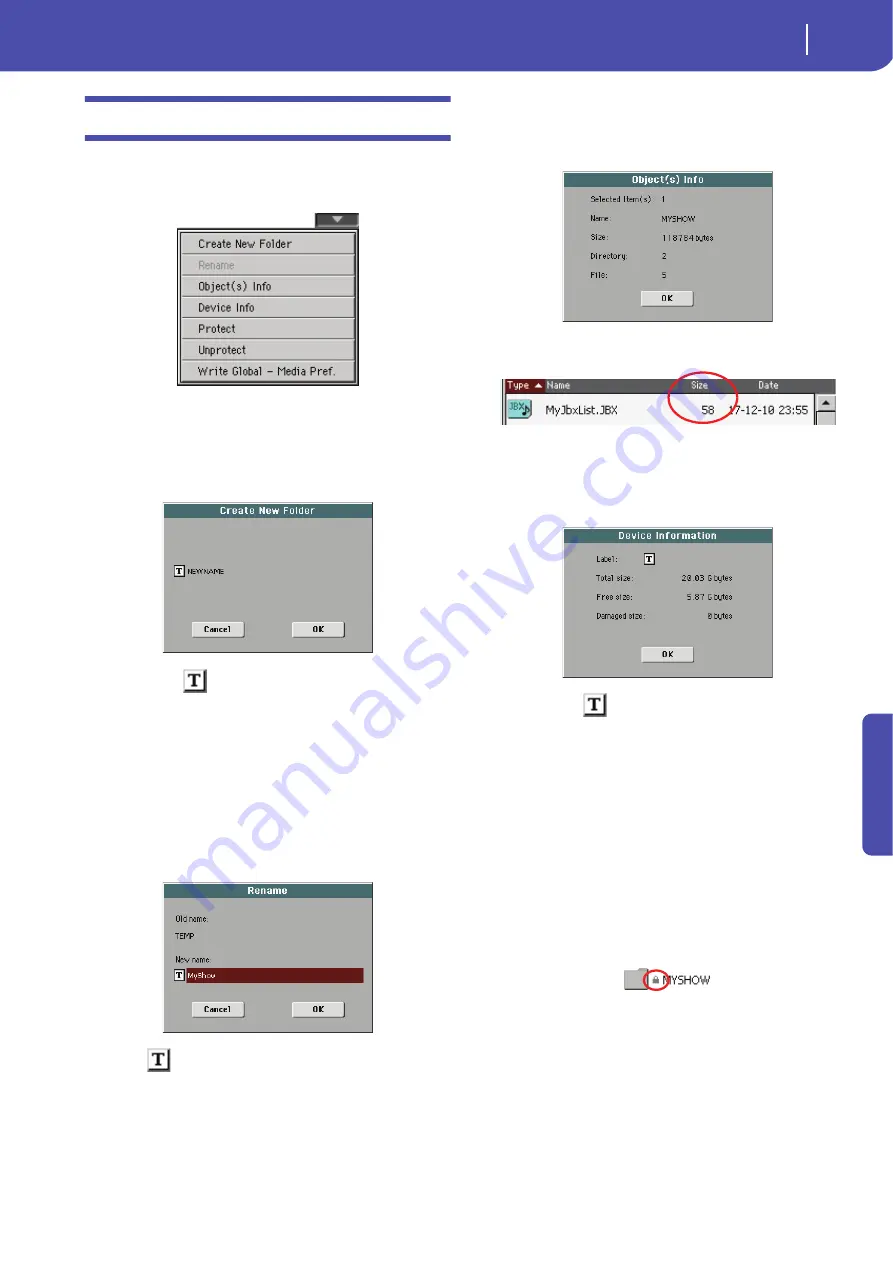
239
Media edit mode
Page menu
Re
fe
rence
Page menu
Touch the page menu icon to open the menu. Touch a command
to select it. Touch anywhere in the display to close the menu
without selecting a command.
Create New Folder
This command lets you create a new generic folder. You can’t
create a “.SET” folder with this command, since this type of
folder is reserved to the Save operations (and can be created with
the New SET button in any Save page).
By touching the
(Text Edit) button you can open the Text
Edit window. Enter the name, then touch OK to confirm and
close the Text Edit window.
Rename
Available only when an item is selected in a file list.
Use this function to change the name of an existing generic file
or folder. To preserve consistency through the data structure,
you cannot rename folders and files inside a “.SET” folder. Also,
you cannot change the 3-character extension of files and “.SET”
folders, since they are used to identify the type of file or folder.
Touch the
(Text Edit) button to open the Text Edit window.
Enter the new name, then touch OK to confirm and close the
Text Edit window.
Object(s) info
Select this command to see the size of any selected file or folder.
Also, the number of files and directories (folders) it contains are
shown.
Note:
The
single file
size is always shown to the right of the file
name in any file list:
Device Info
Select this command to see various info on the selected device.
To select a different device, use the Device pop-up menu on the
lower left corner of most Media pages.
By touching the
(Text Edit) button you can open the Text
Edit window. Enter the name (label) of the selected device, then
touch OK to confirm and close the Text Edit window.
Warning:
If you change the name of a device connected to the
USB-F or USB-R port, and it contains midifiles used by some
SongBook entries, these entries will be damaged (due to broken
links to the resources contained in the device).
This does not affect resources contained in the internal storage
memory.
Protect
Select this command to protect the selected file or folder from
writing/erasing. The lock icon will appear next to the file or
folder name.
Unprotect
Select this command to unprotect the selected file or folder – if
protected.
Summary of Contents for Pa3X 61-keys
Page 1: ...User s Manual ENGLISH OS Ver 1 1 MAN0010038 4 E ...
Page 9: ......
Page 10: ...6 Overview Overview Pa3X 76 keys Pa3X 61 keys ...
Page 40: ...36 Easy Mode The Song Play page in detail ...
Page 41: ......
Page 107: ......
Page 251: ......
Page 274: ...270 Index ...
Page 275: ......






























