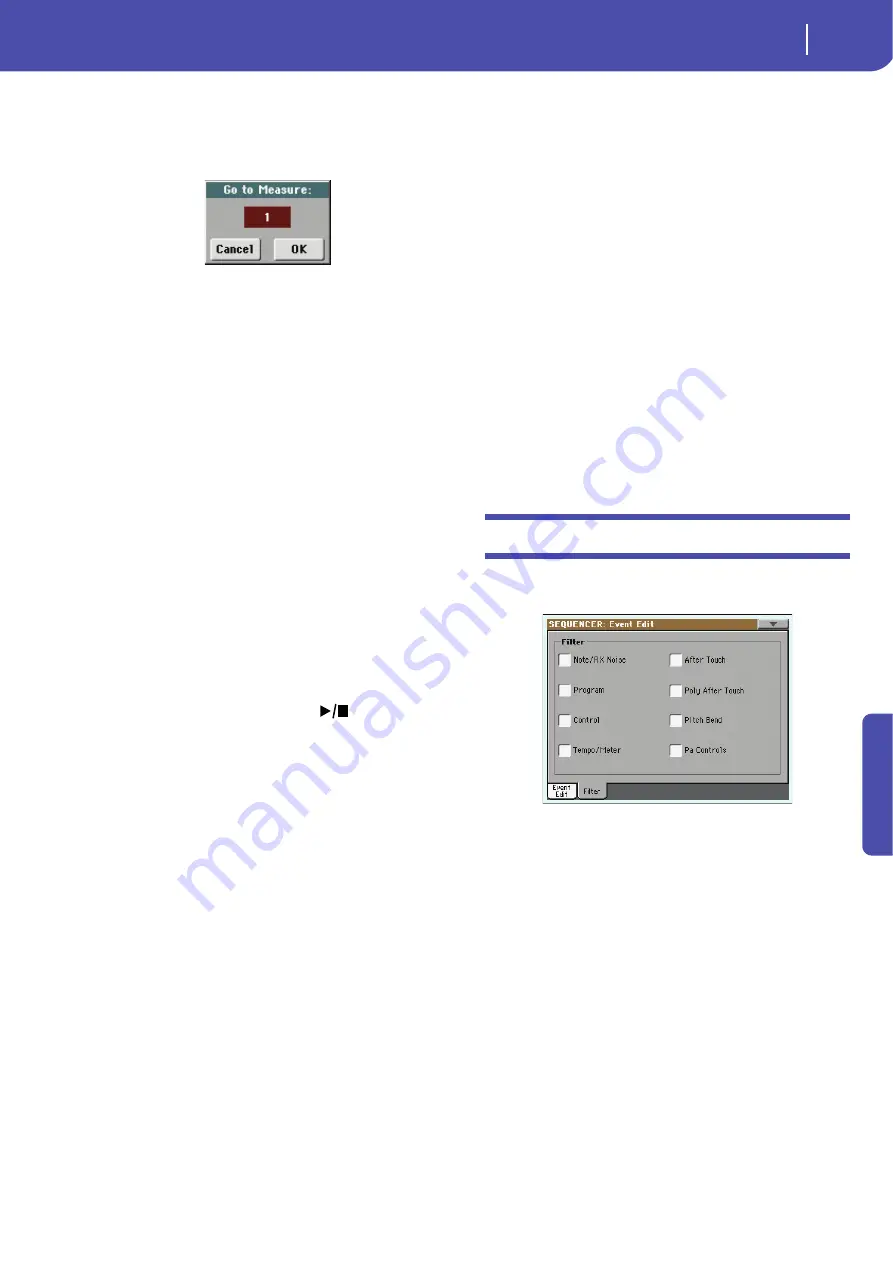
191
Sequencer operating mode
Event Edit: Filter
Re
fe
rence
Go/Catch
This is a dual-function command.
• While the sequencer is not running, it works as a Go to Mea-
sure command. Touch it to open the Go to Measure dialog box:
When in this dialog box, select a target measure, and touch OK.
The first event available in the target measure will be selected.
• While the sequencer is running, it works as a Catch Locator
command. Touch it to show the event that is currently playing.
Insert
Touch the Insert button in the display to insert a new event at the
current shown Position. The default values are Type = Note,
Pitch = C4, Velocity = 100, Length = 192.
Note:
You can’t insert new events in an empty, non-recorded Song.
To insert an event, you must first insert some empty measures by
using the Insert Measure function (see “Song Edit: Cut/Insert Mea-
sures” on page 193).
Delete
Touch the Delete button in the display to delete the event
selected in the display.
Note:
The “End of Track” event cannot be deleted.
Event Edit procedure
Here is the general event editing procedure.
1.
While in the Event Edit page, press
(
PLAY/STOP) in
the PLAYER 1 section to listen to the Song. Press it again to
stop the Song.
2.
Select the Filter page, and turn “Off ” the filter for the event
types you wish to see in the display (see “Event Edit: Filter”
on page 191 for more information).
3.
Return to the Event Edit page.
4.
Use the “Track” pop-up menu to select the track to edit.
The list of events contained in the selected track will appear
in the display.
For more information on the event types and their values, see
above.
5.
Select the “Position” parameter. Use the VALUE controls
(or touch the parameter again to open the numeric keypad)
to change the event’s position.
6.
Select the “Type” parameter and use the VALUE controls to
change the event type. Select the “Value 1 and 2” parame-
ters and use the VALUE controls (or touch the parameter
again to open the numeric keypad) to modify the selected
value.
7.
In the case of a Note event, select the Length parameter,
and use the VALUE controls (or touch the parameter again
to open the numeric keypad) to change the event’s length.
• While the sequencer is not running, you may touch the
Go/Catch button in the display to go to a different measure
(see “Go/Catch” above)
• While the sequencer is running, you may use the Go/
Catch button in the display to see the currently playing
event in the display (see “Go/Catch” above).
• Use PLAYER 1 transport controls to listen to the Song.
8.
Touch the Insert button in the display to insert an event at
the Position shown in the display (a Note event with default
values will be inserted). Touch the Delete button in the dis-
play to delete the selected event.
9.
When the editing is complete, you may select a different
track (go to step 4).
10.
When finished editing the whole Song, select the Save Song
command from the page menu to save the Song to a storage
device. See “Save Song window” on page 197 for more
information on saving a Song.
Event Edit: Filter
This page is where you can select the event types to be shown in
the Event Edit page.
Turn On the filter for all event types you do not wish to see in
the Event Edit page.
Note/RX Noise
Notes and RX Noises.
Program
Program Change events.
Control
Control Change events.
Tempo/Meter Tempo and Meter (time signature) changes (Mas-
ter Track only).
After Touch
Mono (Channel) Aftertouch events.
Poly After Touch
Poly Aftertouch events.
Pitch Bend
Pitch Bend events.
Summary of Contents for Pa3X 61-keys
Page 1: ...User s Manual ENGLISH OS Ver 1 1 MAN0010038 4 E ...
Page 9: ......
Page 10: ...6 Overview Overview Pa3X 76 keys Pa3X 61 keys ...
Page 40: ...36 Easy Mode The Song Play page in detail ...
Page 41: ......
Page 107: ......
Page 251: ......
Page 274: ...270 Index ...
Page 275: ......






























