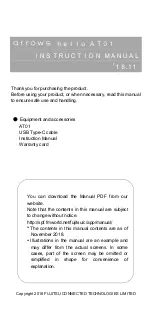242
MIDI
What is MIDI?
What is MIDI?
Here is a brief overview of MIDI, as related to the Pa3X. If inter-
ested, you may find more information on the general use of
MIDI in the various specialized magazines and dedicated books.
In general
MIDI stands for Musical Instruments Digital Interface. This
interface lets you connect two musical instruments, or a com-
puter and various musical instruments.
From a software point of view, MIDI is a protocol that describes
messages for playing notes and controlling them. It is sort of a
grammar to let different instruments and computers speak the
same language, and let the one tell the other what to do.
From a physical point of view, MIDI messages can travel across
two different types of connectors on the Pa3X:
• The MIDI interface, that is composed of three different con-
nectors. The MIDI IN receives data from another device; the
MIDI OUT sends data to another device; the MIDI THRU sends
to another device exactly what was received on the MIDI IN
(this is useful to daisy-chain more instruments).
• The USB Device port, that replaces both the MIDI IN and
OUT connectors with a single port and cable. To use it for MIDI
connection, it is advisable to install the KORG USB-MIDI
Driver supplied in the Accessory Disk, or downloadable from
our web site (
Both these devices are active at the same time. So, you can con-
nect the Pa3X to a computer via the USB port, and connect
another instrument’s MIDI IN port to the MIDI THRU port of
the Pa3X.
Channels and messages
Basically, a MIDI or USB cable transmits 16 channels of data.
Think to each MIDI channel as a TV channel: the receiver must
be set on the same channel of the transmitter. The same happens
with MIDI messages: when you send a Note On message on
channel 1, it will be received on channel 1 only. This allows for
multitimbricity: you can have more than one sound playing on
the same MIDI instrument.
There are various messages, but here are the most commonly
used:
Note On
– This message instructs an instrument to play a note
on a specific channel. Notes have both a name (C4 standing for
the center C) and a number (60 being the equivalent for C4). A
Note Off message is often used to say the note has been released.
In some case, a Note On with value “0” is used instead.
Together with the Note On message, a Velocity value is always
sent. This value tells the instrument how loud the note must play.
After Touch
– This message is generated by pressing on the key-
board, after the note has been struck. It usually activates vibrato,
or other sound parameters.
Pitch Bend (PB)
– You can generate this message acting on the
joystick (X direction). The pitch is translated up or down.
Program Change (PC)
– When you select a Sound, a Program
Change message is generated on the channel. Use this message,
together with Control Change 00 and 32, to remotely select Pa3X
data from a sequencer or a master keyboard.
Control Change (CC)
– This is a wide array of messages, con-
trolling most of the instrument parameters. Some examples:
•
CC00, or Bank Select MSB, and CC32, or Bank Select LSB.
This message pair is used to select a Sound Bank. Together
with the Program Change message, they are used to select a
Sound.
•
CC01, or Modulation. This is the equivalent of pressing up
the joystick. A vibrato effect is usually triggered on.
•
CC07, or Master Volume. Use this controller to set the
channel’s volume.
•
CC10, or Pan. This one sets the channel’s position on the
stereo front.
•
CC11, or Expression. Use this controller to set the relative
volume of tracks, with the maximum value matching the
current setting of the CC07 control.
•
CC64, or Damper Pedal. Use this controller to simulate the
Damper pedal.
Tempo
Tempo is a global MIDI message, that is not tied to a particular
channel. Each Song includes Tempo data.
Lyrics
Lyrics are non-standard MIDI events, made to display text
together with the music. Pa3X can read many of the available
Lyrics format on the market.
What is MIDI Over USB?
You can let the Pa3X communicate MIDI data with a computer
using the USB Device port instead of the MIDI ports. This way,
you can connect your Pa3X to a personal computer without the
need of a dedicated MIDI interface.
Most Pa3X MIDI features can be used on a Windows XP/Vista
or Mac OS X computer with no need of special software. Howev-
er, for full and easy use of all MIDI features, we suggest you to in-
stall the “KORG USB MIDI Driver”, a special software that you
can find in the CD that comes with your Pa3X. Relevant instruc-
tions come with the software itself. See “Installing the Korg USB
MIDI Driver” on page 260.
MIDI
Summary of Contents for Pa3X 61-keys
Page 1: ...User s Manual ENGLISH OS Ver 1 1 MAN0010038 4 E ...
Page 9: ......
Page 10: ...6 Overview Overview Pa3X 76 keys Pa3X 61 keys ...
Page 40: ...36 Easy Mode The Song Play page in detail ...
Page 41: ......
Page 107: ......
Page 251: ......
Page 274: ...270 Index ...
Page 275: ......