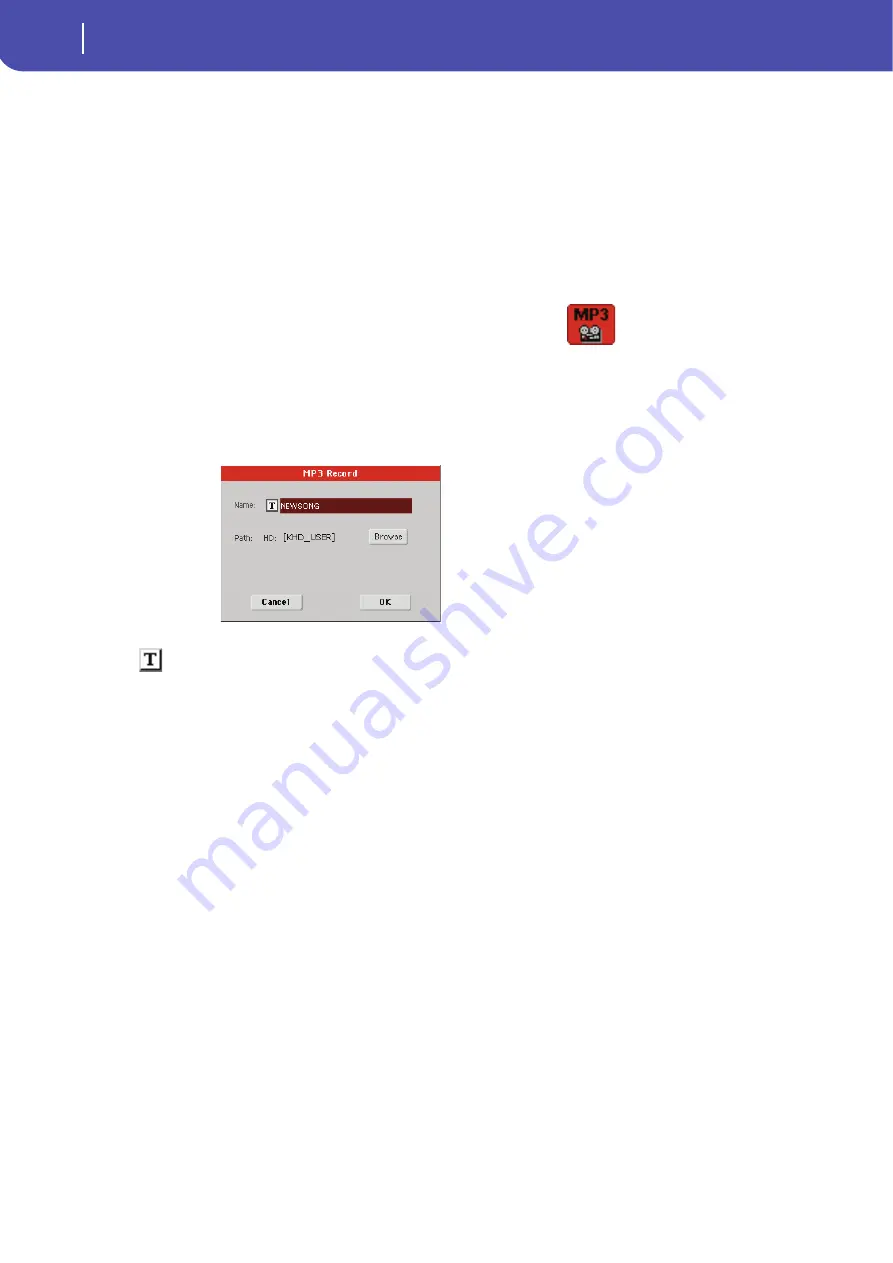
102
Recording a new Song (MP3 file)
Saving a Song to disk
5
Start playing and singing your Song.
You can record everything you play with the Pa3X; in addition, you can record your vocals. In
other words, you can record your whole performance. However, you cannot record other MP3
files.
6
If you like, you can press the EXIT button to exit this dialog box and navigate through
the Style Play and Song Play pages.
7
To access the dialog box again, and see the file length or stop recording, press
SHIFT+REC again.
During recording, if you exit from the MP3 Record dialog box while still recording, a
red recorder icon will flash in the display.
During recording, you can use this dialog box to see the Recording time, file length,
and the remaining space on disk. Maximum recording time depends on the available space in
the selected device.
8
Touch “Stop” to stop recording.
After touching “Stop”, recording will stop, and the following dialog box will appear:
9
Touch the
(Text Edit) button to give the MP3 file a name.
10
Touch the “Browse” button to select a device and directory where to save the file.
11
Touch the “Save” button to save the file.
After saving, you can listen to the MP3 file in Song Play mode, as you do with any other Song.
The MP3 file can also be moved to a personal computer for further editing, via the USB inter-
face.
Summary of Contents for Pa3X 61-keys
Page 1: ...User s Manual ENGLISH OS Ver 1 1 MAN0010038 4 E ...
Page 9: ......
Page 10: ...6 Overview Overview Pa3X 76 keys Pa3X 61 keys ...
Page 40: ...36 Easy Mode The Song Play page in detail ...
Page 41: ......
Page 107: ......
Page 251: ......
Page 274: ...270 Index ...
Page 275: ......






























