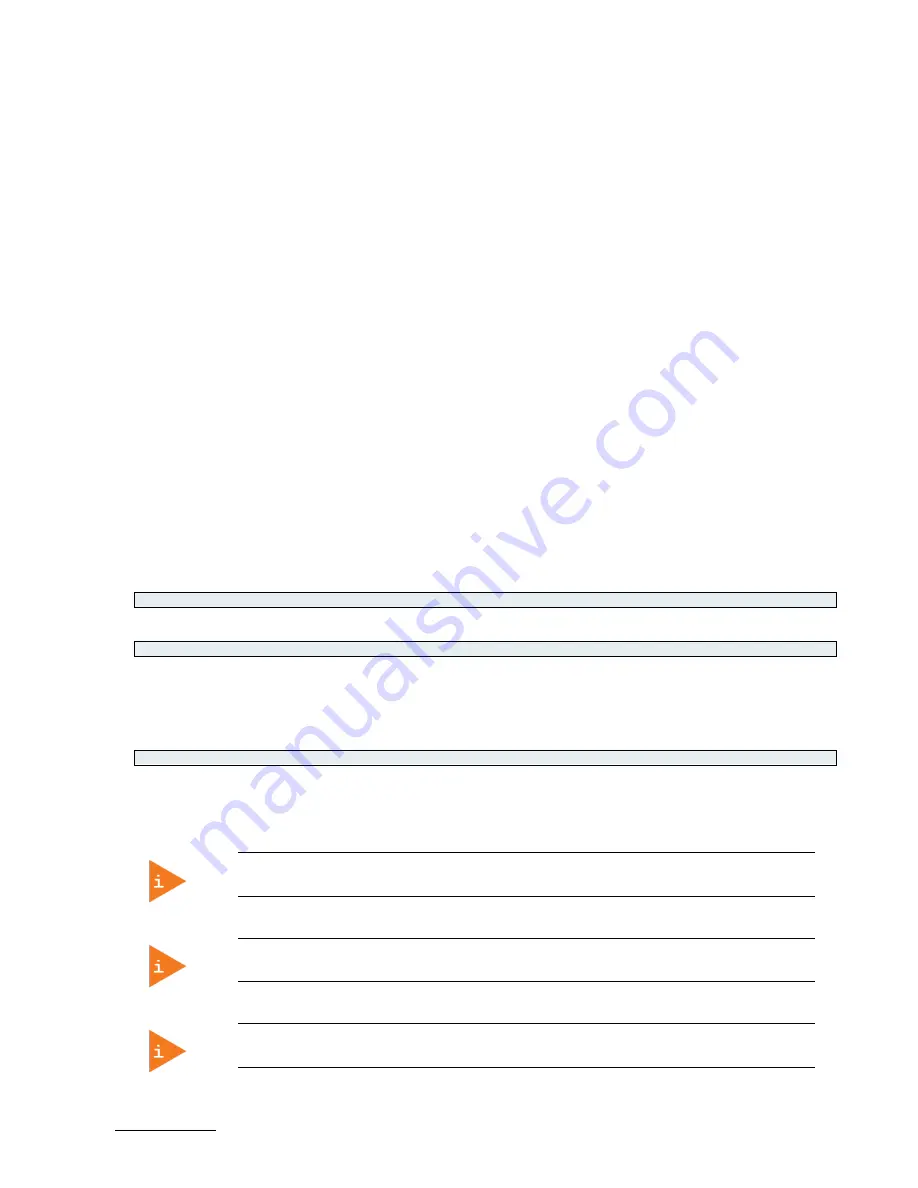
COMe-bKL6 – User Guide Rev.1.2
www.kontron.com
// 92
6.5.
Firmware Update
Firmware updates are typically delivered as a ZIP archive containing only the firmware images. The content of the
archive with the directory structure must be copied onto a data storage device with FAT partition.
6.5.1.
Updating Procedure
BIOS can be updated with the Intel tool fpt.efi using the procedure below:
1.
Copy these files to an USB stick.
flash.nsh (if available)
fpt.efi
fparts.txt
bkl6r<xxx>.bin (where xxx stands for the version #)
2.
Start the system into setup (see Chapter 6.1 Starting the uEFI BIOS).
3.
Check that the following entries are set to their default setting:
Advanced > PCH FW Configuration > Firmware update configuration > ME FW Image Re-Flash > Disabled
Advanced > PCH FW Configuration > Firmware update configuration > Local FW Update > Enabled
Then, change the setup option:
Chipset > PCH-IO Configuration > BIOS Security Configuration > BIOS Lock > Disabled
4.
Save and Exit BIOS setup.
5.
On the next start, boot into shell (see Chapter 6.3.1.1 Entering the uEFI Shell).
6.
Change to the drive representing the USB stick.
fsx: (x = 0,1,2,etc. represents the USB stick)
Change to the directory where you copied the flash tool.
cd <your_directory>
7.
Start flash.nsh (if available)
OR type
fpt –SAVEMAC –F bkl6r<xxx>.bin
8.
Wait until flashing is successful and then power cycle the board.
Do not switch off the power during the flash process! Doing so leaves your module
unrecoverable.
Changes under point 3 are only effective during the first boot after the changes were
applied. If you fail to flash during the next boot then you might have to repeat steps 3.
Do not forget to apply –SAVEMAC. If SAVEMAC is not applied then your system will lose it’s
system MAC address. If the MAC address is accidentally deleted, contact Kontron Support.


















