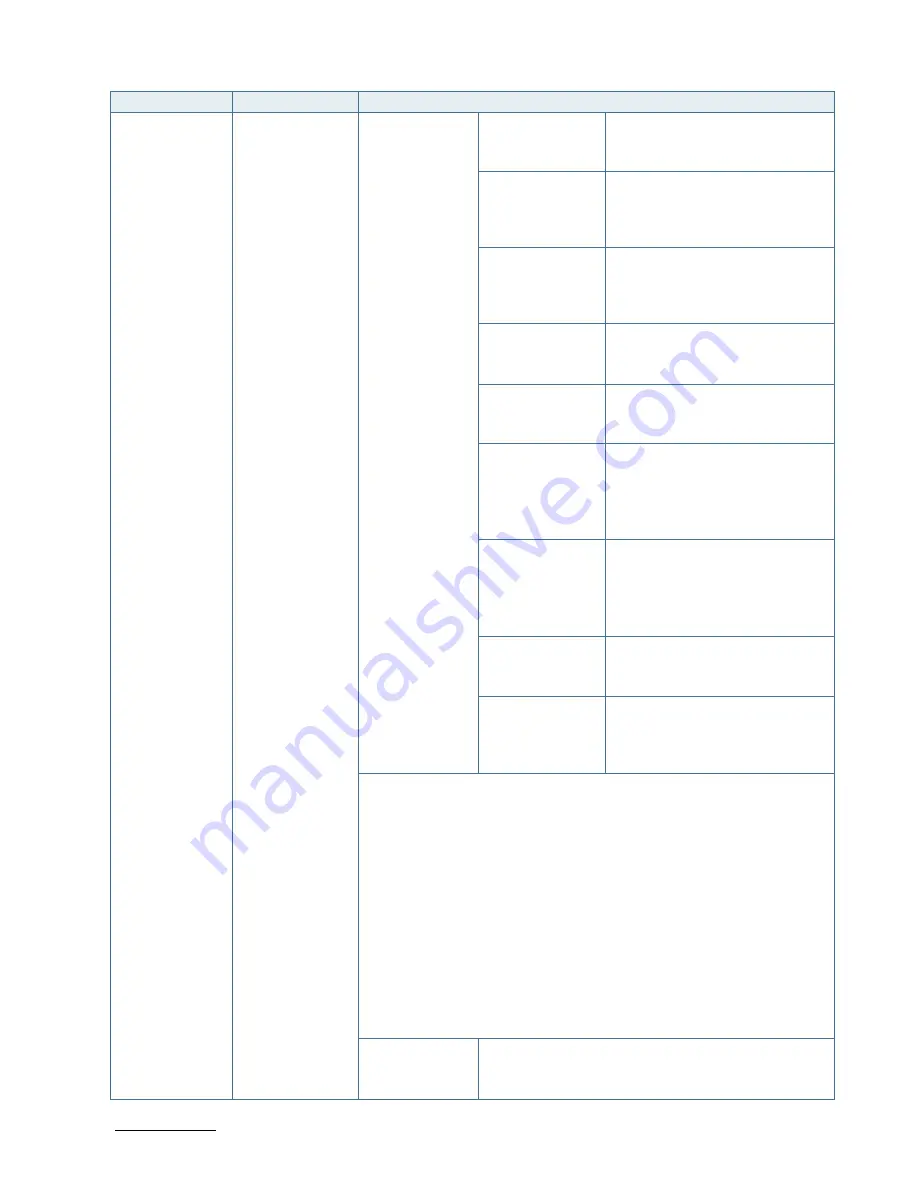
COMe-bKL6 – User Guide Rev.1.2
www.kontron.com
// 67
Sub-Screen
Function
Second level Sub-Screen / Description
Power and
Performance>
(continued)
CPU Power
management
Control>
(continued)
Config TDP
Configurations>
(continued)
Customer Settings
Down ConfigTDP
level 1>
Ratio:8, TAR:7, PL1:7.500 W
Power Limit 1>
Displays power limit value in mili
Watts (mW). Note: Value will be
rounded to the next 1/8 W. Zero
means: no custom override (0)
Power Limit 2>
Displays power limit value in milli
Watts (mW). Note: Value will be
rounded to the next 1/8 W. Zero
means: no custom override (0)
Power Limit 1
Time Window>
Sets the time window for power
limit 1
[0]
Customer Settings
UP ConfigTDP
level 2>
Ratio:27, TAR:26, PL1:25.0 W
Power Limit 1>
Displays power limit value in
Watts. Note: . The value will be
rounded to the next 1/8W. Zero
means: no custom override.
(0)
Power Limit 2>
Displays power limit value in Watts
Note: . The value will be rounded to
the next 1/8W. Zero means: no
custom override.
(0)
Power Limit 1
Time Window>
Sets the time window for power
limit 1
[0]
ConfigTDP Turbo
Activation Ratio>
Custom value for Turbo activation
ratio. This needs to be configured
with valid values from LFM to Max
Turbo. (0)
Additional Information
The system allows for cTDP (=configurable thermal design power) to be
set dynamically. This option is only available for processors that really
support this feature. The menu item will disappear for any other CPU. The
menu screen will also be different according to the options the CPU
supports.
Usually there are three levels to support: nominal, down and up. For each
level the power limits, their time window and the activation ratio may be
chosen. A value of zero for the activation ratio means that this level is not
being used.
NOTE: Take care to create valid configurations to avoid unexpected
behavior of the system.
C-states>
Enables or disables CPU power management to allow
CPU to enter C-Sates when not 100% utilized.
[Enabled, Disabled]
















































