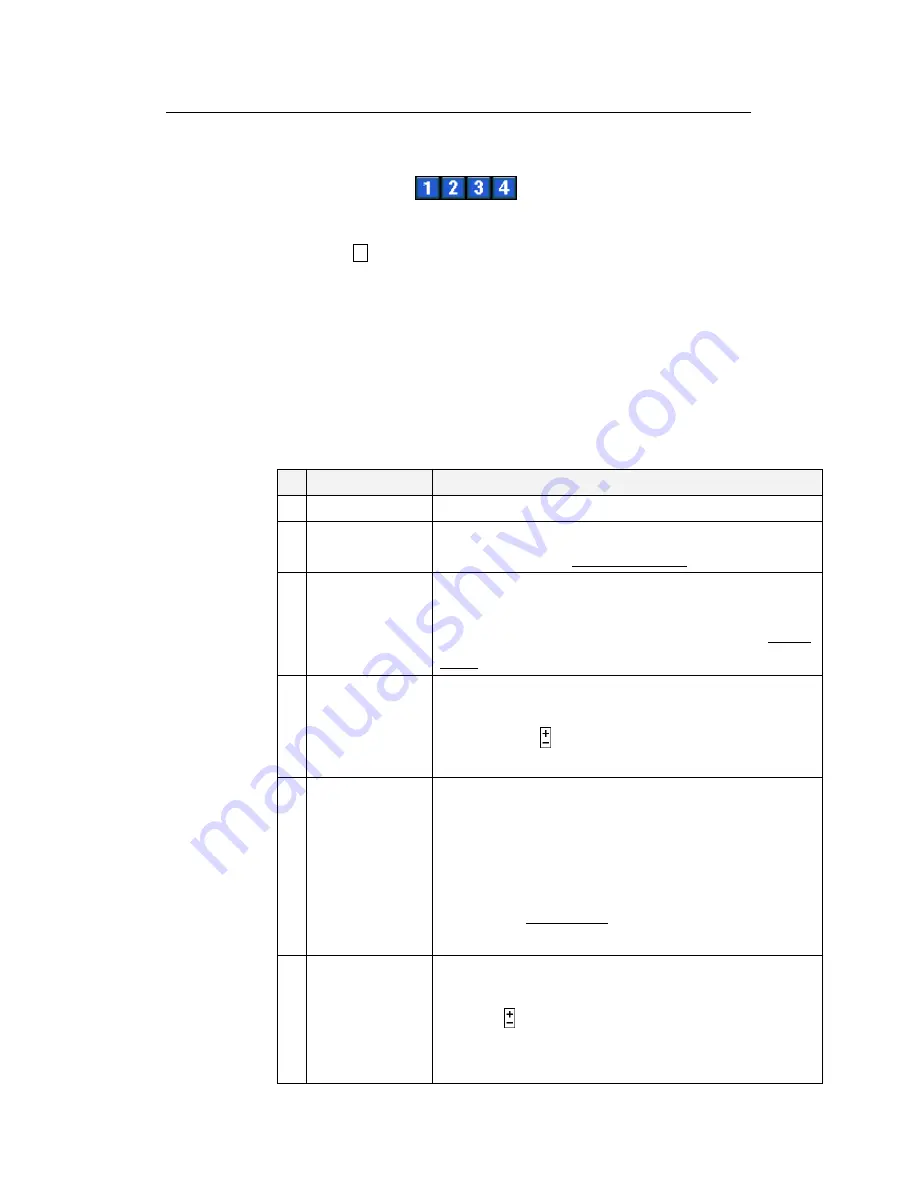
Standalone DVR SEC-DVR304 User Manual
37
▲▼
◄►
(Mouse: Left click)
Press these buttons to select the items.
Numeric
(Mouse:
)
Press these buttons to select the camera.
COPY
(
)
Press this button to copy all the settings - excluding detailed Motion
settings, Video Loss settings, Title/Audio - of the focus camera to all the
following cameras. (EX. focus camera is 5, its settings will be copied to
those of cameras 6-16.)
ESC
Press this button to escape from this screen, and return to previous
display.
Name
Description
1
Camera
The number corresponds to the camera supported.
2
Title
User can assign a title to different camera for identification
purpose.
(Please refer to chapter 5.1 Text Input on text/numeric entry)
3
Video Loss
(
Settings..
)
A warning can be triggered to alert the administrator during video
loss. Press
ENTER
(Mouse: Left click)
in
Settings..
to call up
Video Loss Setup
display for the camera.
Please refer to section
7.6.2.1 on video loss for detail configuration
4
Motion Detection
whether the motion detection of this camera is enabled or not.
(Note : this field has no effect for the Smart Search information.)
Press
ENTER
or
to check (
) or uncheck (-) this item. The
default setting is “
ˇ
ˇ
ˇ
ˇ
” - checked.
5
Motion
(
Settings..)
Used to setup the motion settings, used for Motion Detection or
Smart Search, for this camera.
Press
ENTER
(Mouse: Left
click)
in
Settings..
to call up
Motion Setup
display for the camera.
Please note that if the Motion Detection is disabled, the default
factory motion settings should work fine for Smart Search.
Please refer to section 7.6.2.2 on motion setting for detail
information)
6
Covert
covert or not. If the camera is covert, the video of this camera can
only be seen if the user has logged in as Administrator. Press
ENTER
or
(Mouse: Left click)
to check(
) or uncheck (-) this
item.
NOTE: When covert is activated, only administrator/supervisor
level users can view the live video of the respected camera.






























