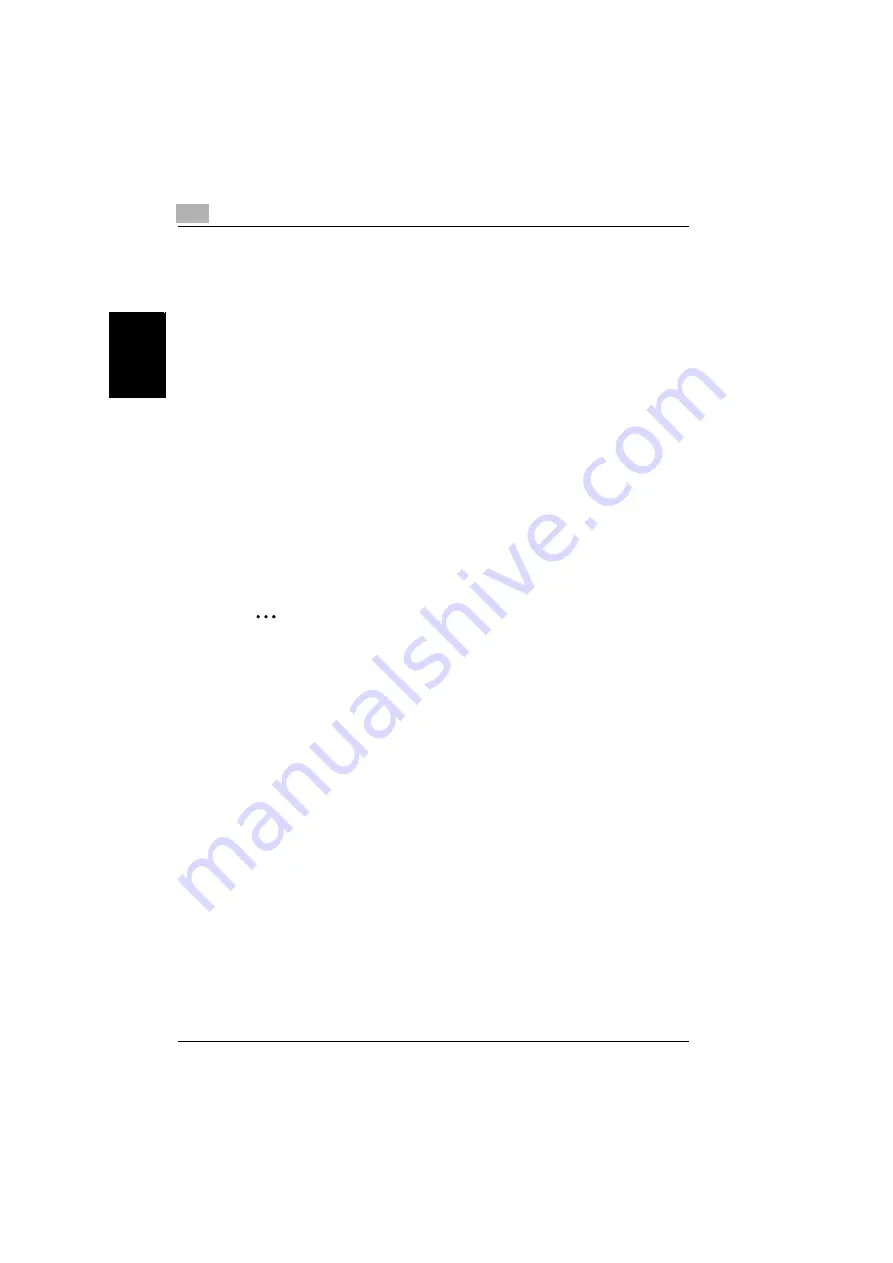
2
Getting ready
2-10
NC-502
G
e
tti
ng r
e
a
d
y
Ch
apte
r 2
IPP printing
1
Check that all of the accessories have been included in the package.
(“3 Checking the accessories”)
2
Connect the network cable. (“4 Connecting the network cable”)
3
Specify the IP address, subnet mask, and default gateway settings for
the copier. (“5 Assigning an IP address”)
4
Print the configuration page and check the settings. (“6 Printing the
configuration page”)
5
Install the printer driver. Add a network port during the installation of
the printer driver.
–
For instructions on installing the GDI driver, refer to the user’s guide
for the GDI driver provided with the copier. For instructions on in-
stalling the optional PCL driver, refer to the user’s guide for the PCL
driver provided with the IC-205. For details on specifying the net-
work port, refer to “7 Connecting the computer and copier”.
2
Note
The configuration page cannot be printed for copiers that are not
equipped with the optional Image Controller IC-205 or Fax Kit FK-505.
Summary of Contents for NC-502
Page 1: ...User s Guide...
Page 2: ...x Contents...
Page 6: ...1 Welcome Chapter 1 Welcome...
Page 11: ...1 Welcome 1 6 NC 502 Welcome Chapter 1...
Page 12: ...2 Getting ready Chapter 2 Getting ready...
Page 23: ...2 Getting ready 2 12 NC 502 Getting ready Chapter 2...
Page 24: ...3 Checking the accessories Chapter 3 Checking the accessories...
Page 26: ...4 Connecting the network cable Chapter 4 Connecting the network cable...
Page 28: ...5 Assigning an IP address Chapter 5 Assigning an IP address...
Page 33: ...5 Assigning an IP address 5 6 NC 502 Assigning an IP address Chapter 5...
Page 34: ...6 Printing the configuration page Chapter 6 Printing the configuration page...
Page 36: ...7 Connecting the computer and copier Chapter 7 Connecting the computer and copier...
Page 50: ...8 Using PageScope Web Connection Chapter 8 Using PageScope Web Connection...
Page 57: ...8 Using PageScope Web Connection 8 8 NC 502 Using PageScope Web Connection Chapter 8...
Page 58: ...9 Appendix Chapter 9 Appendix...
Page 61: ...9 Appendix 9 4 NC 502 Appendix Chapter 9...
Page 62: ...Copyright 2005 2005 3 http konicaminolta com Printed in China 4034 7192 01 P N 91264C109H012...






























