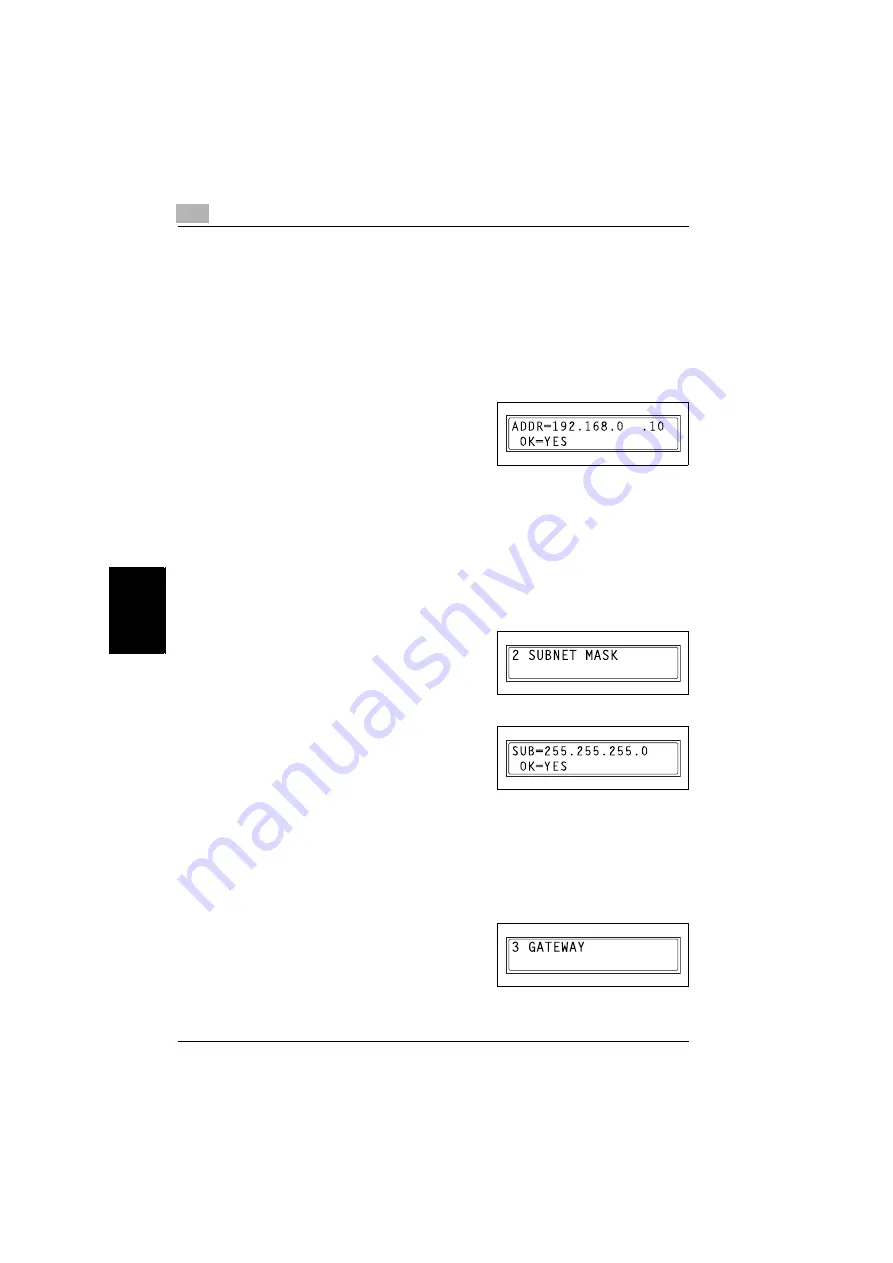
5
Assigning an IP address
5-4
NC-502
A
s
s
ig
n
ing a
n
IP
ad
dr
es
s
Cha
p
ter 5
–
Check with your network administrator to determine if there a
DHCP server is available on the network. If
AUTO
is selected in an
environment with no DHCP server, the IP address is not assigned,
and transmissions via the TCP/IP protocol are not possible with
other network devices. (*1) In order for this copier to transmit via the
TCP/IP protocol with network devices assigned general IP ad-
dresses on a network with no DHCP server, be sure to select
SPECIFY
, and then assign the correct IP address to this copier.
5
Use the 10-key pad and the
*
and
)
keys to enter the IP address.
–
If an IP address is already en-
tered, it can be overwritten by a
new one.
–
The IP address shown in the illustration is only an example. Always
check with your network administrator before entering an IP ad-
dress for the printer.
6
Press the [Yes] key to confirm the setting.
The network setting menu appears again. Proceed to enter the subnet
mask setting.
7
While the network setting menu is
displayed, press the [2] key in the 10-
key pad to select
SUB-NET MASK
.
8
Use the 10-key pad and the
*
and
)
keys to enter the subnet mask ad-
dress.
–
The subnet mask address shown
in the illustration is only an example. Always check with your net-
work administrator before entering a subnet mask address.
9
Press the [Yes] key to confirm the setting.
The network setting menu appears again. Proceed to enter the default
gateway setting.
10
While the network setting menu is
displayed, press the [3] key on the
10-key pad to select
GATEWAY
.
Summary of Contents for NC-502
Page 1: ...User s Guide...
Page 2: ...x Contents...
Page 6: ...1 Welcome Chapter 1 Welcome...
Page 11: ...1 Welcome 1 6 NC 502 Welcome Chapter 1...
Page 12: ...2 Getting ready Chapter 2 Getting ready...
Page 23: ...2 Getting ready 2 12 NC 502 Getting ready Chapter 2...
Page 24: ...3 Checking the accessories Chapter 3 Checking the accessories...
Page 26: ...4 Connecting the network cable Chapter 4 Connecting the network cable...
Page 28: ...5 Assigning an IP address Chapter 5 Assigning an IP address...
Page 33: ...5 Assigning an IP address 5 6 NC 502 Assigning an IP address Chapter 5...
Page 34: ...6 Printing the configuration page Chapter 6 Printing the configuration page...
Page 36: ...7 Connecting the computer and copier Chapter 7 Connecting the computer and copier...
Page 50: ...8 Using PageScope Web Connection Chapter 8 Using PageScope Web Connection...
Page 57: ...8 Using PageScope Web Connection 8 8 NC 502 Using PageScope Web Connection Chapter 8...
Page 58: ...9 Appendix Chapter 9 Appendix...
Page 61: ...9 Appendix 9 4 NC 502 Appendix Chapter 9...
Page 62: ...Copyright 2005 2005 3 http konicaminolta com Printed in China 4034 7192 01 P N 91264C109H012...






























