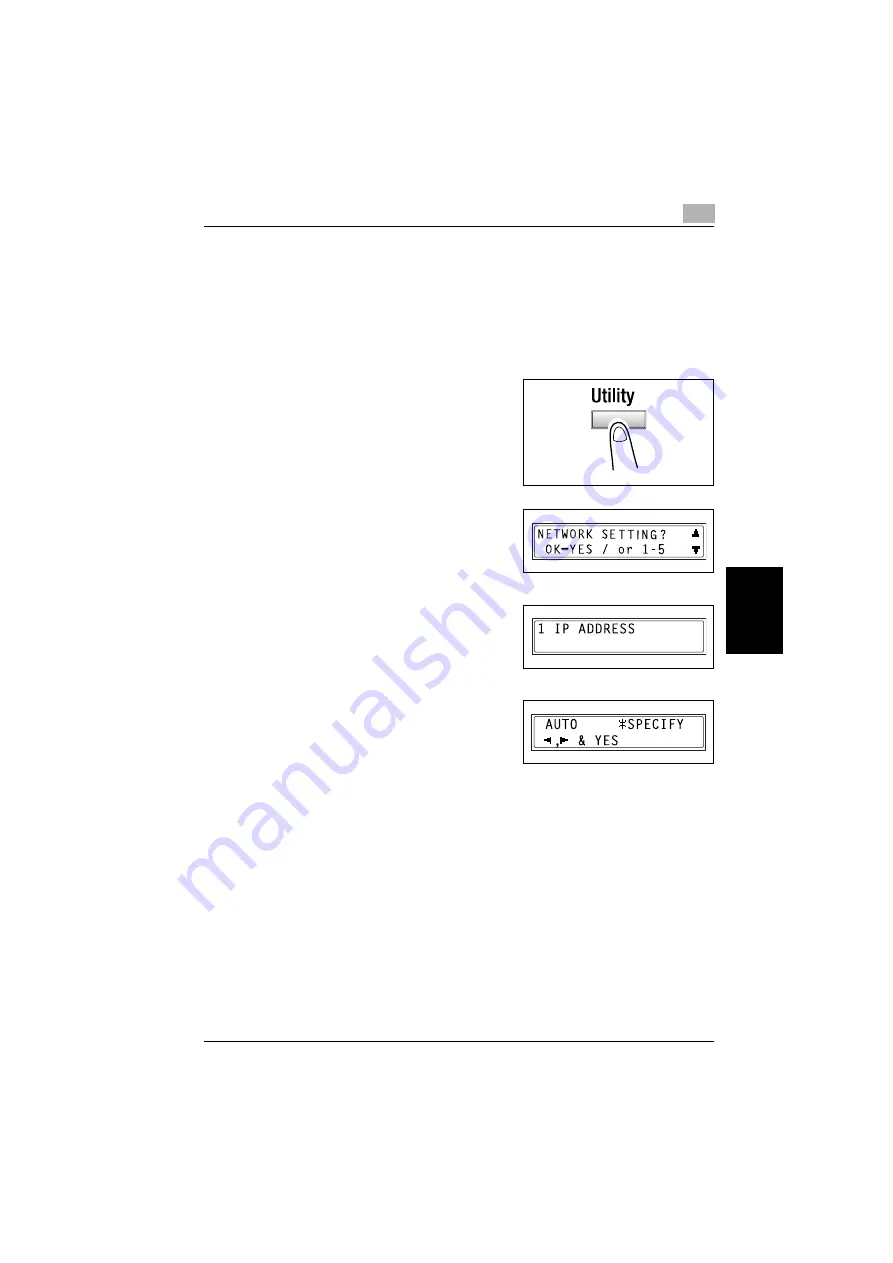
Assigning an IP address
5
NC-502
5-3
A
s
s
ig
n
ing a
n
IP
ad
dr
es
s
Cha
p
ter 5
5.2
Assigning an IP address
How to assign an IP address
The IP address can be assigned using a function on the “NETWORK SET-
TING” menu. Other functions on the network setting menu can be used to
specify the subnet mask and default gateway settings.
1
Press the [Utility] key.
The first utility mode screen appears.
2
Use the
+
and
,
keys to select
NET-
WORK SETTING?
.
3
Press the [1] key from the 10-key pad
to select
IP ADDRESS
.
4
Use the
*
and
)
keys to select
SPECIFY
, and press the [Yes] key.
–
If
SPECIFY
is selected in this
step described in this manual,
AUTO
can also be selected. If
AUTO
is selected, the IP address,
subnet mask, and default gateway setting are automatically as-
signed by the DHCP server on the network. This means that they
do not have to be assigned manually, as is the case when
SPECIFY
is selected. However, please note the following points when using
AUTO
to assign the IP address.
–
When
AUTO
is selected to assign the IP address, the IP address
may sometimes be changed automatically. If the IP address and
other settings are changed, you may not be able to print to a spec-
ified printer on the network due to a communication failure caused
by a change in the address. When
AUTO
is selected, we recom-
mend that you set the DHCP server to assign a fixed address to the
copier.
Summary of Contents for NC-502
Page 1: ...User s Guide...
Page 2: ...x Contents...
Page 6: ...1 Welcome Chapter 1 Welcome...
Page 11: ...1 Welcome 1 6 NC 502 Welcome Chapter 1...
Page 12: ...2 Getting ready Chapter 2 Getting ready...
Page 23: ...2 Getting ready 2 12 NC 502 Getting ready Chapter 2...
Page 24: ...3 Checking the accessories Chapter 3 Checking the accessories...
Page 26: ...4 Connecting the network cable Chapter 4 Connecting the network cable...
Page 28: ...5 Assigning an IP address Chapter 5 Assigning an IP address...
Page 33: ...5 Assigning an IP address 5 6 NC 502 Assigning an IP address Chapter 5...
Page 34: ...6 Printing the configuration page Chapter 6 Printing the configuration page...
Page 36: ...7 Connecting the computer and copier Chapter 7 Connecting the computer and copier...
Page 50: ...8 Using PageScope Web Connection Chapter 8 Using PageScope Web Connection...
Page 57: ...8 Using PageScope Web Connection 8 8 NC 502 Using PageScope Web Connection Chapter 8...
Page 58: ...9 Appendix Chapter 9 Appendix...
Page 61: ...9 Appendix 9 4 NC 502 Appendix Chapter 9...
Page 62: ...Copyright 2005 2005 3 http konicaminolta com Printed in China 4034 7192 01 P N 91264C109H012...






























