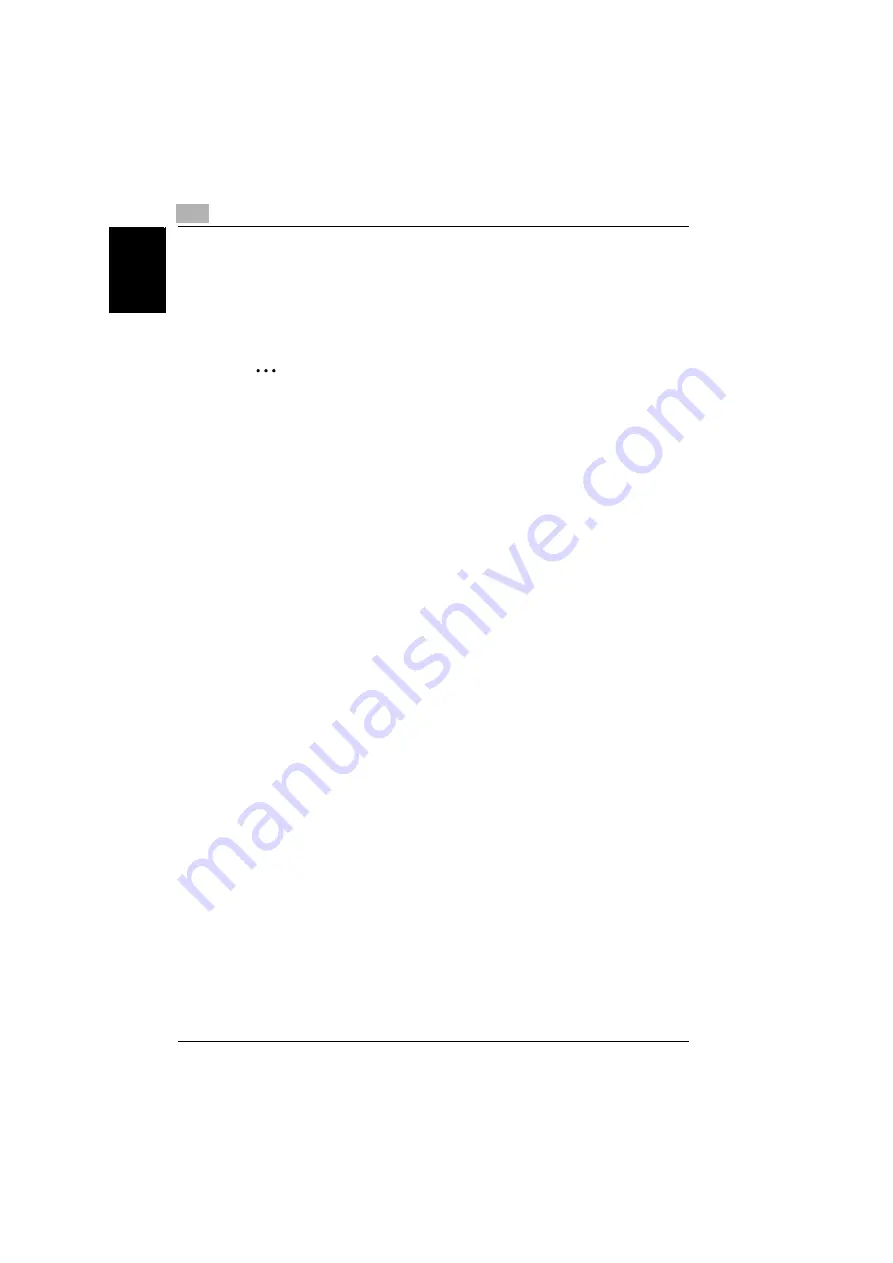
7
Connecting the computer and copier
7-6
NC-502
Conn
ec
tin
g
the
c
o
mp
uter
a
nd c
o
p
ier
Chap
ter
7
7.2.3
Printing to Port 9100
Before continuing to set up the network settings, check the following:
-
Check that the computer is set up to use the TCP/IP protocol.
-
Check that the copier is also set up to use the TCP/IP protocol.
-
Check that the printer driver has been installed on the computer.
2
Note
For instructions on installing the GDI driver, refer to the user’s guide for
the GDI driver provided with the copier. For instructions on installing the
optional PCL driver, refer to the user’s guide for the PCL driver provided
with the IC-205.
Windows 2000/ Windows XP/ Server 2003
1
When using Windows 2000, click [Start] - [Settings] - [Printers] to open
the “Printers” folder.
When using Windows XP/ Server 2003, click [Start] - [Control Panel] -
[Printers and Other Hardware] - [See a list of installed printers and fax
printers.] to open the “Printers and Faxes” folder.
2
Right-click the icon for the installed printer driver.
3
Click [Properties] to open the properties dialog box.
4
Click the “Ports” tab, and then click [Add Port].
5
In the Printer Ports dialog box, select
Standard TCP/IP Port
, and then
click [New Port].
6
When the “Add Standard TCP/IP Printer Port Wizard” appears, click
[Next>].
7
Enter the IP address for the copier into the
Printer Name or IP Ad-
dress
box, and then click [Next>].
8
Select
Custom
, and then click [Settings].
9
Select
RAW
as the protocol.
10
Enter “9100” for the
Port Number
setting, and then click [OK].
11
Click [Next>].
12
Click [Finish].
Summary of Contents for NC-502
Page 1: ...User s Guide...
Page 2: ...x Contents...
Page 6: ...1 Welcome Chapter 1 Welcome...
Page 11: ...1 Welcome 1 6 NC 502 Welcome Chapter 1...
Page 12: ...2 Getting ready Chapter 2 Getting ready...
Page 23: ...2 Getting ready 2 12 NC 502 Getting ready Chapter 2...
Page 24: ...3 Checking the accessories Chapter 3 Checking the accessories...
Page 26: ...4 Connecting the network cable Chapter 4 Connecting the network cable...
Page 28: ...5 Assigning an IP address Chapter 5 Assigning an IP address...
Page 33: ...5 Assigning an IP address 5 6 NC 502 Assigning an IP address Chapter 5...
Page 34: ...6 Printing the configuration page Chapter 6 Printing the configuration page...
Page 36: ...7 Connecting the computer and copier Chapter 7 Connecting the computer and copier...
Page 50: ...8 Using PageScope Web Connection Chapter 8 Using PageScope Web Connection...
Page 57: ...8 Using PageScope Web Connection 8 8 NC 502 Using PageScope Web Connection Chapter 8...
Page 58: ...9 Appendix Chapter 9 Appendix...
Page 61: ...9 Appendix 9 4 NC 502 Appendix Chapter 9...
Page 62: ...Copyright 2005 2005 3 http konicaminolta com Printed in China 4034 7192 01 P N 91264C109H012...






























