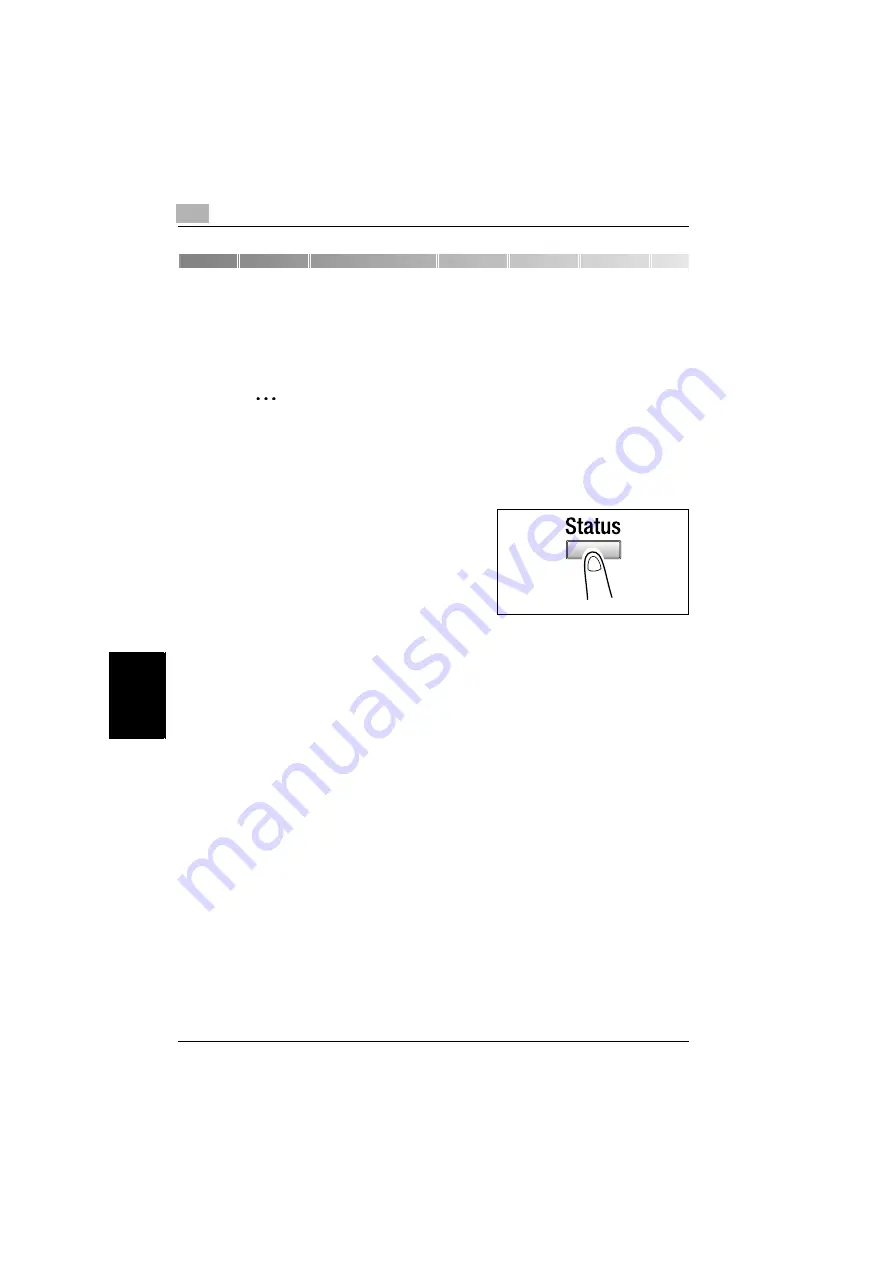
6
Printing the configuration page
6-2
NC-502
P
ri
n
ti
ng the co
nfig
ur
ati
on pag
e
Ch
apt
er
6
6
Printing the configuration page
Detailed information on the settings can be printed so that the contents of
the settings can be easily checked.
2
Note
The configuration page cannot be printed for copiers that are not
equipped with the optional Image Controller IC-205 or Fax Kit FK-505.
How to print the configuration page
1
Press the [Status] key on the control
panel of the copier.
2
Use the
+
and
,
keys to select
PRINTER REPORT?
.
3
Press the [Yes] key.
A list of the types of report that can be printed appears.
4
Use the
+
and
,
keys to select
CONFIGURATION PAGE?
.
5
Press the [Yes] key.
The contents of the settings are printed.
Summary of Contents for NC-502
Page 1: ...User s Guide...
Page 2: ...x Contents...
Page 6: ...1 Welcome Chapter 1 Welcome...
Page 11: ...1 Welcome 1 6 NC 502 Welcome Chapter 1...
Page 12: ...2 Getting ready Chapter 2 Getting ready...
Page 23: ...2 Getting ready 2 12 NC 502 Getting ready Chapter 2...
Page 24: ...3 Checking the accessories Chapter 3 Checking the accessories...
Page 26: ...4 Connecting the network cable Chapter 4 Connecting the network cable...
Page 28: ...5 Assigning an IP address Chapter 5 Assigning an IP address...
Page 33: ...5 Assigning an IP address 5 6 NC 502 Assigning an IP address Chapter 5...
Page 34: ...6 Printing the configuration page Chapter 6 Printing the configuration page...
Page 36: ...7 Connecting the computer and copier Chapter 7 Connecting the computer and copier...
Page 50: ...8 Using PageScope Web Connection Chapter 8 Using PageScope Web Connection...
Page 57: ...8 Using PageScope Web Connection 8 8 NC 502 Using PageScope Web Connection Chapter 8...
Page 58: ...9 Appendix Chapter 9 Appendix...
Page 61: ...9 Appendix 9 4 NC 502 Appendix Chapter 9...
Page 62: ...Copyright 2005 2005 3 http konicaminolta com Printed in China 4034 7192 01 P N 91264C109H012...






























