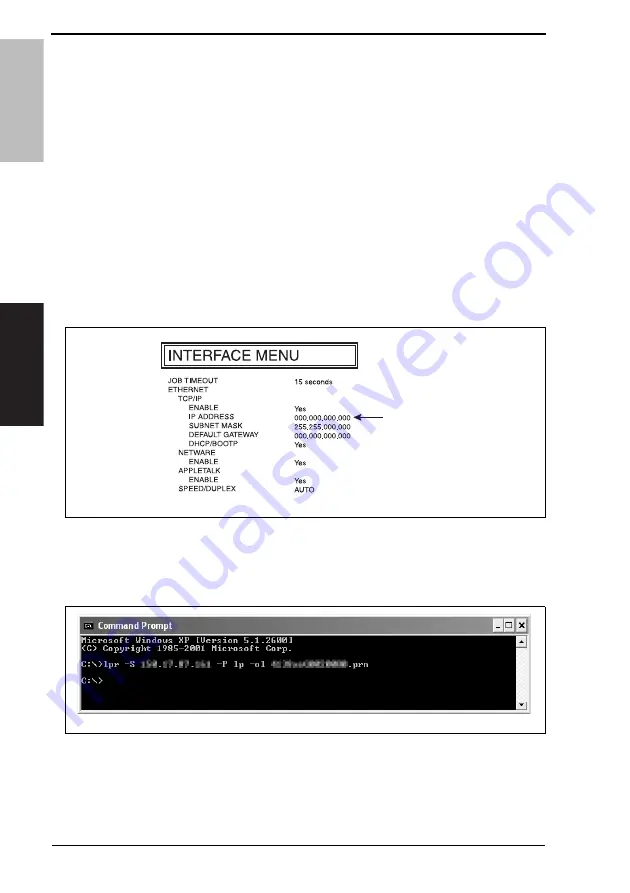
5. Firmware upgrade
Field Service Ver. 1.0 May 2006
30
magicolor 7450
Maintenance
5.
Firmware upgrade
5.1
Firmware rewriting
5.1.1
Upgrade procedure
A. How to upgrade using the Network Interface
1.
Connect the machine to the PC using an Ethernet cable.
NOTE
• For connections via a HUB, use a straight cable.
• For direct connections between the printer and PC, use the crossover cable.
• For PCs that support 1000BASE-T (Gigabit Ethernet), use a 1000BASE-T-enabled
Ethernet cable (over category 5e.) If a cable that is not compatible with
1000BASE-T is used, communication may not be made correctly.
• Check that printing is available over the network.
2.
From the Menu, select [PRINT MENU]
→
[CONFIGURATION PG] and execute the
function. Then, check the IP address [1] of the machine.
3.
Copy the firmware data and upgrading program to any directory on the PC.
4.
Start the Command Prompt and go to the directory in which the firmware data is
stored.
5.
Execute the following command to start the transfer of the firmware data to the printer.
(The screen shown below indicates that the firmware data resides on the C drive.)
[1]
4138F2C003DA
4138F2C004DA
Summary of Contents for magicolor 7450
Page 1: ...SERVICE MANUAL 2006 05 2006 05 Ver 1 0 Ver 1 0 FIELD SERVICE magicolor 7450 magicolor 7450 ...
Page 3: ...ii Blank Page ...
Page 26: ...SERVICE MANUAL 2006 05 Ver 1 0 FIELD SERVICE Main Unit magicolor 7450 magicolor 7450 ...
Page 43: ...2 Product specifications Field Service Ver 1 0 May 2006 6 magicolor 7450 General Blank Page ...
Page 288: ...SERVICE MANUAL 2006 05 Ver 1 0 FIELD SERVICE Lower Feeder Unit ...
Page 317: ...3 Other Field Service Ver 1 0 May 2006 26 Lower Feeder Unit Maintenance Blank Page ...
Page 328: ...SERVICE MANUAL 2006 05 Ver 1 0 FIELD SERVICE Duplex Option ...
Page 333: ...1 Product specifications Field Service Ver 1 0 May 2006 2 Duplex Option General Blank Page ...
Page 345: ...6 Jam Display Field Service Ver 1 0 May 2006 14 Duplex Option Troubleshooting Blank Page ...
















































