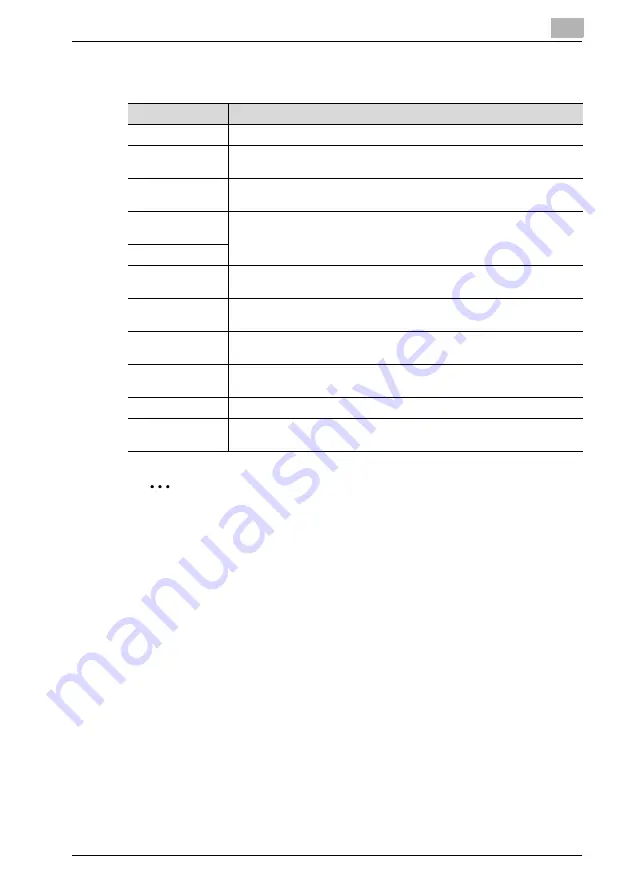
Using PageScope Web Connection
12
IC-206
12-75
%
To change the settings, specify the various settings, and then click the
[Apply] button.
2
Reminder
To change the settings on the Network tab, click the [Apply] button, and
then, after "Updated Successful" appears, click the [Reset] button on the
page that appears after clicking "NIC and Printer Controller Reset" in the
menu under "Maintenance" on the System tab; otherwise, the changes
to the settings will not be applied.
After changing the settings for parameters marked with an asterisk (
*
),
turn this machine off, then on again.
Item
Description
Frame Type(*)
Select the frame type.
Print Server Name
Type in the name of the print server. (maximum 63 characters, excluding /
\ : ; , * [ ] < > | + = ? and .)
NDS Context
Name
Type in the preferred NDS context name. (maximum 191 characters, ex-
cluding / \ : ; , * [ ] < > | + = and ?)
Print Server Pass-
word
Type in the password for the print server. (maximum 63 characters)
Password Retype
Preferred File
Server
Type in the name of the preferred print server for Bindery. (maximum 63
characters, excluding / \ : ; , * [ ] < > | + = ? and .)
Preferred NDS
Tree
Type in the preferred NDS tree name. (maximum 63 characters, excluding
/ \ ; : , * [ ] < > | + = ? and .)
Print Queue Scan
Rate(*)
Specify the interval for scanning the print queue. (Range: 1 to 65535 sec-
onds)
Mode(*)
Select either "PServer" or "Nprinter/Rprinter" as the operating mode for
the print server.
Printer Number
Type in the Nprinter/Rprinter printer number. (Range: 0 to 254)
Connection Mode
Specify the NetWare emulation mode. ("Directory Services (NDS)", "Bind-
ery" and "Directory Services/Bindery")
Summary of Contents for IC-206
Page 1: ...IC 206 User Manual ...
Page 2: ... ...
Page 12: ...Contents 10 IC 206 ...
Page 13: ...1 Introduction ...
Page 14: ......
Page 28: ...1 Introduction 1 16 IC 206 ...
Page 29: ...2 Getting ready ...
Page 30: ......
Page 45: ...3 Installing the printer driver ...
Page 46: ......
Page 74: ...3 Installing the printer driver 3 30 IC 206 ...
Page 75: ...4 Network printing ...
Page 76: ......
Page 105: ...5 Specifying printer driver settings ...
Page 106: ......
Page 149: ...6 Control panel operations for printing functions ...
Page 150: ......
Page 157: ...7 Network scanning ...
Page 158: ......
Page 163: ...8 Network settings ...
Page 164: ......
Page 227: ...9 Registering destinations ...
Page 228: ......
Page 258: ...9 Registering destinations 9 32 IC 206 ...
Page 259: ...10 Performing a scan to e mail operation ...
Page 260: ......
Page 312: ...10 Performing a scan to e mail operation 10 54 IC 206 ...
Page 313: ...11 Performing a scan to server FTP operation ...
Page 314: ......
Page 327: ...12 Using PageScope Web Connection ...
Page 328: ......
Page 412: ...12 Using PageScope Web Connection 12 86 IC 206 ...
Page 413: ...13 Troubleshooting ...
Page 414: ......
Page 421: ...14 Appendix ...
Page 422: ......






























