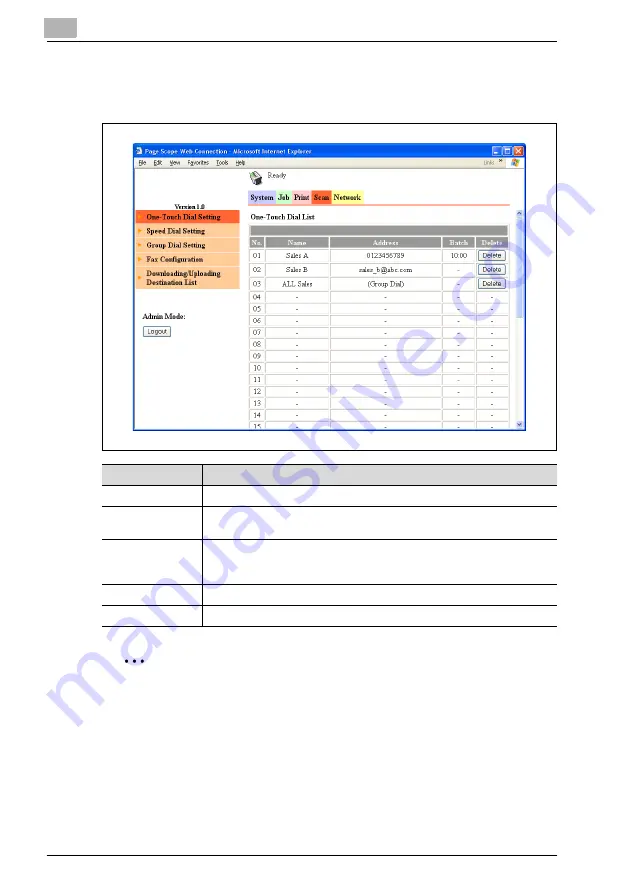
12
Using PageScope Web Connection
12-50
IC-206
Scan tab — One-Touch Dial Setting
One-touch dial settings can be viewed and registered.
2
Note
"One-Touch Dial Setting" appears in the menu only if fax kit FK-506 is
installed.
Item
Description
No.
Displays the one-touch dial number (between 01 and 32).
Name
Displays the name of the recipient registered with the one-touch dial
number. The display name appears in the control panel display.
Address
Displays the recipient registered with the one-touch dial number.
Depending on the type of recipient registered, either a fax number or an e-
mail address is displayed.
Batch
Displays the transmission time if batch transmission is specified.
[Delete] button
Click this button to delete the corresponding one-touch dial settings.
Summary of Contents for IC-206
Page 1: ...IC 206 User Manual ...
Page 2: ... ...
Page 12: ...Contents 10 IC 206 ...
Page 13: ...1 Introduction ...
Page 14: ......
Page 28: ...1 Introduction 1 16 IC 206 ...
Page 29: ...2 Getting ready ...
Page 30: ......
Page 45: ...3 Installing the printer driver ...
Page 46: ......
Page 74: ...3 Installing the printer driver 3 30 IC 206 ...
Page 75: ...4 Network printing ...
Page 76: ......
Page 105: ...5 Specifying printer driver settings ...
Page 106: ......
Page 149: ...6 Control panel operations for printing functions ...
Page 150: ......
Page 157: ...7 Network scanning ...
Page 158: ......
Page 163: ...8 Network settings ...
Page 164: ......
Page 227: ...9 Registering destinations ...
Page 228: ......
Page 258: ...9 Registering destinations 9 32 IC 206 ...
Page 259: ...10 Performing a scan to e mail operation ...
Page 260: ......
Page 312: ...10 Performing a scan to e mail operation 10 54 IC 206 ...
Page 313: ...11 Performing a scan to server FTP operation ...
Page 314: ......
Page 327: ...12 Using PageScope Web Connection ...
Page 328: ......
Page 412: ...12 Using PageScope Web Connection 12 86 IC 206 ...
Page 413: ...13 Troubleshooting ...
Page 414: ......
Page 421: ...14 Appendix ...
Page 422: ......






























