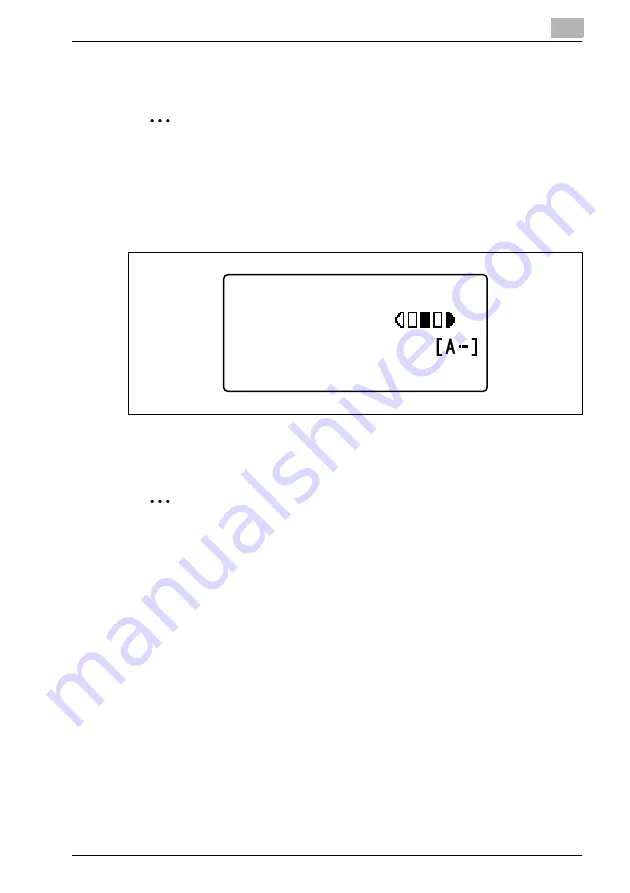
Performing a scan to e-mail operation
10
IC-206
10-43
10.9
Specifying a recipient from a group dial destination
2
Note
In order to use the group dial destinations, optional fax kit FK-506 must
be installed.
1
Press the [Scan] key.
The machine enters Scan mode, and the Scan mode screen appears.
2
Press the one-touch dial key ([01] through [32]) programmed with the
group containing the desired recipient.
2
Note
The recipient must have been registered with a group dial destination in
advance.
For details on registering group dial destinations, refer to "Registering
destinations" on page 9-3.
If even one fax number is registered with a group dial destination, that
group dial key is not available for Scan to E-mail operations. In that case,
the message "NOT E-MAIL ADDRESS" appears.
300x300dpi TIFF 100%
SET DESTINATION
TEXT/PHOTO
Summary of Contents for IC-206
Page 1: ...IC 206 User Manual ...
Page 2: ... ...
Page 12: ...Contents 10 IC 206 ...
Page 13: ...1 Introduction ...
Page 14: ......
Page 28: ...1 Introduction 1 16 IC 206 ...
Page 29: ...2 Getting ready ...
Page 30: ......
Page 45: ...3 Installing the printer driver ...
Page 46: ......
Page 74: ...3 Installing the printer driver 3 30 IC 206 ...
Page 75: ...4 Network printing ...
Page 76: ......
Page 105: ...5 Specifying printer driver settings ...
Page 106: ......
Page 149: ...6 Control panel operations for printing functions ...
Page 150: ......
Page 157: ...7 Network scanning ...
Page 158: ......
Page 163: ...8 Network settings ...
Page 164: ......
Page 227: ...9 Registering destinations ...
Page 228: ......
Page 258: ...9 Registering destinations 9 32 IC 206 ...
Page 259: ...10 Performing a scan to e mail operation ...
Page 260: ......
Page 312: ...10 Performing a scan to e mail operation 10 54 IC 206 ...
Page 313: ...11 Performing a scan to server FTP operation ...
Page 314: ......
Page 327: ...12 Using PageScope Web Connection ...
Page 328: ......
Page 412: ...12 Using PageScope Web Connection 12 86 IC 206 ...
Page 413: ...13 Troubleshooting ...
Page 414: ......
Page 421: ...14 Appendix ...
Page 422: ......






























