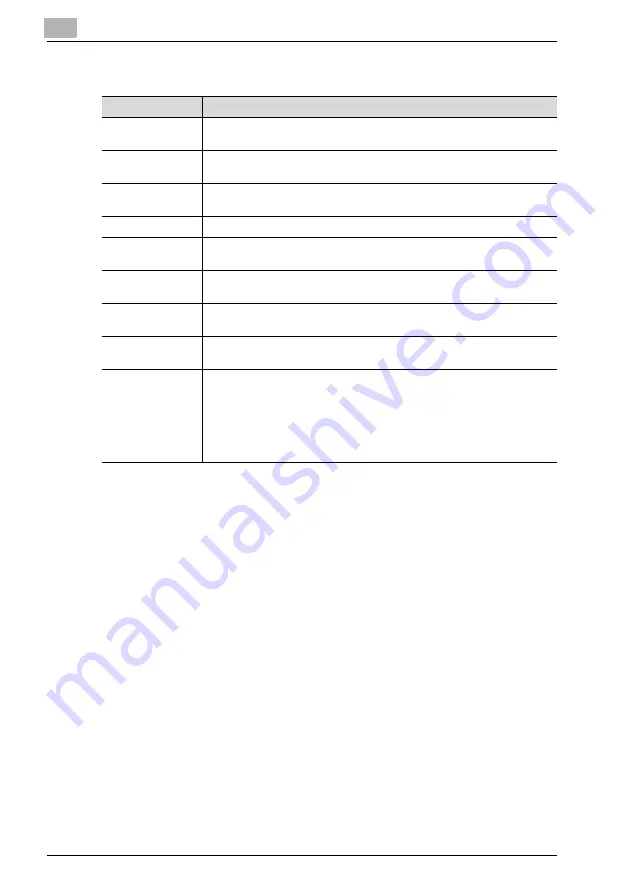
12
Using PageScope Web Connection
12-62
IC-206
When "FTP Server Address" is selected
Item
Description
Destination Name
Type in the name of the recipient. The display name appears in the control
panel display.
FTP Server Ad-
dress
Specify the IP address or the host name of the FTP site where the scan
data will be sent. (maximum 64 characters)
Directory
Specify the directory on the FTP site where the scan data will be saved.
(maximum 128 characters)
Use Proxy
Select this check box to access the FTP site through a proxy server.
Remote Port
Number
Specify the port number (1 through 65535) for the remote host when a
proxy server is not used. Normally, port number 21 is used.
E-mail Notification
Select this check box to send an e-mail message as notification that the
scan data has been uploaded to the FTP server.
Notification Ad-
dress
Type in the e-mail addresses (up to 10) of the recipients for e-mail notifi-
cation. (maximum 64 characters)
Anonymous
Select this setting when the FTP site of the recipient is an anonymous FTP
server.
Private Site
Select this setting when the FTP site of the recipient requires user authen-
tication, and then specify the following.
User Name: Specify the user name for logging on to the FTP site. (maxi-
mum 20 characters)
Password: Specify the password for the user name for logging on to the
FTP site. (maximum 20 characters)
Confirm: Type in the same password again for confirmation.
Summary of Contents for IC-206
Page 1: ...IC 206 User Manual ...
Page 2: ... ...
Page 12: ...Contents 10 IC 206 ...
Page 13: ...1 Introduction ...
Page 14: ......
Page 28: ...1 Introduction 1 16 IC 206 ...
Page 29: ...2 Getting ready ...
Page 30: ......
Page 45: ...3 Installing the printer driver ...
Page 46: ......
Page 74: ...3 Installing the printer driver 3 30 IC 206 ...
Page 75: ...4 Network printing ...
Page 76: ......
Page 105: ...5 Specifying printer driver settings ...
Page 106: ......
Page 149: ...6 Control panel operations for printing functions ...
Page 150: ......
Page 157: ...7 Network scanning ...
Page 158: ......
Page 163: ...8 Network settings ...
Page 164: ......
Page 227: ...9 Registering destinations ...
Page 228: ......
Page 258: ...9 Registering destinations 9 32 IC 206 ...
Page 259: ...10 Performing a scan to e mail operation ...
Page 260: ......
Page 312: ...10 Performing a scan to e mail operation 10 54 IC 206 ...
Page 313: ...11 Performing a scan to server FTP operation ...
Page 314: ......
Page 327: ...12 Using PageScope Web Connection ...
Page 328: ......
Page 412: ...12 Using PageScope Web Connection 12 86 IC 206 ...
Page 413: ...13 Troubleshooting ...
Page 414: ......
Page 421: ...14 Appendix ...
Page 422: ......






























