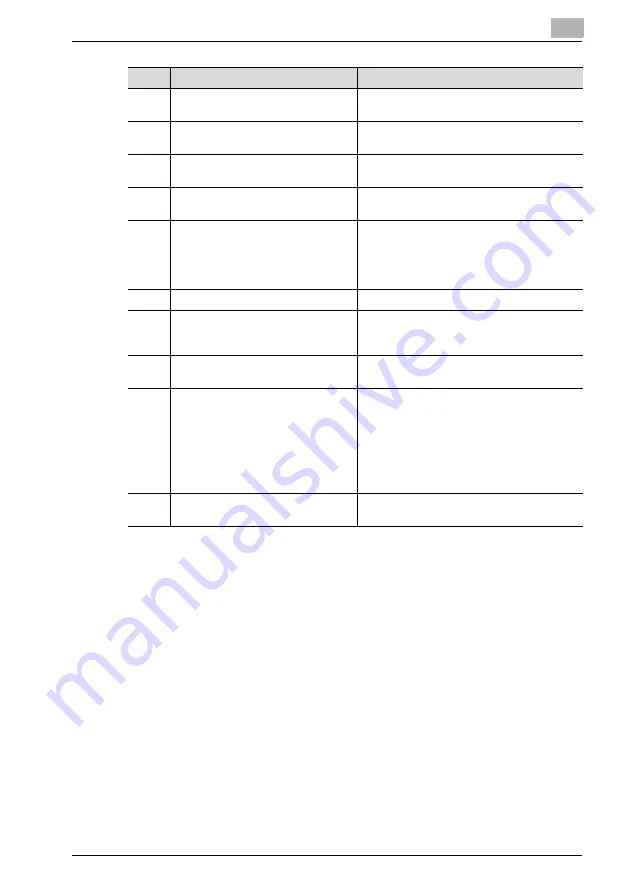
Getting ready
2
IC-206
2-5
12
[Density] key
Press to select the scanning density of copies
and fax documents.
13
[Quality] key
Press to select "TEXT", "PHOTO" or
"TEXT/PHOTO" as the document quality.
14
[Zoom] key
Press to specify whether to enlarge or reduce
the image when copying.
15
[Paper] key
Press to select the paper drawer that is to be
used.
16
[Function] key/indicator
Press to specify settings for advanced copy
operations and useful fax transmission/recep-
tion functions, such as copying with a binding
margin added and sending/receiving confi-
dential documents.
17
[Finishing] key/indicator
Press to select a copy Finishing function.
18
[Combine Original] key/indicator
Press to specify settings for printing multiple
document pages (2 or 4 pages) on a single
sheet of paper (2in1 or 4in1 printing).
19
[Confirm] key
Press to view the counters or transmission re-
sults, or to print a transmission result report.
20
[Utility] key
Press to specify settings in Utility mode.
MACHINE SETTING, PAPER SOURCE SET-
UP, CUSTOM SIZE MEMORY, USER MAN-
AGEMENT, ADMIN. MANAGEMENT, COPY
SETTING 1, COPY SETTING 2, DIAL REGIS-
TRATION, FAX REGISTRATION, FAX TX OP-
ERATION, FAX RX OPERATION,
REPORTTING, SCAN SETTING
21
[Mode Memory] key
Press to register specified copy programs and
recall them.
No.
Part name
Description
Summary of Contents for IC-206
Page 1: ...IC 206 User Manual ...
Page 2: ... ...
Page 12: ...Contents 10 IC 206 ...
Page 13: ...1 Introduction ...
Page 14: ......
Page 28: ...1 Introduction 1 16 IC 206 ...
Page 29: ...2 Getting ready ...
Page 30: ......
Page 45: ...3 Installing the printer driver ...
Page 46: ......
Page 74: ...3 Installing the printer driver 3 30 IC 206 ...
Page 75: ...4 Network printing ...
Page 76: ......
Page 105: ...5 Specifying printer driver settings ...
Page 106: ......
Page 149: ...6 Control panel operations for printing functions ...
Page 150: ......
Page 157: ...7 Network scanning ...
Page 158: ......
Page 163: ...8 Network settings ...
Page 164: ......
Page 227: ...9 Registering destinations ...
Page 228: ......
Page 258: ...9 Registering destinations 9 32 IC 206 ...
Page 259: ...10 Performing a scan to e mail operation ...
Page 260: ......
Page 312: ...10 Performing a scan to e mail operation 10 54 IC 206 ...
Page 313: ...11 Performing a scan to server FTP operation ...
Page 314: ......
Page 327: ...12 Using PageScope Web Connection ...
Page 328: ......
Page 412: ...12 Using PageScope Web Connection 12 86 IC 206 ...
Page 413: ...13 Troubleshooting ...
Page 414: ......
Page 421: ...14 Appendix ...
Page 422: ......






























