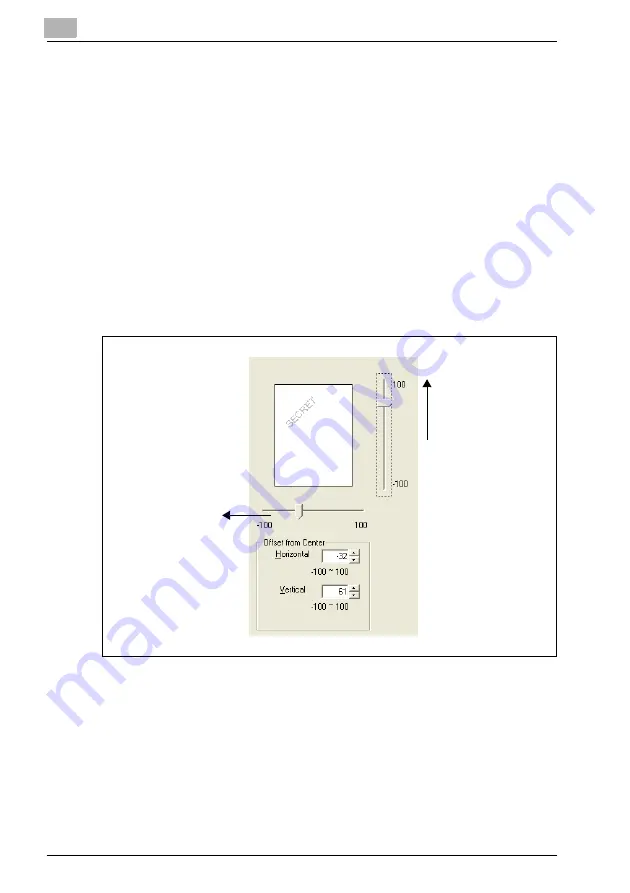
5
Specifying printer driver settings
5-36
IC-206
4
Specify the desired settings.
–
Font: Select the font for the watermark. Any font installed on the
computer can be selected.
–
Bold: Select to use bold text.
–
Italic: Select to use italic text.
–
Size: Specify a character size between 7 and 300 points.
–
Angle: Specify the angle that the text is printed on the paper. A
setting between 0° and 359° can be specified.
–
Darkness: Specify the density of the text. A setting between 10%
and 100% can be specified.
–
Offset from Center: Specify the horizontal and vertical positions for
the location where the text is to be printed. Settings between -100
and 100 can be specified.
–
The position can also be changed by using the sliders below and to
the right of the preview image.
5
Click the [Add] button.
The watermark is added to the "Watermark Select" list.
Horizontal direction:
Reducing the number
moves the text to the
left.
Vertical direction:
Increasing the number
moves the text up.
Summary of Contents for IC-206
Page 1: ...IC 206 User Manual ...
Page 2: ... ...
Page 12: ...Contents 10 IC 206 ...
Page 13: ...1 Introduction ...
Page 14: ......
Page 28: ...1 Introduction 1 16 IC 206 ...
Page 29: ...2 Getting ready ...
Page 30: ......
Page 45: ...3 Installing the printer driver ...
Page 46: ......
Page 74: ...3 Installing the printer driver 3 30 IC 206 ...
Page 75: ...4 Network printing ...
Page 76: ......
Page 105: ...5 Specifying printer driver settings ...
Page 106: ......
Page 149: ...6 Control panel operations for printing functions ...
Page 150: ......
Page 157: ...7 Network scanning ...
Page 158: ......
Page 163: ...8 Network settings ...
Page 164: ......
Page 227: ...9 Registering destinations ...
Page 228: ......
Page 258: ...9 Registering destinations 9 32 IC 206 ...
Page 259: ...10 Performing a scan to e mail operation ...
Page 260: ......
Page 312: ...10 Performing a scan to e mail operation 10 54 IC 206 ...
Page 313: ...11 Performing a scan to server FTP operation ...
Page 314: ......
Page 327: ...12 Using PageScope Web Connection ...
Page 328: ......
Page 412: ...12 Using PageScope Web Connection 12 86 IC 206 ...
Page 413: ...13 Troubleshooting ...
Page 414: ......
Page 421: ...14 Appendix ...
Page 422: ......






























